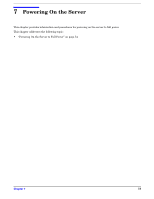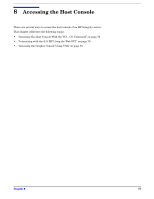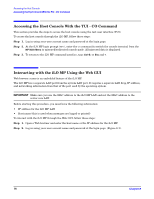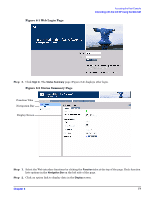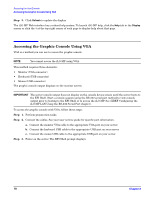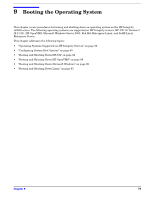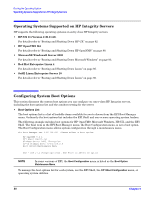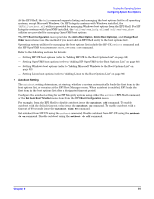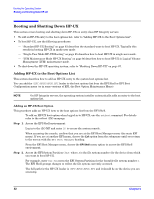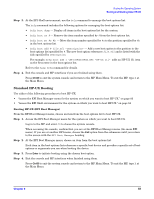HP Integrity rx2620 Installation Guide, Third Edition - HP Integrity rx2620 (A - Page 78
Accessing the Graphic Console Using VGA, Step 3. - user service guide
 |
View all HP Integrity rx2620 manuals
Add to My Manuals
Save this manual to your list of manuals |
Page 78 highlights
Accessing the Host Console Accessing the Graphic Console Using VGA Step 3. Click Refresh to update the display. The iLO MP Web interface has a robust help system. To launch iLO MP help, click the Help tab in the Display screen or click the ? at the top right corner of each page to display help about that page. Accessing the Graphic Console Using VGA VGA is a method you can use to access the graphic console. NOTE You cannot access the iLO MP using VGA. This method requires three elements: • Monitor (VGA connector) • Keyboard (USB connector) • Mouse (USB connector) The graphic console output displays on the monitor screen. IMPORTANT The server console output does not display on the console device screen until the server boots to the EFI Shell. Start a console session using the RS-232 serial port method to view console output prior to booting to the EFI Shell or to access the iLO MP. See (XREF Configuring the iLO MP LAN Using the RS-232 Serial Port chapter). To access the graphic console with VGA, follow these steps: Step 1. Perform preparation tasks. Step 2. Connect the cables. See your user service guide for specific port information. a. Connect the monitor VGA cable to the appropriate VGA port on your server. b. Connect the keyboard USB cable to the appropriate USB port on your server. c. Connect the mouse USB cable to the appropriate USB port on your server. Step 3. Power on the server. The EFI Shell prompt displays. 78 Chapter 8