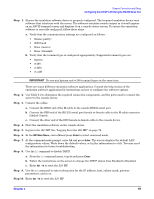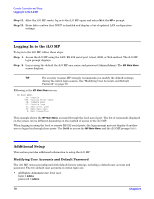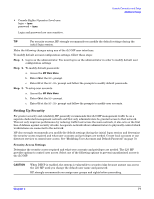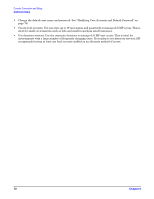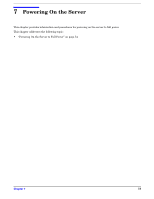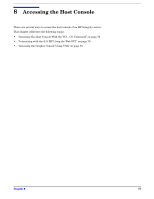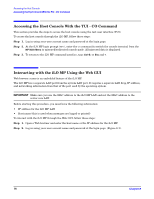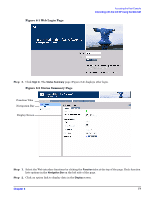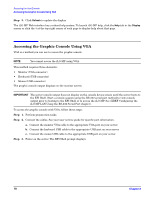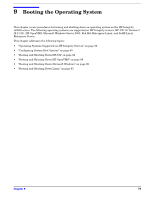HP Integrity rx2620 Installation Guide, Third Edition - HP Integrity rx2620 (A - Page 74
Powering On the Server to Full Power, Powering On the Server, Powering On the Server Using the MP
 |
View all HP Integrity rx2620 manuals
Add to My Manuals
Save this manual to your list of manuals |
Page 74 highlights
Powering On the Server Powering On the Server to Full Power Powering On the Server to Full Power Full power occurs when the power cord is plugged into the appropriate receptacle, and either the power is activated through the MP PC command, or the power button is activated. Powering On the Server Power on the server to full power using the following methods if the server is in the standby power state: • MP PC command • Power button Powering On the Server Using the MP NOTE If the power restore feature is set to Always On through the MP PR command, the server may automatically power on to the full power state. To power on the server through the MP, follow these steps: Step 1. Plug all power cables into the receptacles on the rear panel of the server. Step 2. Initiate a console session, and access the MP Main Menu. Step 3. Enter CM. to enable command mode. Step 4. Enter PC to use the remote power control command. Step 5. Enter ON to power on the server, and enter YES when prompted to confirm the action. Step 6. Start the operating system. (See Chapter 9, "Booting the Operating System," on page 79 or the operating system documentation for more information.) Powering On the Server Manually NOTE If the power restore feature is set to Always On through the MP PR command, the server may automatically power on to the full power state. To manually power on the server, follow these steps: Step 1. Plug all power cables into the receptacles on the rear panel of the server. Step 2. Press the power button to start the server. Step 3. Start the operating system. (See Chapter 9, "Booting the Operating System," on page 79, or your operating system documentation for more information.) 74 Chapter 7