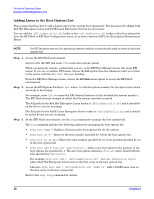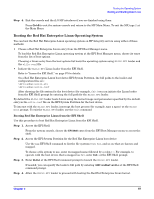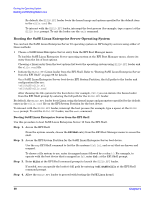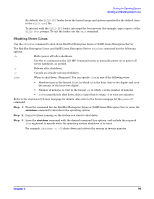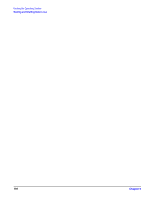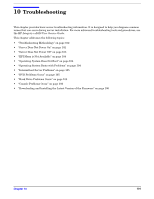HP Integrity rx2620 Installation Guide, Third Edition - HP Integrity rx2620 (A - Page 96
Adding Linux to the Boot Options List
 |
View all HP Integrity rx2620 manuals
Add to My Manuals
Save this manual to your list of manuals |
Page 96 highlights
Booting the Operating System Booting and Shutting Down Linux Adding Linux to the Boot Options List This section describes how to add a Linux entry to the system boot options list. The processes for adding both Red Hat Enterprise Linux and SuSE Linux Enterprise Servers are given here. You can add the \EFI\redhat\elilo.efi loader or the \efi\SuSE\elilo.efi loader to the boot options list from the EFI Shell or EFI Boot Configuration menu (or in some versions of EFI, the Boot Option Maintenance Menu). NOTE On HP Integrity servers, the operating system installer automatically adds an entry to the boot options list. Step 1. Access the EFI Shell environment. Log in to the iLO MP and enter CO to access the system console. When accessing the console, confirm that you are at the EFI Boot Manager menu (the main EFI menu). If you are at another EFI menu, choose the Exit option from the submenus until you return to the screen with the EFI Boot Manager heading. From the EFI Boot Manager menu, choose the EFI Shell menu option to access the EFI Shell environment. Step 2. Access the EFI System Partition (fsX: where X is the file system number) for the device from which you want to boot Linux. For example, enter fs2: to access the EFI System Partition for the bootable file system number 2. The EFI Shell prompt changes to reflect the file system currently accessed. The full path for the Red Hat Enterprise Linux loader is \EFI\redhat\elilo.efi and it should be on the device you are accessing. The full path for the SuSE Linux Enterprise Server loader is \efi\SuSE\elilo.efi and it should be on the device you are accessing. Step 3. At the EFI Shell environment, use the bcfg command to manage the boot options list. The bcfg command includes the following options for managing the boot options list: • bcfg boot dump - Displays all items in the boot options list for the system. • bcfg boot rm # - Removes the item number specified by # from the boot options list. • bcfg boot mv #a #b - Moves the item number specified by #a to the position specified by #b in the boot options list. • bcfg boot add # file.efi "Description" - Adds a new boot option to the position in the boot options list specified by #. The new boot option references file.efi and is listed with the title specified by Description. For example, bcfg boot add 1 \EFI\redhat\elilo.efi "Red Hat Enterprise Linux" adds a Red Hat Enterprise Linux item as the first entry in the boot options list. Likewise, bcfg boot add 1 \efi\SuSE\elilo.efi "SLES 10" adds a SuSE Linux item as the first entry in the boot options list. Refer to the help bcfg command for details. 96 Chapter 9