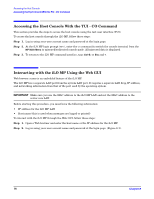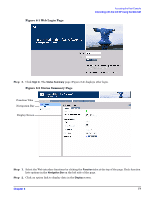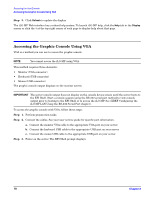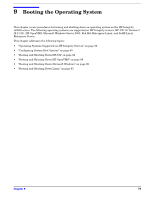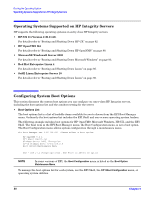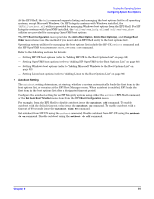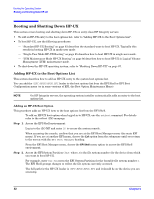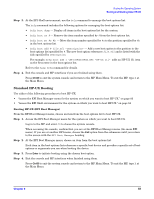HP Integrity rx2620 Installation Guide, Third Edition - HP Integrity rx2620 (A - Page 81
Configuring System Boot Options, Autoboot Setting
 |
View all HP Integrity rx2620 manuals
Add to My Manuals
Save this manual to your list of manuals |
Page 81 highlights
Booting the Operating System Configuring System Boot Options At the EFI Shell, the bcfg command supports listing and managing the boot options list for all operating systems, except Microsoft Windows. On HP Integrity systems with Windows installed, the \MSUtil\nvrboot.efi utility is provided for managing Windows boot options from the EFI Shell. For HP Integrity systems with OpenVMS installed, the \efi\vms\vms_bcfg.efi and \efi\vms\vms_show utilities are provided for managing OpenVMS boot options. The EFI Boot Configuration menu provides the Add a Boot Option, Delete Boot Option(s), and Change Boot Order menu items (use this method if you must add an EFI Shell entry to the boot options list). Operating system utilities for managing the boot options list include the HP-UX setboot command and the HP OpenVMS @SYS$MANAGER:BOOT_OPTIONS.COM command. Refer to the following sections for details: - Setting HP-UX boot options (refer to "Adding HP-UX to the Boot Options List" on page 82) - Setting OpenVMS boot options (refer to "Adding HP OpenVMS to the Boot Options List" on page 88) - Setting Windows boot options (refer to "Adding Microsoft Windows to the Boot Options List" on page 92) - Setting Linux boot options (refer to "Adding Linux to the Boot Options List" on page 96) • Autoboot Setting The autoboot setting determines, at startup, whether a system automatically loads the first item in the boot options list, or remains at the EFI Boot Manager menu. When autoboot is enabled, EFI loads the first item in the boot options list after a designated timeout period. Configure the autoboot setting for an HP Integrity system using either the autoboot EFI Shell command, or the Set Auto Boot TimeOut menu item from the EFI Boot Configuration menu. For example, from the EFI Shell to disable autoboot issue the autoboot off command. To enable autoboot with the default timeout value issue the autoboot on command. To enable autoboot with a timeout of 60 seconds issue the autoboot time 60 command. Set autoboot from HP-UX using the setboot command. Enable autoboot from HP-UX using the setboot -b on command. Disable autoboot using the setboot -b off command. Chapter 9 81