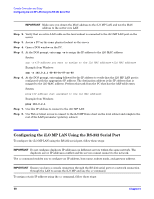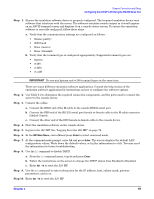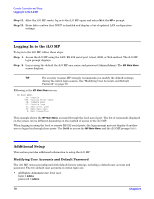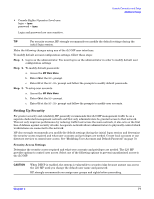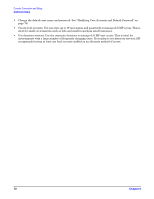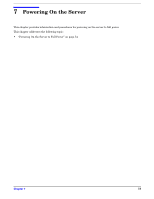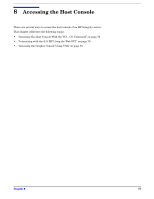HP Integrity rx2620 Installation Guide, Third Edition - HP Integrity rx2620 (A - Page 70
Logging In to the iLO MP, Additional Setup, Modifying User Accounts and Default Password
 |
View all HP Integrity rx2620 manuals
Add to My Manuals
Save this manual to your list of manuals |
Page 70 highlights
Console Connection and Setup Logging In to the iLO MP Step 11. After the iLO MP resets, log in to the iLO MP again and enter CM at the MP:> prompt. Step 12. Enter LS to confirm that DHCP is disabled and display a list of updated LAN configuration settings. Logging In to the iLO MP To log in to the iLO MP, follow these steps: Step 1. Access the iLO MP using the LAN, RS-232 serial port, telnet, SSH, or Web method. The iLO MP login prompt displays. Step 2. Log in using the default the iLO MP user name and password (Admin/Admin). The MP Main Menu screen displays. TIP For security reasons, HP strongly recommends you modify the default settings during the initial login session. See "Modifying User Accounts and Default Password" on page 70. Following is the MP Main Menu screen: MP MAIN MENU: CO: Console VFP: Virtual Front Panel CM: Command Menu CL: Console Logs SL: Show Event Logs HE: Main Menu Help X: Exit Connection This example shows the MP Main Menu accessed through the local serial port. The list of commands displayed on the screen can be different depending on the method of access to the iLO MP. When logging in using the local or remote RS-232 serial ports, the login prompt may not display if another user is logged in through these ports. Use Ctrl-B to access the MP Main Menu and the iLO MP prompt (MP>). Additional Setup This section provides additional information to setup the iLO MP. Modifying User Accounts and Default Password The iLO MP comes preconfigured with default factory settings, including a default user account and password. The two default user accounts on initial login are: • All Rights (Administrator) level user: login = Admin password = Admin 70 Chapter 6