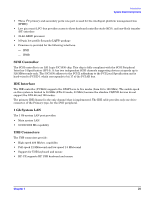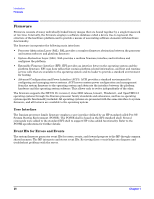HP Integrity rx2620 Installation Guide, Third Edition - HP Integrity rx2620 (A - Page 30
Verifying Site Preparation, Inspecting the Shipping Containers for Damage, Unpacking the Server
 |
View all HP Integrity rx2620 manuals
Add to My Manuals
Save this manual to your list of manuals |
Page 30 highlights
Unpacking and Inspecting the Server Verifying Site Preparation Verifying Site Preparation Verifying site preparation is an essential factor of a successful server installation, and includes the following tasks: • Gather LAN information: Determine the two separate IP addresses for the MP LAN and the system LAN. • Establish a method to connect to the server console. For more information on console connection methods, see Chapter 6, "Console Connection and Setup," on page 61. • Verify electrical requirements: Ensure the grounding specifications and power requirements have been met. • Validate server physical space requirements. • Confirm environmental requirements. For more information on server electrical, physical space, and environmental requirements, refer to the HP Integrity rx2620 Site Preparation Guide. Inspecting the Shipping Containers for Damage HP shipping containers protect their contents under normal shipping conditions. After the equipment arrives, carefully inspect each carton for signs of shipping damage. Shipping damage constitutes moderate to severe damage, such as punctures in the corrugated carton, crushed boxes, or large dents. Normal wear or slight damage to the carton is not considered shipping damage. If you find shipping damage to the carton, contact your HP customer service representative immediately. Unpacking the Server The following procedure describes how to unpack a nonracked server. Step 1. Use the instructions printed on the outside top flap of the carton; remove the banding and the outer carton from the server pallet. Step 2. Remove all inner accessory cartons and the top foam cushions, leaving only the server. IMPORTANT Inspect each carton for shipping damage as you unpack the server. 30 Chapter 2