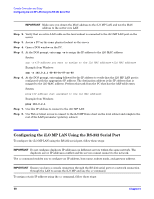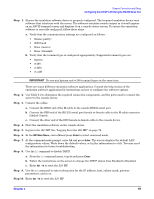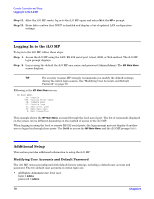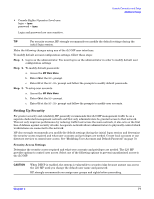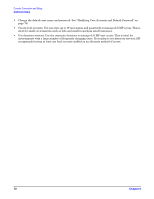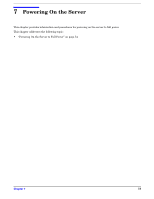HP Integrity rx2620 Installation Guide, Third Edition - HP Integrity rx2620 (A - Page 69
Step 1., Important
 |
View all HP Integrity rx2620 manuals
Add to My Manuals
Save this manual to your list of manuals |
Page 69 highlights
Console Connection and Setup Configuring the iLO MP LAN Using the RS-232 Serial Port Step 1. Ensure the emulation software device is properly configured. The terminal emulation device runs software that interfaces with the server. The software emulates console output as it would appear on an ASCII terminal screen and displays it on a console device screen. To ensure the emulation software is correctly configured, follow these steps: a. Verify that the communication settings are configured as follows: • 8/none (parity) • 9600 baud • None (receive) • None (transmit) b. Verify that the terminal type is configured appropriately. Supported terminal types are: • hpterm • vt100 • vt100+ • vt-utf8 IMPORTANT Do not mix hpterm and vt100 terminal types at the same time. There are many different emulation software applications. Consult the help section of the emulation software application for instructions on how to configure the software options. Step 2. Use Table 6-2 to determine the required connection components, and the ports used to connect the server to the console device. Step 3. Connect the cables. a. Connect the DB25 end of the M-cable to the console RS232 serial port. b. Connect the DB9 end of the RS-232 serial port female-to-female cable to the M-cable connector labeled Console. c. Connect the other end of the DB9 female-to-female cable to the console device. Step 4. Start the emulation software on the console device. Step 5. Log in to the iLO MP. See "Logging In to the iLO MP" on page 70. Step 6. At the MP Main Menu, enter CM and press Enter to select command mode. Step 7. At the command mode prompt, enter LS and press Enter. The screen displays the default LAN configuration values. Write down the default values, or log the information to a file. You may need the information for future troubleshooting. Step 8. Use the LC command to disable DHCP. a. From the LC command menu, type D and press Enter. b. Follow the instructions on the screen to change the DHCP status from Enabled to Disabled. c. Enter XD -R to reset the iLO MP. Step 9. Use the LC command to enter information for the IP address, host, subnet mask, gateway parameters, and so on. Step 10. Enter XD -R to reset the iLO MP. Chapter 6 69