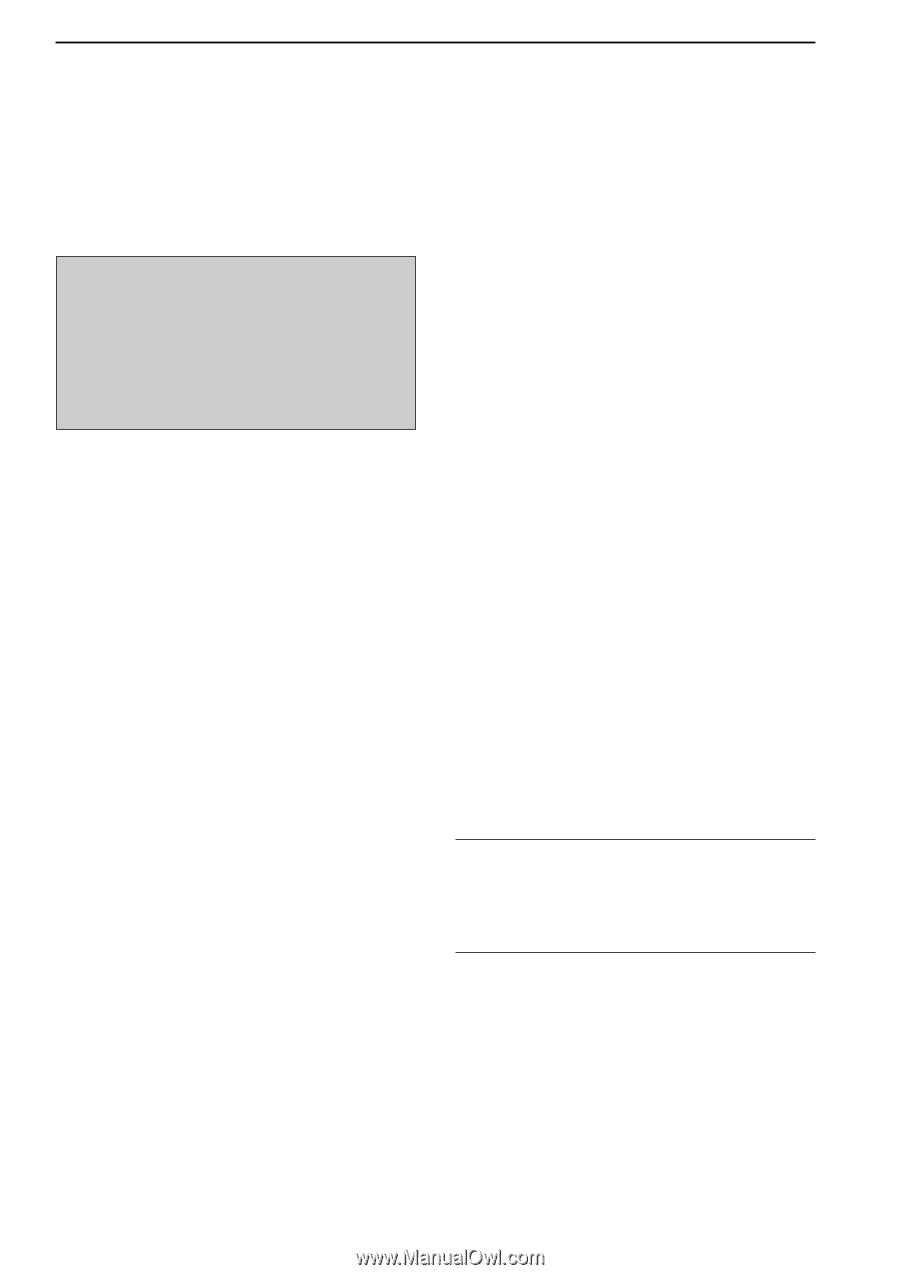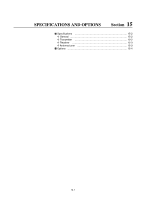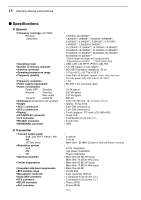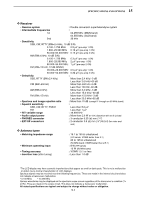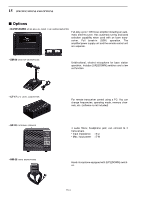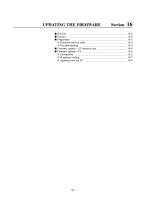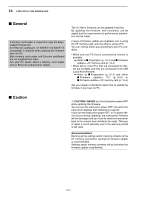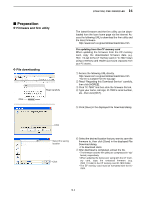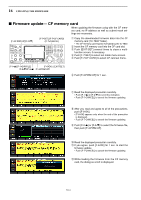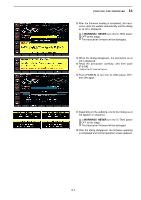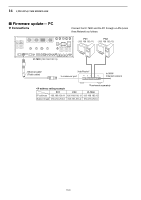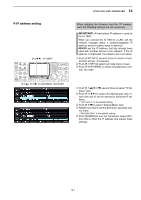Icom IC-7800 Instruction Manual - Page 195
General, Caution
 |
View all Icom IC-7800 manuals
Add to My Manuals
Save this manual to your list of manuals |
Page 195 highlights
16 UPDATING THE FIRMWARE I General A memory card reader is required to copy the downloaded firmware file. An Ethernet card/board (10 BASE-T/100 BASE TX compatible) is required when updating the firmware from the PC. Both memory card reader and Ethernet card/board are not supplied from Icom. Ask your PC dealer about a memory card reader and an Ethernet card/board for details. The IC-7800's firmware can be updated if desired. By updating the firmware, new function(s) can be added and the improvement of performance parameters can be made. 2 ways of firmware update are available; one is using the CF memory card, and the other is using a PC. You can choose either way according to your PC condition. • When only one PC that is connected to internet is available ➥ Refer to I Preparation (p. 16-3) and I Firmware update- CF memory card (p. 16-4) • When two or more PCs that are connected to internet are available and they are connected to the LAN (Local Area Network) ➥ Refer to I Preparation (p. 16-3) and either I Firmware update- PC (p. 16-6) or I Firmware update- CF memory card (p. 16-4) Ask your dealer or distributor about how to update the firmware if you have no PC. I Caution R CAUTION!: NEVER turn the transceiver power OFF while updating the firmware. You can turn the transceiver power OFF only when the transceiver displays that rebooting is required. If you turn the transceiver power OFF, or if a power failure occurs during updating, the transceiver firmware will be damaged and you have to send the transceiver back to the nearest Icom distributor for repair. This type of repair is out of warranty even if the warranty period is still valid. Recommendation! Backing up the settings and/or memory contents to the CF memory card before starting the firmware update is recommended. Settings and/or memory contents will be lost when the firmware update is performed. 16-2