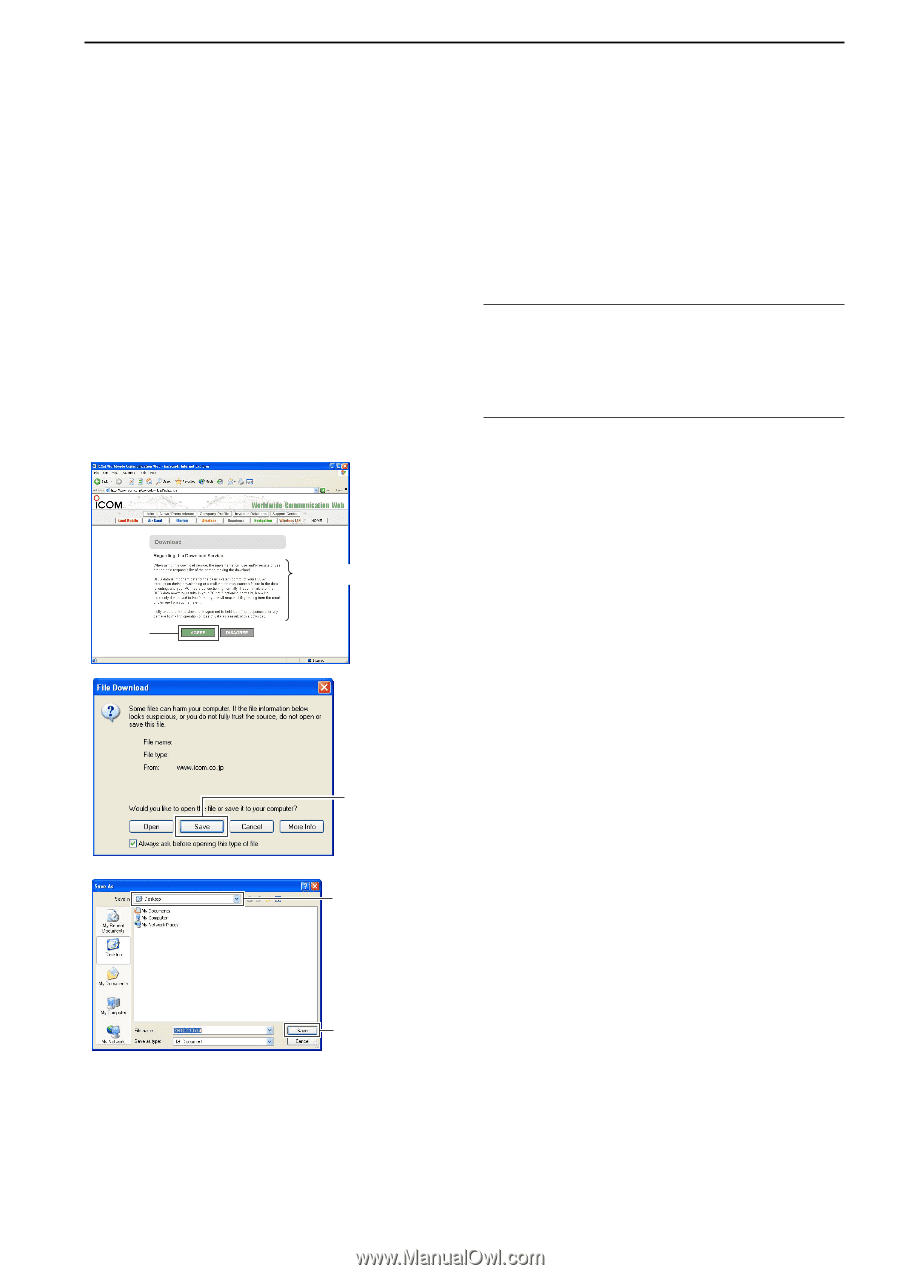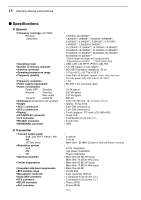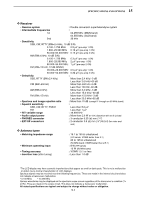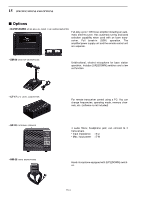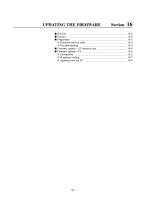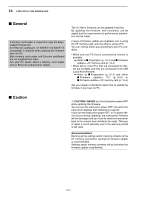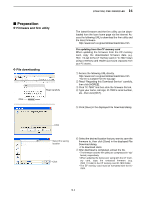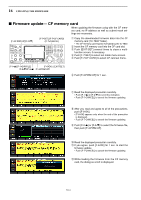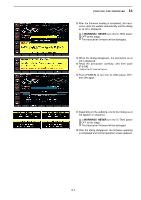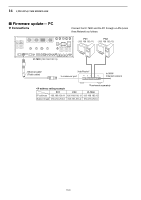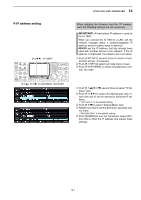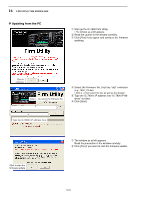Icom IC-7800 Instruction Manual - Page 196
Preparation
 |
View all Icom IC-7800 manuals
Add to My Manuals
Save this manual to your list of manuals |
Page 196 highlights
I Preparation D Firmware and firm utility D File downloading Click Read carefully 16 UPDATING THE FIRMWARE The latest firmware and the firm utility can be downloaded from the Icom home page via the internet. Access the following URL to download the firm utility and the latest firmware. http://www.icom.co.jp/world/download/index.htm For updating from the CF memory card When updating the firmware from the CF memory card, copy the downloaded firmware data (e.g. 7800_110.dat) to the CF memory card (in "IC-7800" folder) using a memory card reader (purchased separately from your PC dealer). q Access the following URL directly. http://www.icom.co.jp/world/download/index.htm • No link is available from the top page. w Read "Regarding this Download Service" carefully, then click [AGREE]. e Click "IC-7800" link then click the firmware file link. r Type your name, call sign, IC-7800's serial number, etc., then click [OK?]. t Click [Save] in the displayed File Download dialog. Click Select the saving location Click y Select the desired location that you want to save the firmware to, then click [Save] in the displayed File Download dialog. • File download starts. u After download is completed, extract the file. • The firmware and the firm utility are compressed in "zip" format, respectively. • When updating the transceiver using with the CF memory card, copy the extracted firmware (e.g. 7800_110.dat) to the CF memory card IC-7800 folder. • The CF memory card must be formatted with the IC7800. 16-3