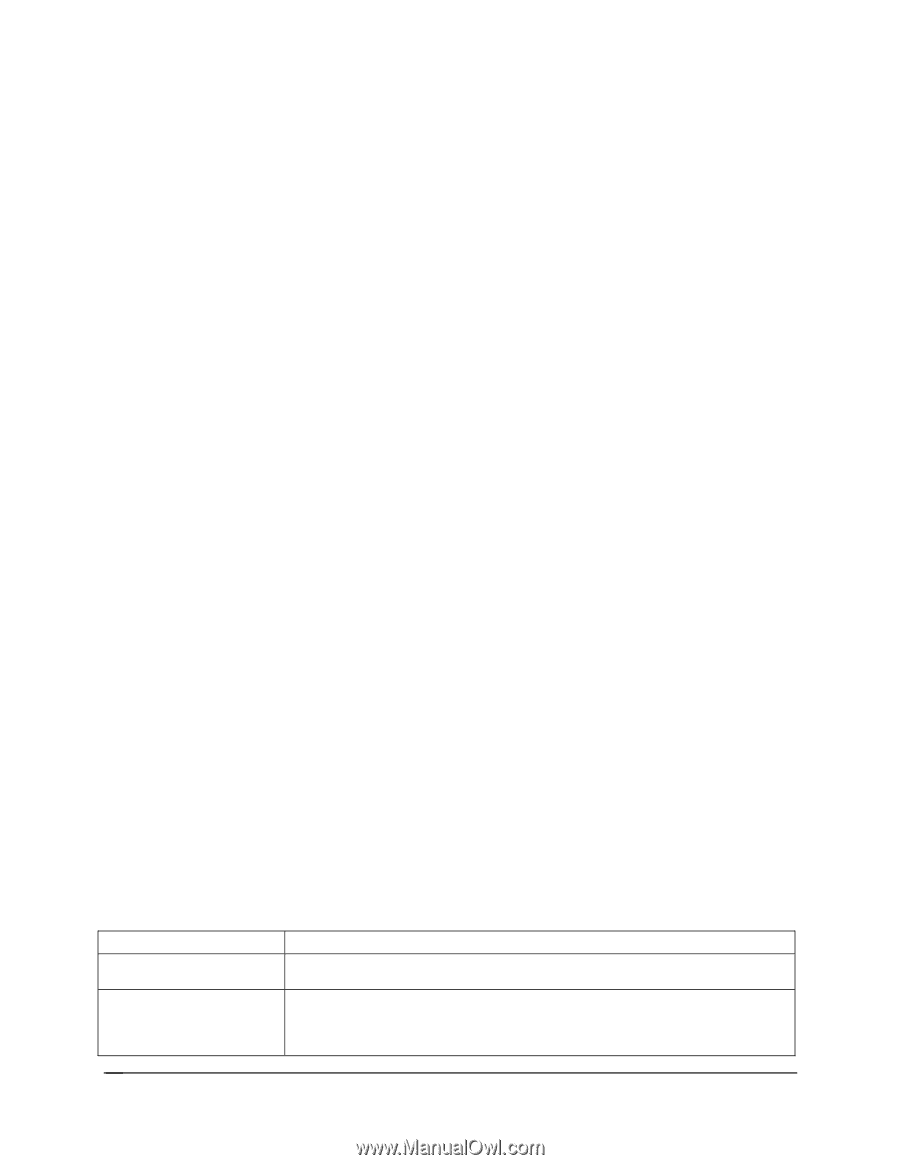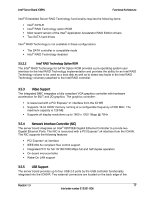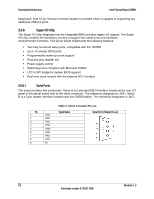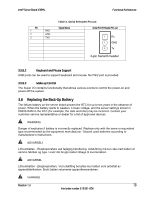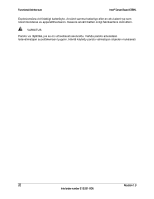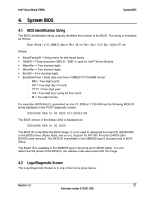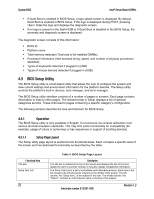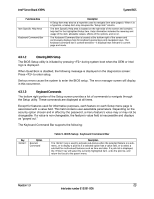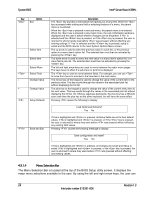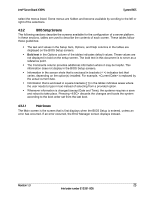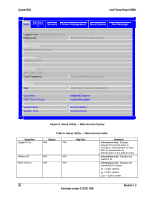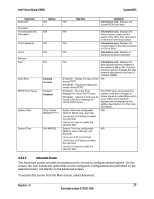Intel X38ML Product Specification - Page 34
BIOS Setup Utility
 |
UPC - 735858197397
View all Intel X38ML manuals
Add to My Manuals
Save this manual to your list of manuals |
Page 34 highlights
System BIOS Intel® Server Board X38ML ƒ If Quiet Boot is enabled in BIOS Setup, a logo splash screen is displayed. By default, Quiet Boot is enabled in BIOS Setup. If the logo is displayed during POST, pressing hides the logo and displays the diagnostic screen. ƒ If no logo is present in the flash ROM or if Quiet Boot is disabled in the BIOS Setup, the summary and diagnostic screen is displayed. The diagnostic screen consists of this information: ƒ BIOS ID ƒ Platform name ƒ Total memory detected (Total size of all installed DIMMs) ƒ Processor information (Intel branded string, speed, and number of physical processors identified) ƒ Types of keyboards detected if plugged in (USB) ƒ Types of mouse devices detected if plugged in (USB) 4.3 BIOS Setup Utility The BIOS Setup utility is a text-based utility that allows the user to configure the system and view current settings and environment information for the platform devices. The Setup utility controls the platform's built-in devices, boot manager, and error manager. The BIOS Setup utility interface consists of a number of pages or screens. Each page contains information or links to other pages. The Advanced tab in Setup displays a list of general categories as links. These links lead to pages containing a specific category's configuration. The following sections describe the look and behavior for BIOS Setup. 4.3.1 Operation The BIOS Setup utility is only available in English. It is functional via console redirection over various terminal emulation standards. This may limit some functionality for compatibility (for example, usage of colors or some keys or key sequences or support of pointing devices). 4.3.1.1 Setup Page Layout The Setup utility page layout is sectioned into functional areas. Each occupies a specific area of the screen and has dedicated functionality as described by the table: Functional Area Title Bar Setup Item List 22 Table 4. BIOS Setup Page Layout Description The title bar is located at the top of the screen and displays the title of the form (page) the user is currently viewing. It may also display navigational information. The Setup Item List is a set of controllable and informational items. Each item in the list occupies the left and center columns in the middle of the screen. The left column, the "Setup Item", is the subject of the item. The middle column, the "Option", contains an informational value or choices of the subject. Intel order number E15331-006 Revision 1.3