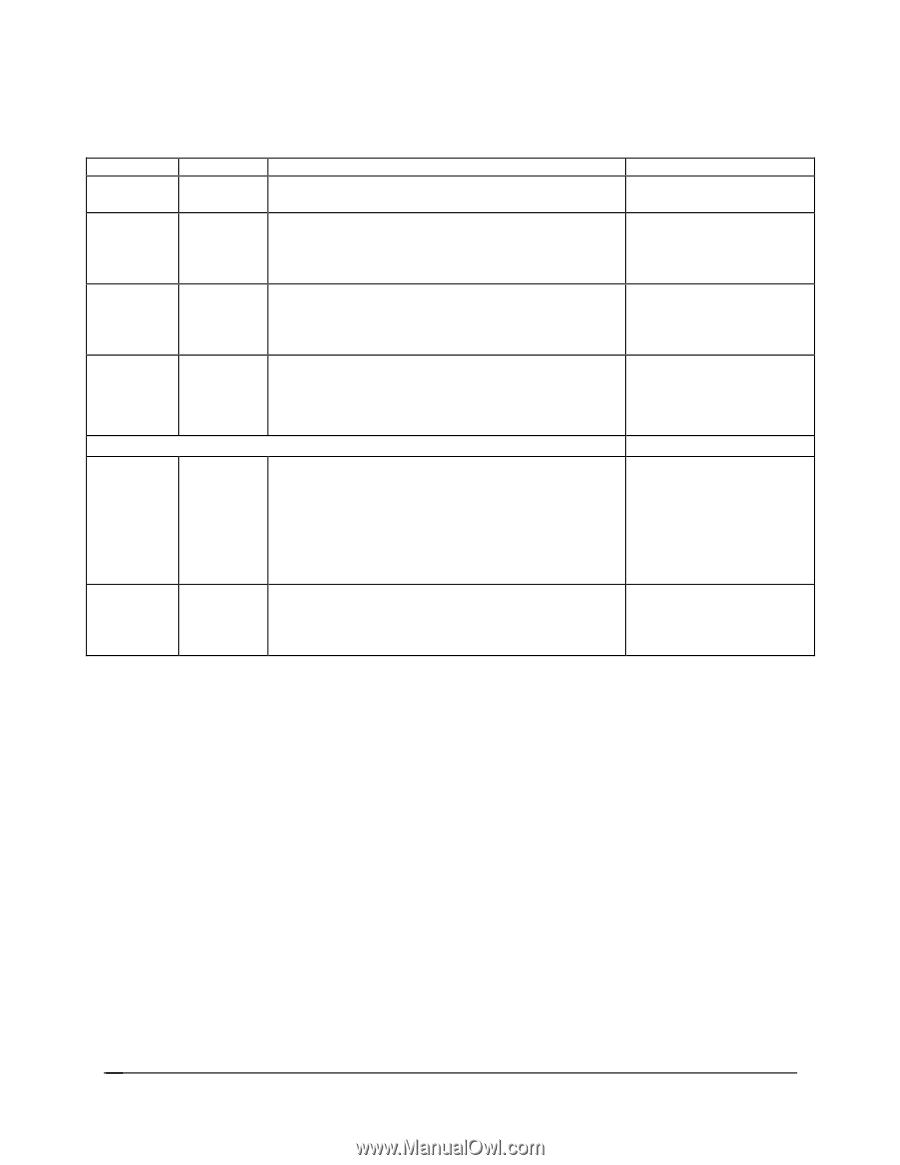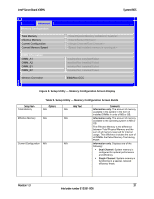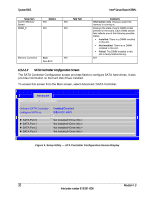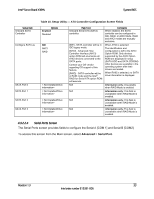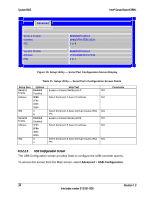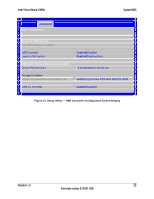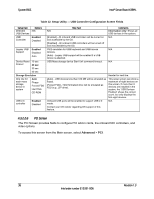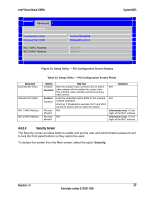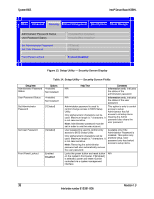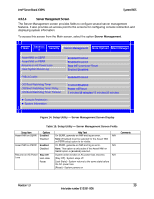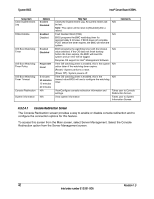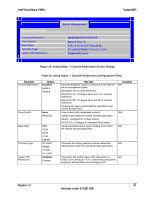Intel X38ML Product Specification - Page 48
Table 12. Setup Utility - USB Controller Configuration Screen Fields
 |
UPC - 735858197397
View all Intel X38ML manuals
Add to My Manuals
Save this manual to your list of manuals |
Page 48 highlights
System BIOS Intel® Server Board X38ML Table 12. Setup Utility - USB Controller Configuration Screen Fields Setup Item Detected USB Devices USB Controller Options N/A Enabled Disabled Legacy USB Support Enabled Disabled Auto Device Reset 10 sec timeout 20 sec 30 sec 40 sec Storage Emulation One line for each mass storage device in system Auto Floppy Forced FDD Hard Disk CD-ROM USB 2.0 controller Enabled Disabled Help Text N/A [Enabled] - All onboard USB controllers will be turned on and accessible by the OS. [Disabled] - All onboard USB controllers will be turned off and inaccessible by the OS. PS/2 emulation for USB keyboard and USB mouse devices. [Auto] - Legacy USB support will be enabled if a USB device is attached. USB Mass storage device Start Unit command timeout. Comments Information only: Shows all USB devices in the system. N/A N/A N/A [Auto] - USB devices less than 530 MB will be emulated as floppy. [Forced FDD] - HDD formatted drive will be emulated as FDD (e.g., ZIP drive). Onboard USB ports will be enabled to support USB 2.0 mode. Contact your OS vendor regarding OS support of this feature. Header for next line. This setup screen can show a maximum of eight devices on this screen. If more than 8 devices are installed in the system, the 'USB Devices Enabled' shows the correct count, but only displays the first eight devices. N/A 4.3.2.2.6 PCI Screen The PCI Screen provides fields to configure PCI add-in cards, the onboard NIC controllers, and video options. To access this screen from the Main screen, select Advanced > PCI. 36 Revision 1.3 Intel order number E15331-006