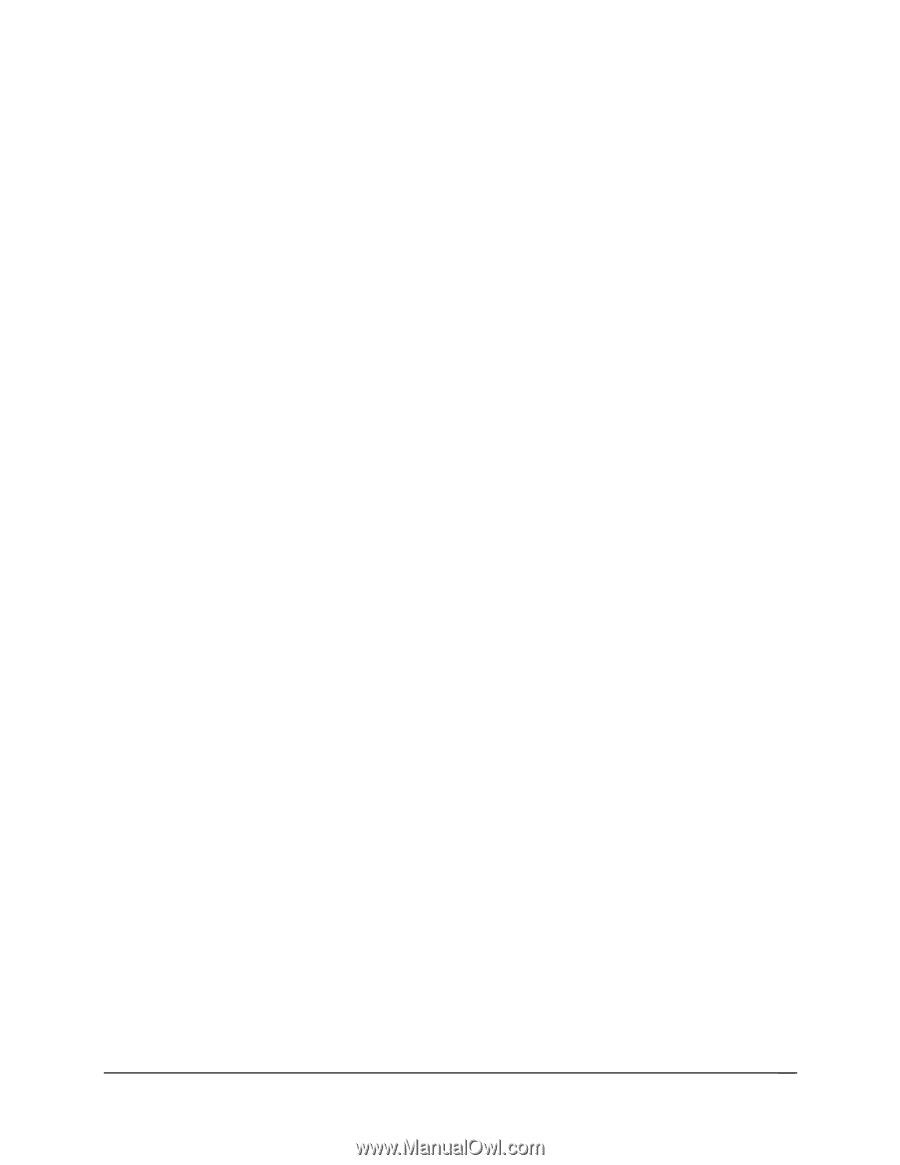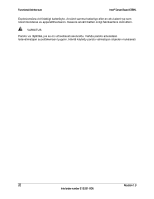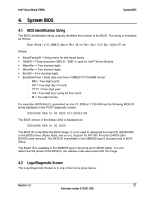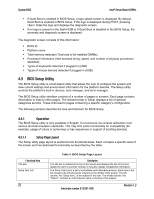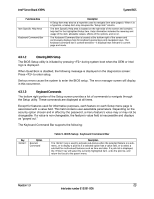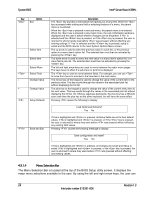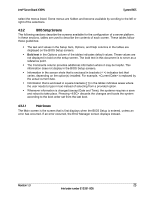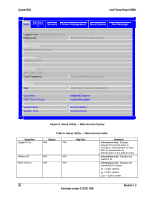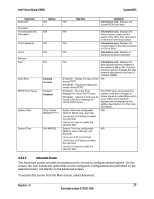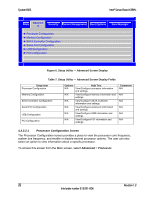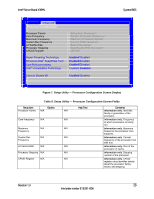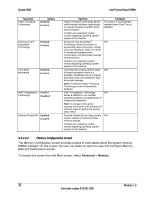Intel X38ML Product Specification - Page 37
BIOS Setup Screens
 |
UPC - 735858197397
View all Intel X38ML manuals
Add to My Manuals
Save this manual to your list of manuals |
Page 37 highlights
Intel® Server Board X38ML System BIOS select the menus listed. Some menus are hidden and become available by scrolling to the left or right of the selections. 4.3.2 BIOS Setup Screens The following sections describe the screens available for the configuration of a server platform. In these sections, tables are used to describe the contents of each screen. These tables follow these guidelines: ƒ The text and values in the Setup Item, Options, and Help columns in the tables are displayed on the BIOS Setup screens. ƒ Bold text in the Options column of the tables indicates default values. These values are not displayed in bold on the setup screen. The bold text in this document is to serve as a reference point. ƒ The Comments column provides additional information where it may be helpful. This information does not display in the BIOS Setup screens. ƒ Information in the screen shots that is enclosed in brackets (< >) indicates text that varies, depending on the option(s) installed. For example, is replaced by the actual current date. ƒ Information that is enclosed in square brackets ([ ]) in the tables indicates areas where the user needs to type in text instead of selecting from a provided option. ƒ Whenever information is changed (except Date and Time), the systems requires a save and reboot to take place. Pressing discards the changes and boots the system according to the boot order set from the last boot. 4.3.2.1 Main Screen The Main screen is the screen that is first displays when the BIOS Setup is entered, unless an error has occurred. If an error occurred, the Error Manager screen displays instead. Revision 1.3 25 Intel order number E15331-006