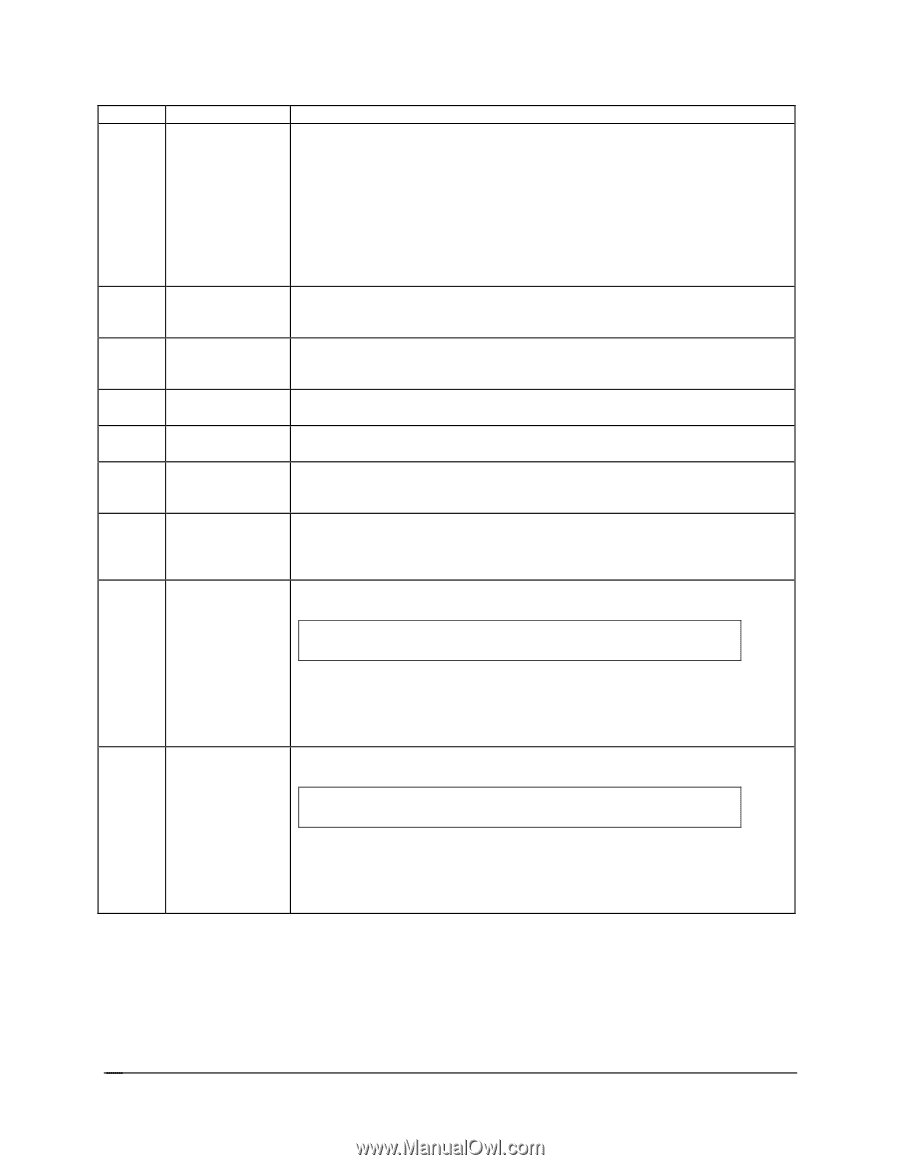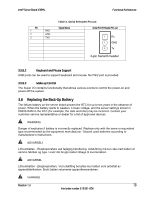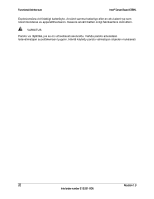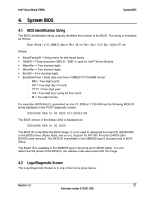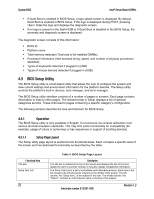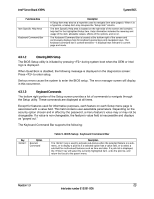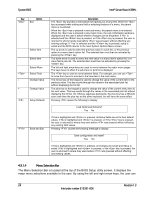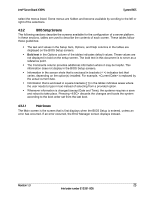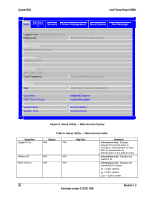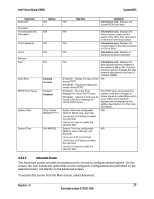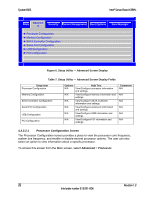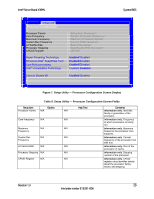Intel X38ML Product Specification - Page 36
Menu Selection Bar
 |
UPC - 735858197397
View all Intel X38ML manuals
Add to My Manuals
Save this manual to your list of manuals |
Page 36 highlights
System BIOS Intel® Server Board X38ML Key Option Exit Select Item Select Item Select Menu Select Field - Change Value + Change Value Setup Defaults Save and Exit Description The key provides a mechanism for backing out of any field. When the key is pressed while editing any field or selecting features of a menu, the parent menu is re-entered. When the key is pressed in any sub-menu, the parent menu is re-entered. When the key is pressed in any major menu, the exit confirmation window is displayed and the user is asked whether changes can be discarded. If "No" is selected and the key is pressed, or if the key is pressed, the user is returned to where he/she was before was pressed, without affecting any existing settings. If "Yes" is selected and the key is pressed, setup is exited and the BIOS returns to the main System Options Menu screen. The up arrow is used to select the previous value in a pick list, or the previous option in a menu item's option list. The selected item must then be activated by pressing the key. The down arrow is used to select the next value in a menu item's option list, or a value field's pick list. The selected item must then be activated by pressing the key. The left and right arrow keys are used to move between the major menu pages. The keys have no effect if a sub-menu or pick list is displayed. The key is used to move between fields. For example, you can use to move from hours to minutes in the time item in the main menu. The minus key on the keypad is used to change the value of the current item to the previous value. This key scrolls through the values in the associated pick list without displaying the full list. The plus key on the keypad is used to change the value of the current menu item to the next value. This key scrolls through the values in the associated pick list without displaying the full list. On 106-key Japanese keyboards, the plus key has a different scan code than the plus key on the other keyboard, but will have the same effect. Pressing causes the following to display: Load Optimized Defaults? Yes No If Yes is highlighted and is pressed, all Setup fields are set to their default values. If No is highlighted and is pressed, or if the key is pressed, the user is returned to where they were before was pressed without affecting any existing field values. Pressing causes the following message to display: Save configuration and reset? Yes No If Yes is highlighted and is pressed, all changes are saved and Setup is exited. If No is highlighted and is pressed, or the key is pressed, the user is returned to where they were before was pressed without affecting any existing values. 4.3.1.4 Menu Selection Bar The Menu Selection Bar is located at the top of the BIOS Setup utility screen. It displays the major menu selections available to the user. By using the left and right arrow keys, the user can 24 Revision 1.3 Intel order number E15331-006