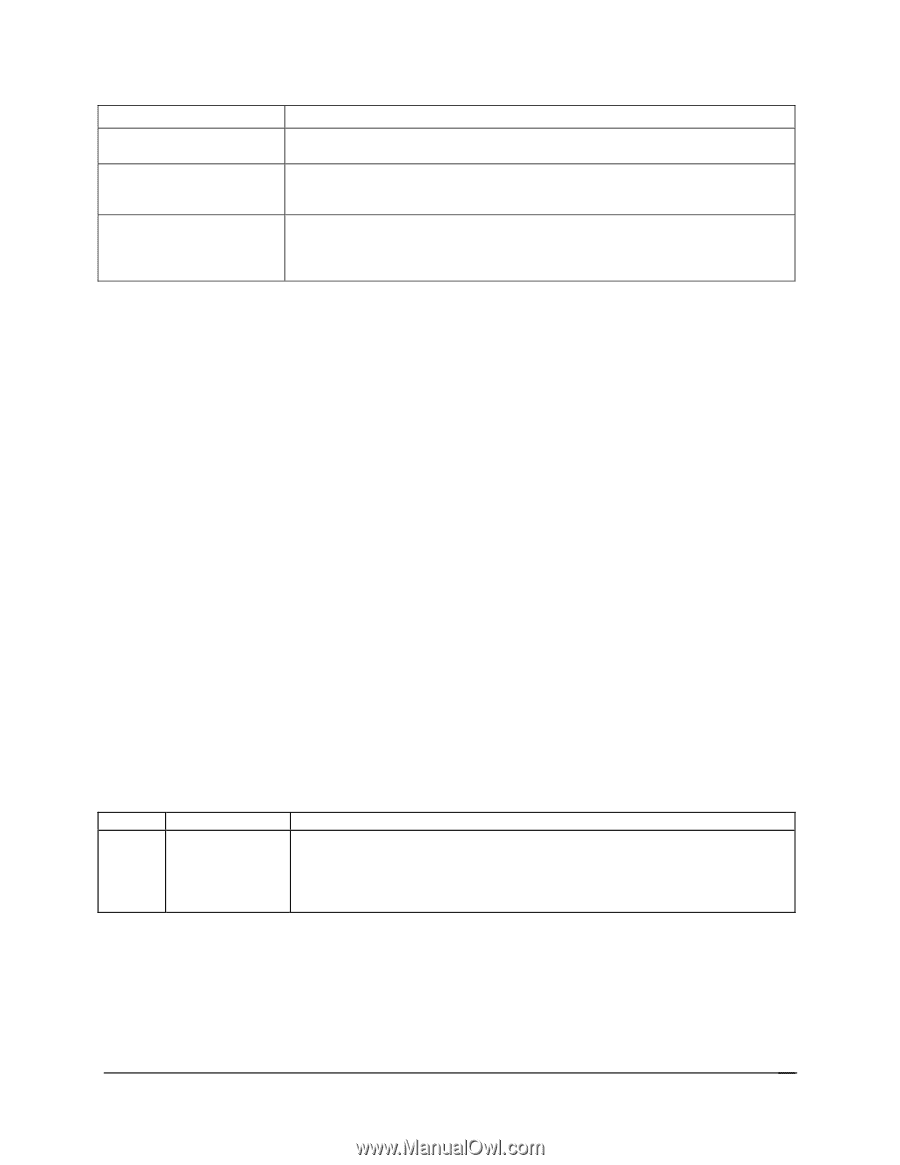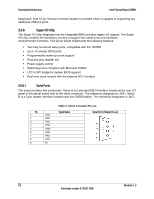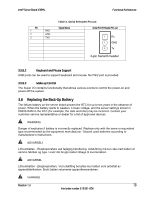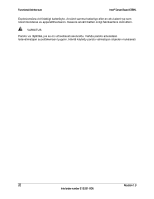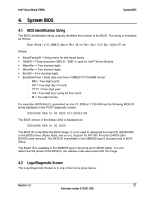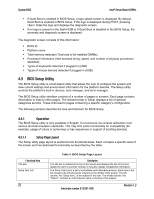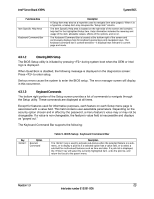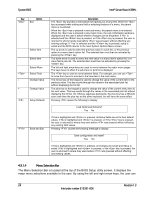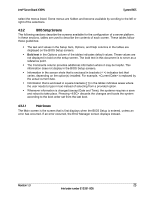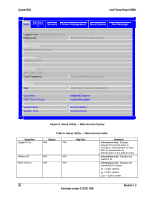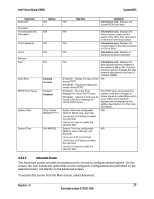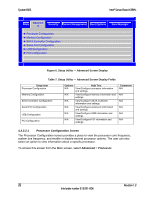Intel X38ML Product Specification - Page 35
Entering BIOS Setup, 3.1.3, Keyboard Commands
 |
UPC - 735858197397
View all Intel X38ML manuals
Add to My Manuals
Save this manual to your list of manuals |
Page 35 highlights
Intel® Server Board X38ML System BIOS Functional Area Item Specific Help Area Keyboard Command Bar Description A Setup Item may also be a hyperlink used to navigate form sets (pages). When it is a hyperlink, a Setup Item only occupies the "Setup Item" column. The Item Specific Help area is located on the right side of the screen and contains help text for the highlighted Setup Item. Help information includes the meaning and usage of the item, allowable values, effects of the options, and so on. The Keyboard Command Bar is located at the bottom right of the screen and continuously displays help for keyboard special keys and navigation keys. The keyboard command bar is context-sensitive-it displays keys relevant to current page and mode. 4.3.1.2 Entering BIOS Setup The BIOS Setup utility is initiated by pressing during system boot when the OEM or Intel logo is displayed. When Quiet Boot is disabled, the following message is displayed on the diagnostics screen: Press to enter setup. Serious errors cause the system to enter the BIOS setup. The error manager screen will display in this occurrence. 4.3.1.3 Keyboard Commands The bottom right portion of the Setup screen provides a list of commands to navigate through the Setup utility. These commands are displayed at all times. Except for features used for informative purposes, each feature on each Setup menu page is associated with a value field. This field contains user-selectable parameters. Depending on the security option chosen and in effect by the password, a menu feature's value may or may not be changeable. If a value is non-changeable, the feature's value field is inaccessible and displays as "grayed out." The Keyboard Command Bar supports the following: Key Option Execute Command Table 5. BIOS Setup: Keyboard Command Bar Description The key is used to activate sub-menus when the selected feature is a submenu, or to display a pick list if a selected option has a value field, or to select a sub-field for multi-valued features such as time and date. If a pick list is displayed, the key will select the currently highlighted item, undo the pick list, and return the focus to the parent menu. Revision 1.3 23 Intel order number E15331-006