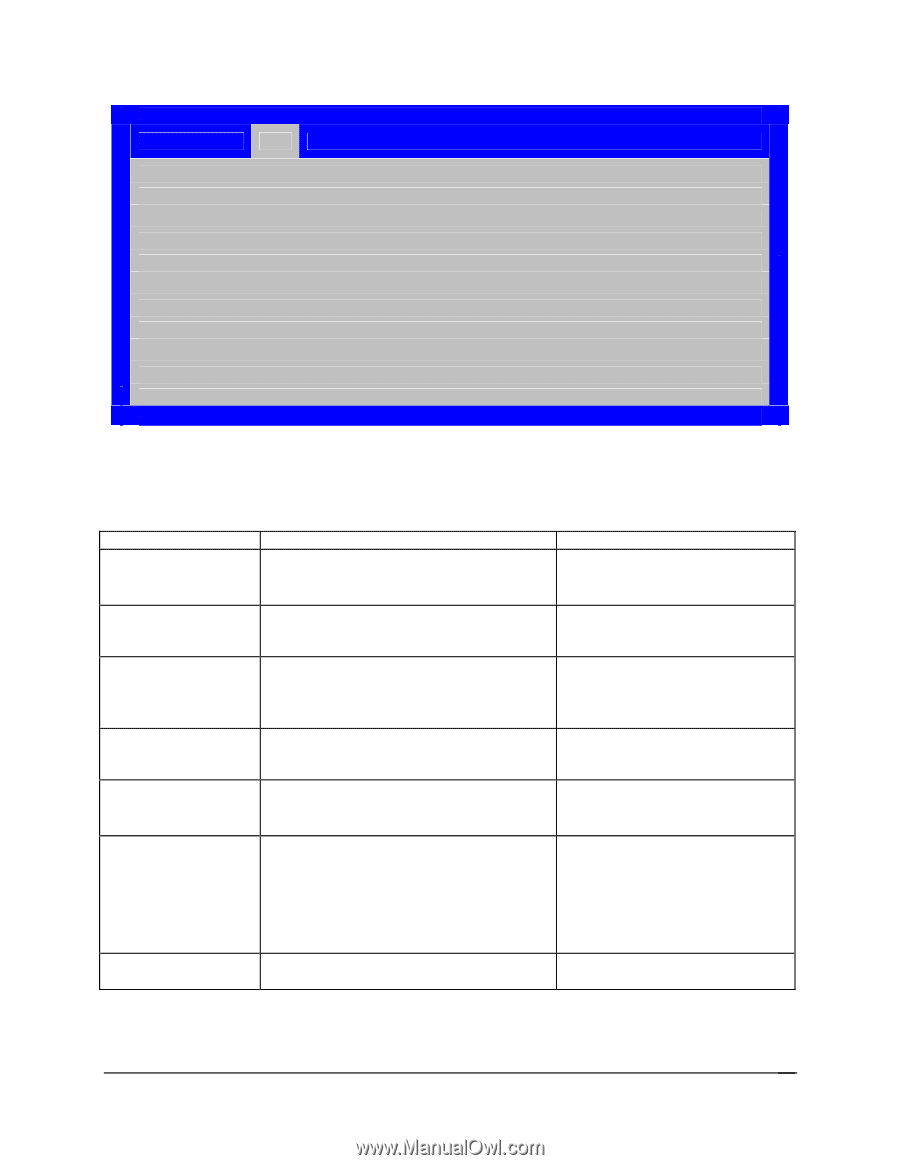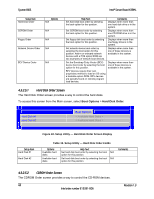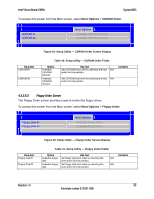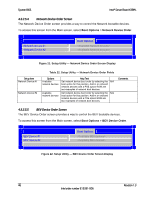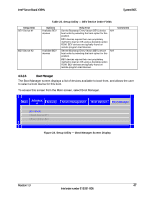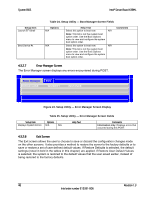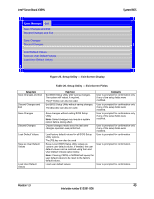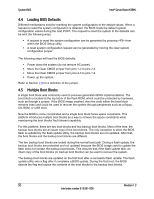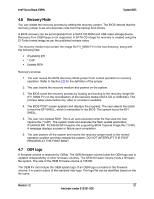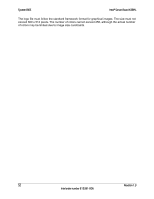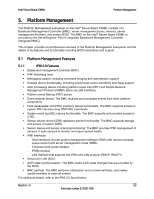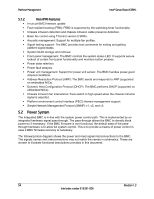Intel X38ML Product Specification - Page 61
Setup Utility - Exit Screen Display, Table 26. Setup Utility - Exit Screen Fields
 |
UPC - 735858197397
View all Intel X38ML manuals
Add to My Manuals
Save this manual to your list of manuals |
Page 61 highlights
Intel® Server Board X38ML Error Manager Exit Save Changes and Exit Discard Changes and Exit Save Changes Discard Changes Load Default Values Save as User Default Values Load User Default Values System BIOS Figure 25. Setup Utility - Exit Screen Display Table 26. Setup Utility - Exit Screen Fields Setup Item Save Changes and Exit Discard Changes and Exit Save Changes Discard Changes Load Default Values Save as User Default Values Load User Default Values Help Text Exit BIOS Setup Utility after saving changes. The system will reboot if required. The [F10] key can also be used. Exit BIOS Setup Utility without saving changes. The [Esc] key can also be used. Save changes without exiting BIOS Setup Utility. Note: Saved changes may require a system reboot before taking effect. Discard changes made since the last save changes operation was performed. Load factory default values for all BIOS Setup Utility options. The [F9] key can also be used. Save current BIOS Setup Utility values as custom user default values. If needed, the user default values can be restored using the Load User Default Values option below. Note: Clearing CMOS or NVRAM will cause the user default values to be reset to the factory default values. Load user default values. Comments User is prompted for confirmation only if any of the setup fields were modified. User is prompted for confirmation only if any of the setup fields were modified. User is prompted for confirmation only if any of the setup fields were modified. User is prompted for confirmation only if any of the setup fields were modified. User is prompted for confirmation. User is prompted for confirmation. User is prompted for confirmation. Revision 1.3 49 Intel order number E15331-006