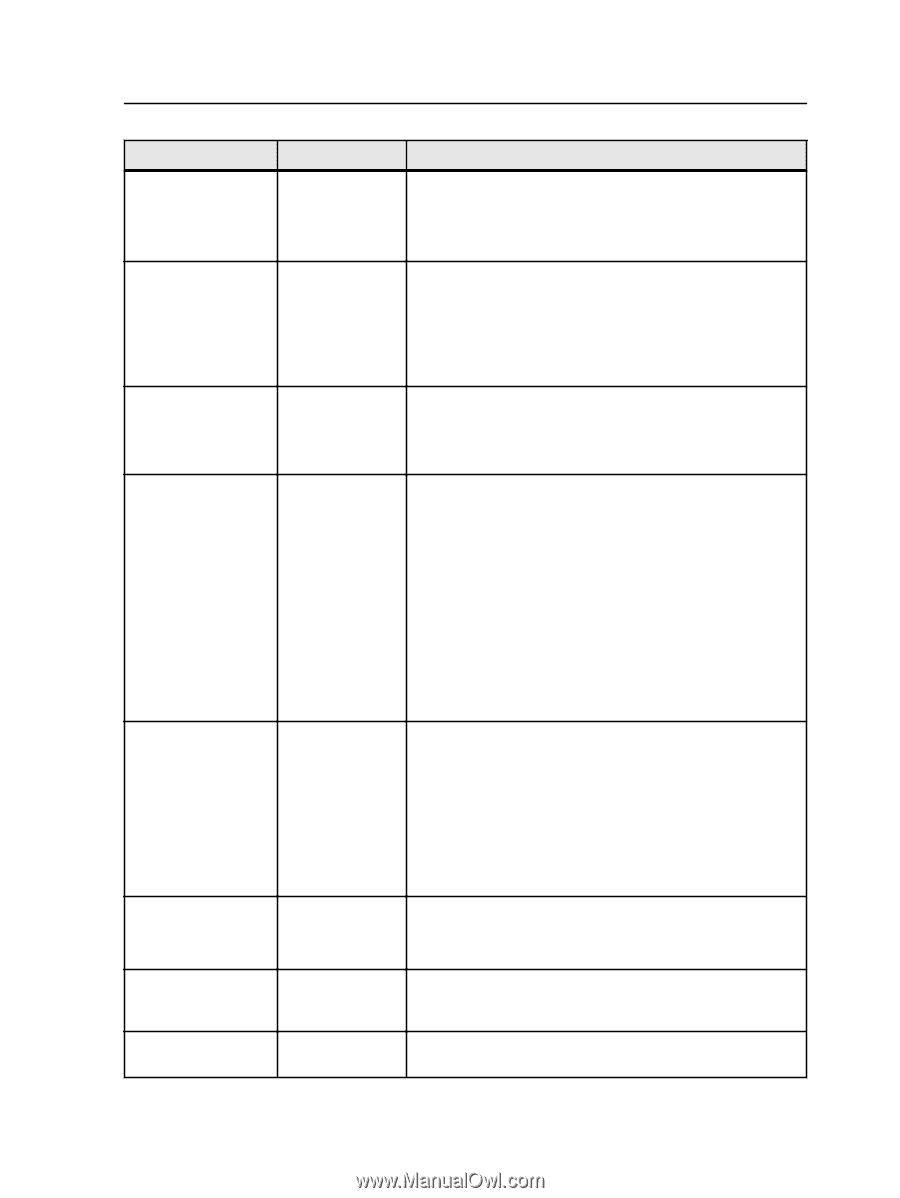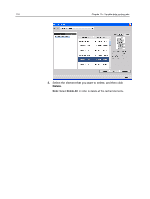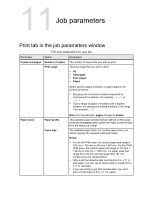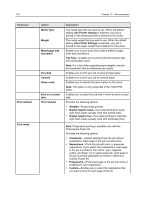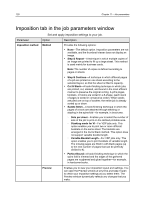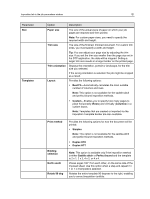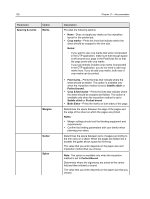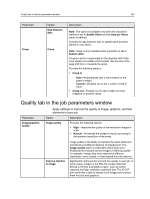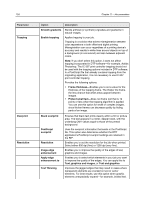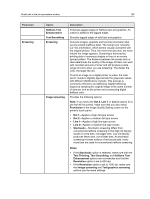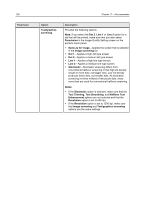Konica Minolta C83hc High Chroma IC-307 User Guide - Page 131
Duplex HTT
 |
View all Konica Minolta C83hc High Chroma manuals
Add to My Manuals
Save this manual to your list of manuals |
Page 131 highlights
Imposition tab in the job parameters window 121 Parameter Size Templates Option Description Paper size Trim size Trim orientation Layout The size of the actual piece of paper on which your job pages are imposed and then printed. Note: For custom paper sizes, you need to specify the required width and height. The size of the finished, trimmed document. For custom trim sizes, you must specify a width and height. Tip: You can adjust your page size by adjusting the trim size. If you set the trim size smaller than the page size set in the DTP application, the data will be cropped. Setting a larger trim size results in a larger border on the printed page. Displays the orientation, portrait or landscape, for the trim size you selected. If the wrong orientation is selected, the job might be cropped as a result. Provides the following options: ● Best Fit-Automatically calculates the most suitable number of columns and rows. Note: This option is not available for the saddle-stitch and perfect bound imposition methods. ● Custom-Enables you to specify how many pages to place horizontally (Rows) and vertically (Columns) in a custom layout. Note: Templates that are created or imported via the Imposition Template Builder are also available. Print method Binding selection North south Rotate 90 deg Provides the following options for how the document will be printed: ● Simplex Note: This option is not available for the saddle-stitch and perfect bound imposition methods. ● Duplex HTH ● Duplex HTT Note: This option is available only if the imposition method is either Saddle stitch or Perfect bound and the template is 2 x 1, 2 x 2, 4 x 2, or 4 x 4. Places pages 180° from each other, on the same side of the imposed sheet. Use this option when a step-and-repeat 2 x 1 or 1 x 2 template is selected. Rotates the entire template 90 degrees to the right, enabling you to correct imposition conflicts.