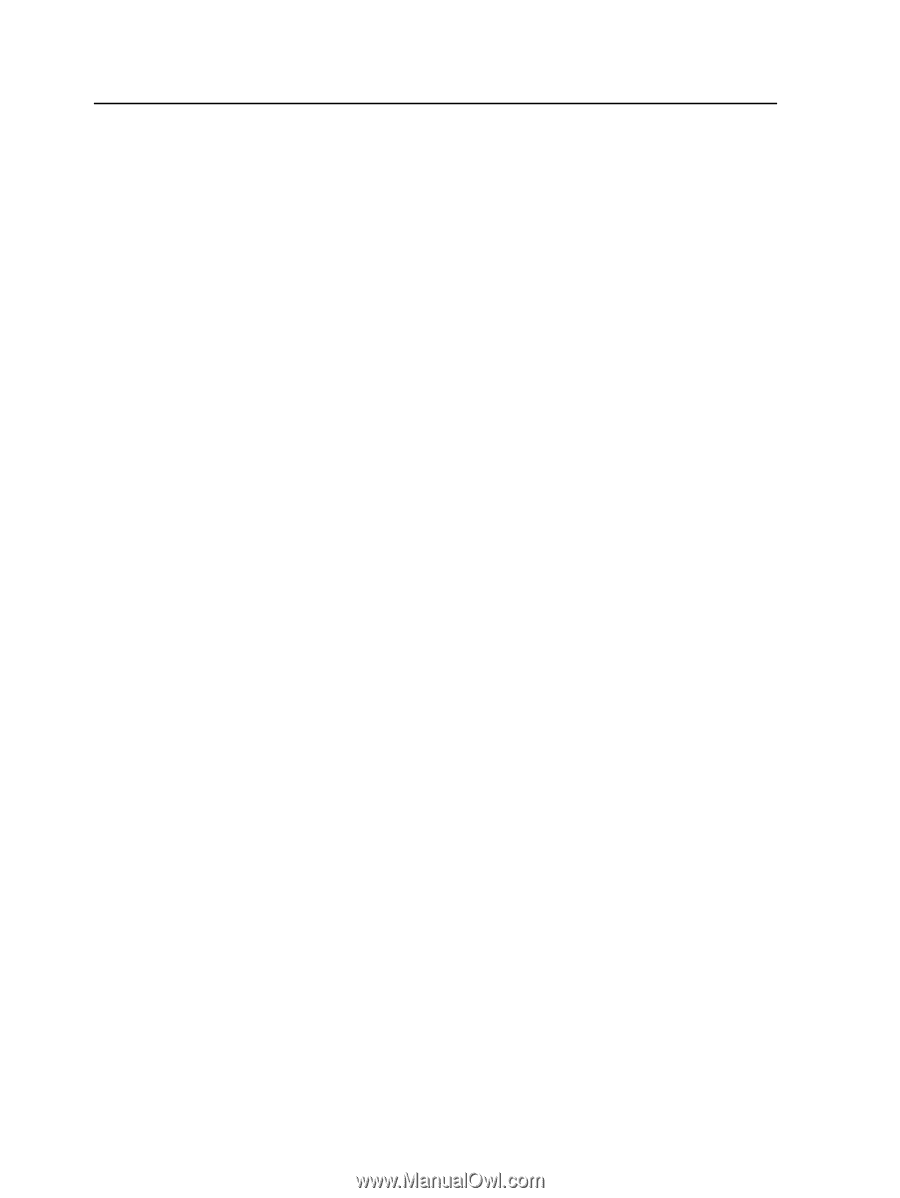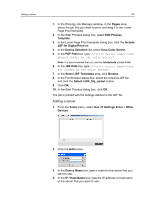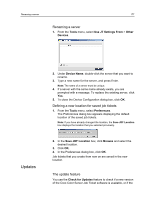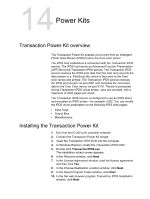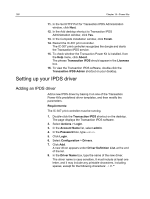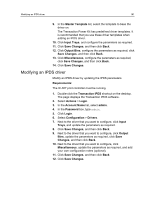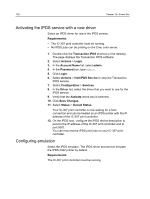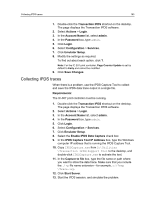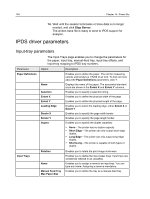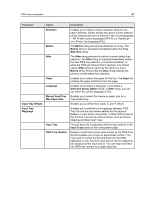Konica Minolta C83hc High Chroma IC-307 User Guide - Page 190
Setting up your IPDS driver, Adding an IPDS driver
 |
View all Konica Minolta C83hc High Chroma manuals
Add to My Manuals
Save this manual to your list of manuals |
Page 190 highlights
180 Chapter 14-Power Kits 11. In the Set HTTP Port for Transaction IPDS Administration window, click Next. 12. In the Add desktop shortcut to Transaction IPDS Administration window, click Yes. 13. In the Complete installation window, click Finish. 14. Restart the IC-307 print controller. The IC-307 print controller recognizes the dongle and starts the Transaction IPDS service. 15. To check whether the Transaction Power Kit is installed, from the Help menu, click About. The phrase Transaction IPDS should appear in the Licenses box. 16. To view the Transaction IPDS software, double-click the Transaction IPDS Admin shortcut on your desktop. Setting up your IPDS driver Adding an IPDS driver Add a new IPDS driver by basing it on one of the Transaction Power Kit's predefined driver templates, and then modify the parameters. Requirements: The IC-307 print controller must be running. 1. Double-click the Transaction IPDS shortcut on the desktop. The page displays the Transaction IPDS software. 2. Select Actions > Login. 3. In the Account Name list, select admin. 4. In the Password box, type admin. 5. Click Login. 6. Select Configuration > Drivers. 7. Click Add. A new driver appears under Driver Definition List, at the end of the list. 8. In the Driver Name box, type the name of the new driver. The driver name is case sensitive. It must include at least one letter, and it may include any printable characters, including spaces, except for the following characters: . : / \ ^