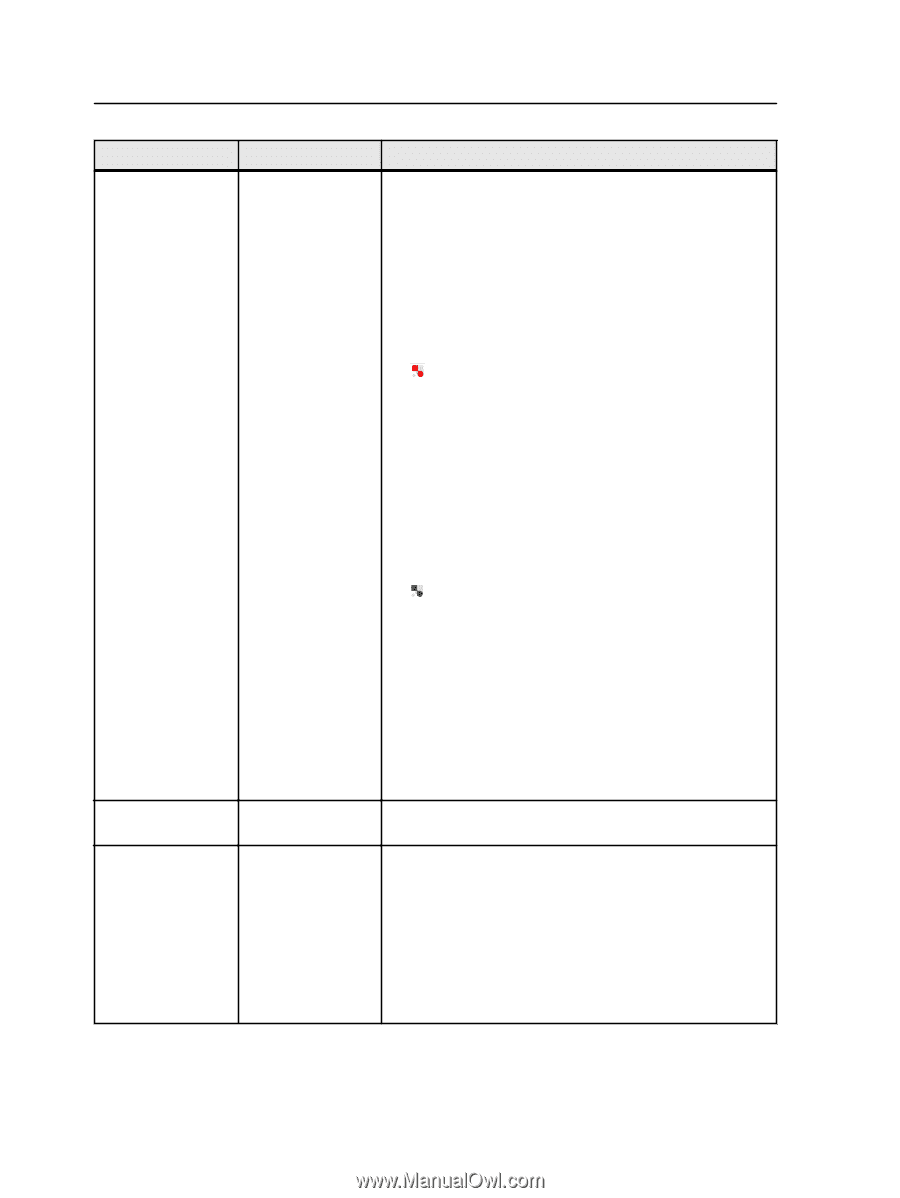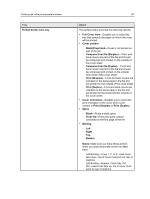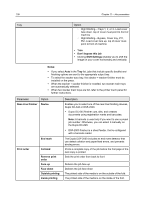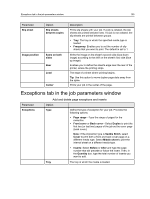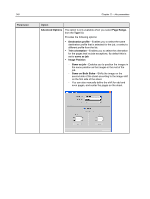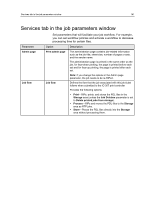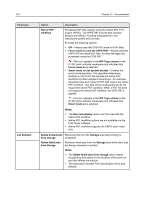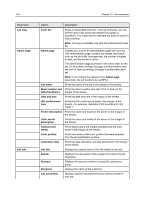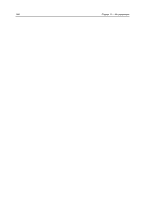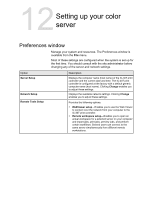Konica Minolta C83hc High Chroma IC-307 User Guide - Page 152
RIP Type column, Job Deletion
 |
View all Konica Minolta C83hc High Chroma manuals
Add to My Manuals
Save this manual to your list of manuals |
Page 152 highlights
142 Parameter Job Deletion Chapter 11-Job parameters Option Native PDF workflow Description Processes PDF files natively using the Adobe PDF Print Engine (APPE). The APPE RIP ensures that complex designs and effects, including transparencies, are reproduced quickly and correctly. Provides the following options: ● Off-Always uses the CPSI RIP (even for PDF files) ● Force mode on (use the APPE RIP)-Always uses the APPE RIP for native PDF files. All other file types are processed using the CPSI RIP. -This icon appears in the RIP Type column in the IC-307 print controller workspace and indicates that Force mode on is selected. ● Smart mode on (let system decide)-Enables the smart mode algorithm. This algorithm determines whether or not a PDF file requires the native PDF workflow and then applies it accordingly-for example, transparencies and overprint PDF files require the native PDF workflow. Text files without transparencies do not require the native PDF workflow. When a PDF file does not require the native PDF workflow, the CPSI RIP is applied. -This icon appears in the RIP Type column in the IC-307 print controller workspace and indicates that Smart mode on is selected. Notes: ● The Run immediately option can't be used with the native PDF workflow. ● Native PDF workflow options are not available via the Print Driver software. ● Native PDF workflow supports the CMYK color mode only. Delete printed jobs Removes jobs from the Storage area after printing is from storage completed. Delete failed jobs Removes failed jobs from the Storage area while other jobs from storage are being processed or printed. Notes: ● The Delete failed jobs from storage option retains enough free disk space for the duration of the print run and only affects the sub-job. ● The associated Variable Print Specification file is also deleted.