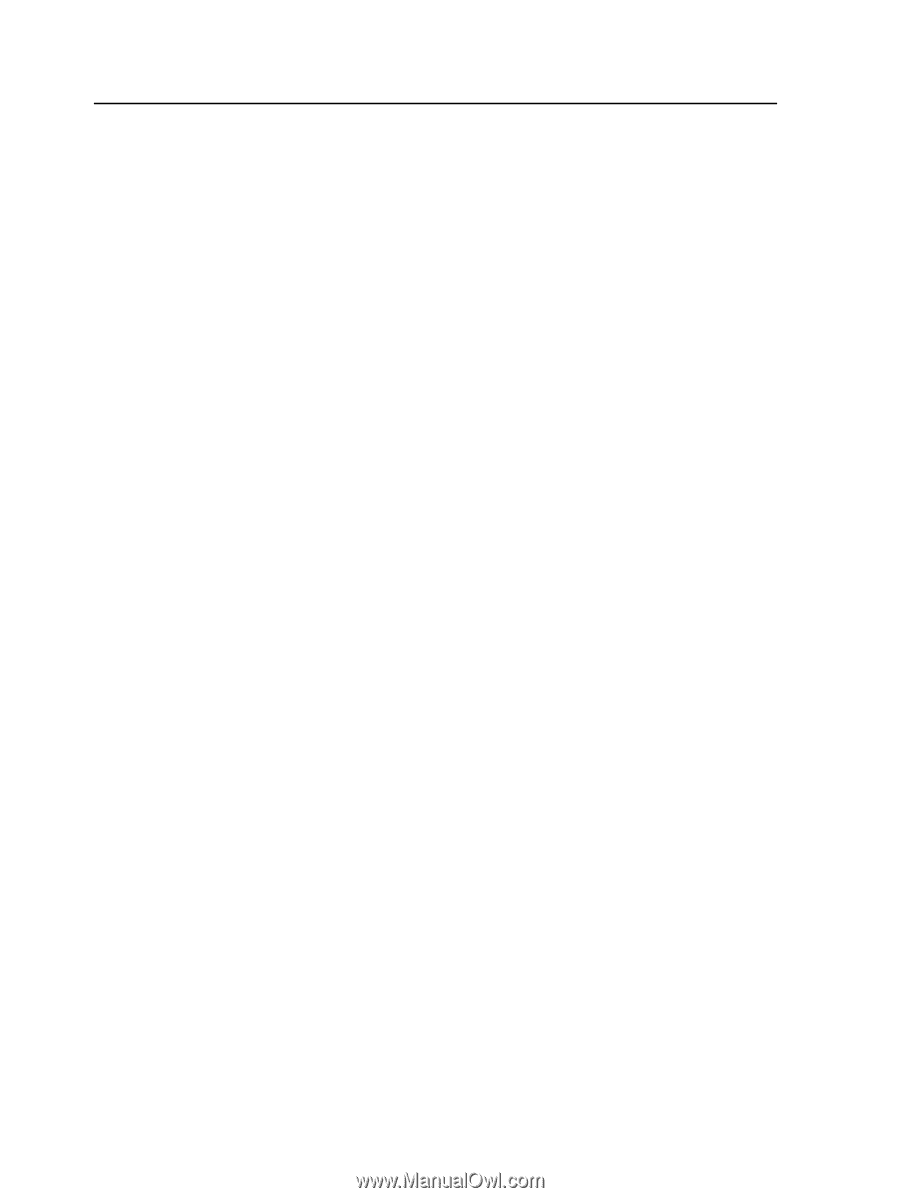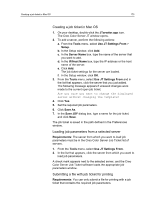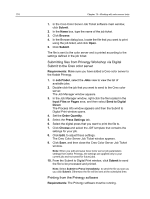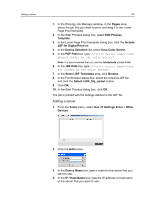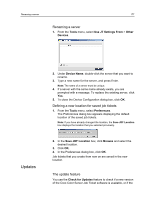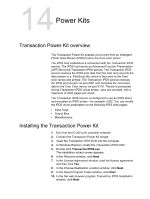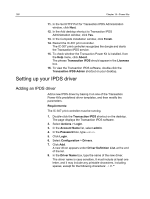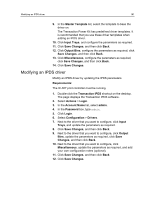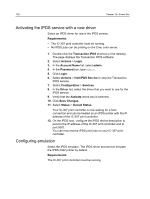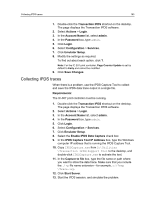Konica Minolta C83hc High Chroma IC-307 User Guide - Page 188
Checking for updates, Close
 |
View all Konica Minolta C83hc High Chroma manuals
Add to My Manuals
Save this manual to your list of manuals |
Page 188 highlights
178 Chapter 13-Working with color server tools job parameters settings of the server selected on the Creo Color Server Job Ticket changed. The following types of resources are examples of information that may be updated: ● Paper stocks ● Gradation tables ● Imposition templates ● Destination profiles Checking for updates 1. From the Help menu, click Check for Updates. The Creo Color Server Job Ticket software must be connected to a server when checking for updates. 2. One of the following will occur: ○ If a newer version of the Creo Color Server Job Ticket software is available, or a new set of parameters is available for the currently loaded server, an updating process begins. At the end of the process, click Close. ○ If a new version of the software is not available, and there are no new parameters to be loaded, then in the Update message, click Close. A new version of the Creo Color Server Job Ticket software, and/ or a new set of job parameters available on the loaded server, is installed on your computer.