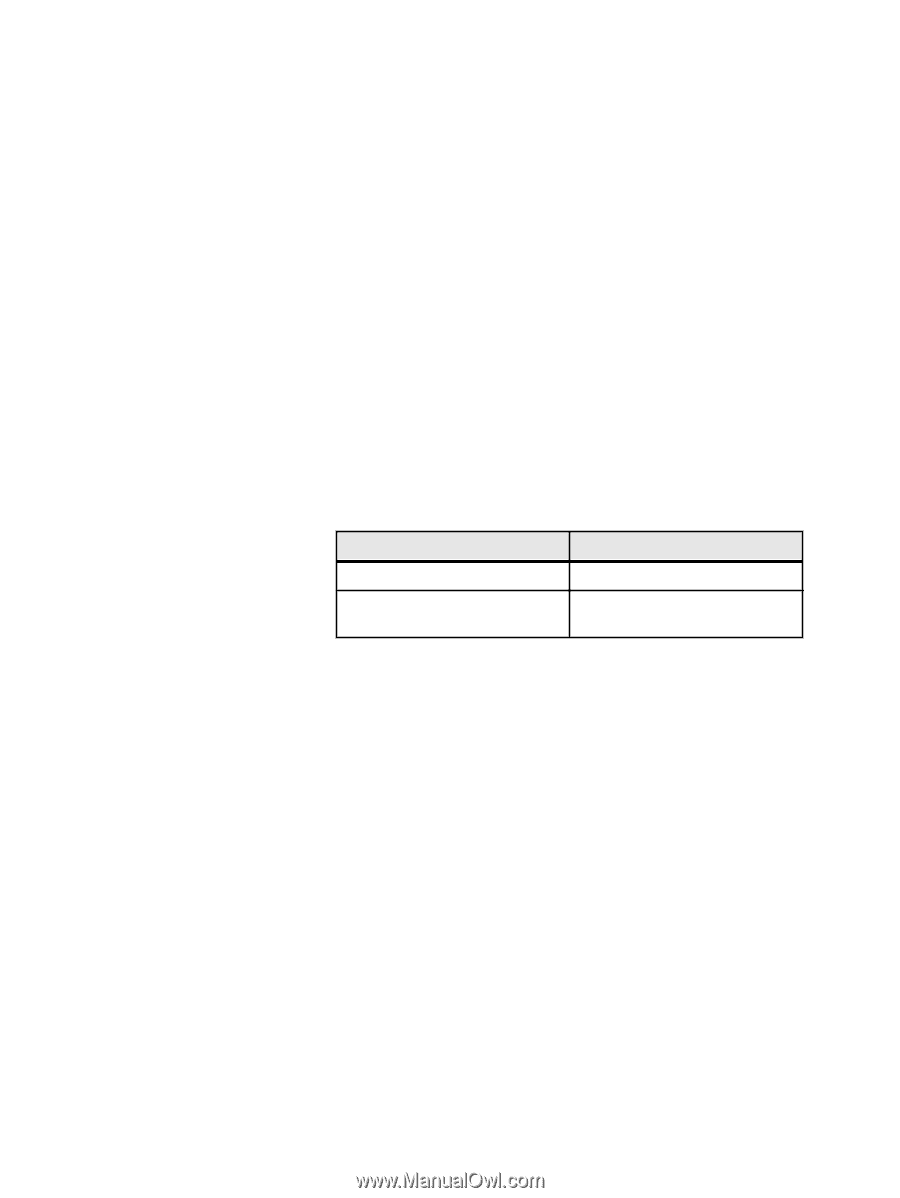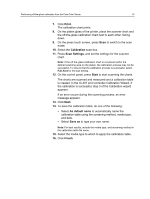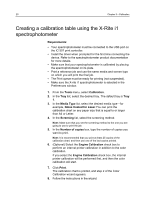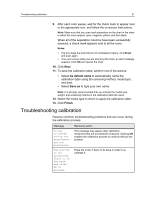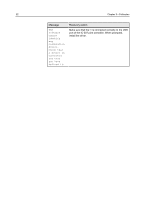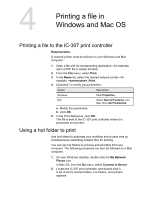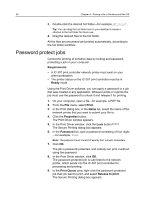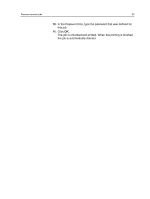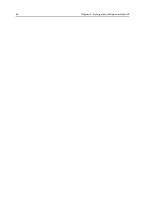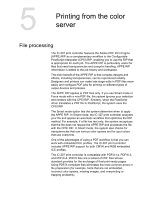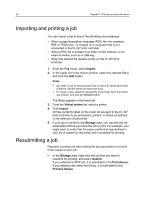Konica Minolta C83hc High Chroma IC-307 User Guide - Page 33
Printing a file in Windows and Mac OS, Printing a file to the IC-307 print controller
 |
View all Konica Minolta C83hc High Chroma manuals
Add to My Manuals
Save this manual to your list of manuals |
Page 33 highlights
4 Printing a file in Windows and Mac OS Printing a file to the IC-307 print controller Requirements: A network printer must be defined on your Windows and Mac computer. 1. Open a file with its corresponding application-for example, open a PDF file in Adobe Acrobat. 2. From the File menu, select Print. 3. In the Name list, select the desired network printer-for example, _Print. 4. (Optional) To modify job parameters: Option Description Windows Click Properties. Mac Select Special Features, and then click Job Parameters. a. Modify the parameters. b. Click OK. 5. In the Print dialog box, click OK. The file is sent to the IC-307 print controller where it is processed and printed. Using a hot folder to print Use hot folders to automate your workflow and to save time by simultaneously submitting multiple files for printing. You can use hot folders to process and print files from any computer. The following procedure can also be followed on a Mac computer. 1. On your Windows desktop, double-click the My Network Places icon. In Mac OS, from the Go menu, select Connect to Server. 2. Locate the IC-307 print controller, and double-click it. A list of all the shared folders, hot folders, and printers appears.