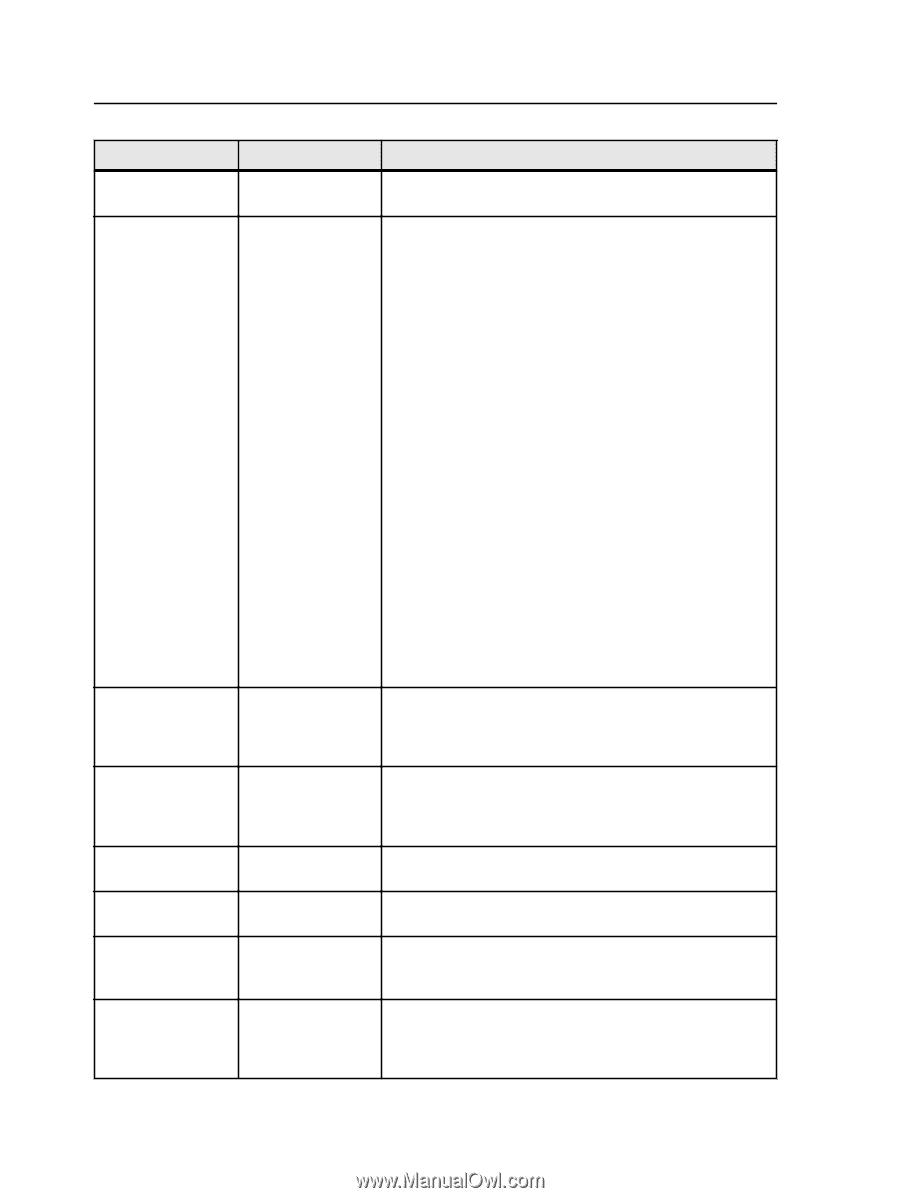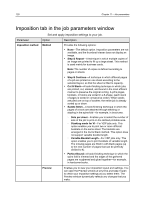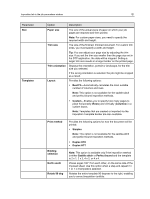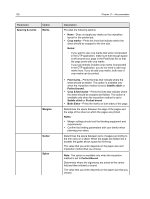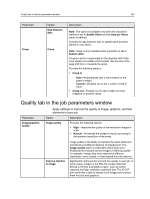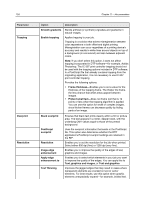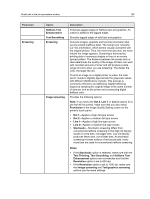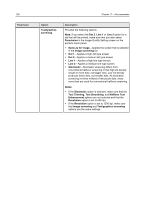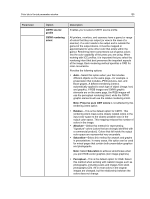Konica Minolta C83hc High Chroma IC-307 User Guide - Page 134
Text Thinning, Text, graphics and images
 |
View all Konica Minolta C83hc High Chroma manuals
Add to My Manuals
Save this manual to your list of manuals |
Page 134 highlights
124 Parameter Trapping Overprint Resolution Chapter 11-Job parameters Option Smooth gradients Enable trapping Description Blends artificial (or synthetic) vignettes and gradients in natural images. Applies trapping to your job. Trapping is a solution that solves misregistration between color separations in both offset and digital printing. Misregistration can occur regardless of a printing device's accuracy and results in white lines around objects on top of a background (in a knockout) and also between adjacent colors. Note: If you don't select this option, it does not affect trapping incorporated in DTP software-for example, Adobe Photoshop. The IC-307 print controller trapping should not be used with the trapping options included in DTP software. In a PostScript file that already contains trapping from the originating application, it is not necessary to use IC-307 print controller trapping. Provides the following options: ● Frame thickness-Enables you to set a value for the thickness of the trapping frame. The thicker the frame, the less chance that white areas appear between images. ● Protect small text-Does not frame text that is 12 points or less when the trapping algorithm is applied. You can use this option for small or complex images, since thicker frames can decrease quality by hiding parts of an image. Black overprint PostScript overprint Resolution Image edge enhancement Apply edge enhancement to Text Thinning Ensures that black text prints cleanly within a tint or picture area. The text appears in a richer, deeper black, with the underlying CMY values equal to those of the printed background. Uses the overprint information that exists in the PostScript file. This option also determines whether the DTP application's PostScript overprint settings are retained in the RIP. Enables you to set the resolution for the job when printed. Select either 600 dpi (fine) or 1200 dpi (very fine). Enables you to improve the quality of the edges of text, graphics and images. Enables you to select which elements in your job you want to improve the quality of the edges. You can apply this to Text, graphics and images, or Text and graphics. Improves the jagged edges that may result in cases where transparent elements are overlaid on text or vector elements. For best results, use this option when graphic elements unexpectedly expand-for example, bolded text.