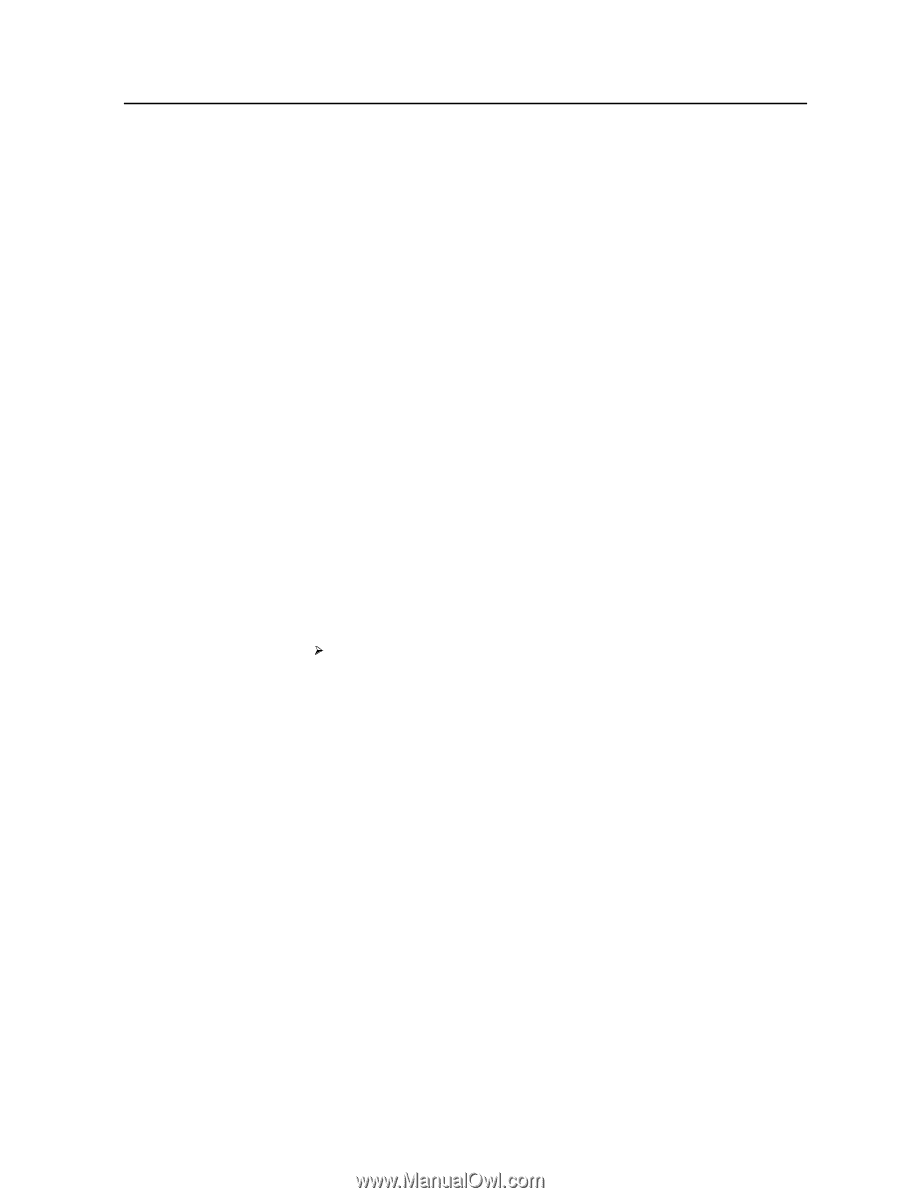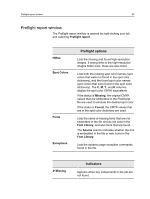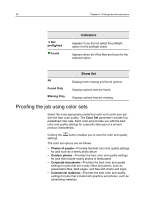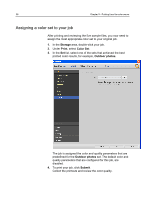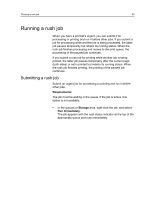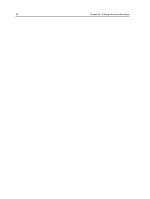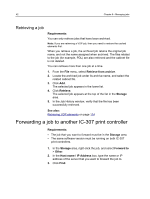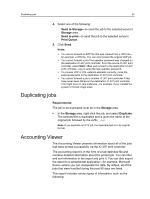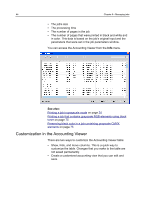Konica Minolta C83hc High Chroma IC-307 User Guide - Page 49
Running a rush job, Requirements, Storage, Run Immediately
 |
View all Konica Minolta C83hc High Chroma manuals
Add to My Manuals
Save this manual to your list of manuals |
Page 49 highlights
Running a rush job 39 Running a rush job When you have a job that's urgent, you can submit it for processing or printing and run it before other jobs. If you submit a job for processing while another job is being processed, the latter job pauses temporarily but retains its running status. When the rush job finishes processing and moves to the print queue, the processing of the paused job continues. If you submit a rush job for printing while another job is being printed, the latter job pauses temporarily after the current page (both sides) or set is printed but retains its running status. When the rush job finishes printing, the printing of the paused job continues. Submitting a rush job Submit an urgent job for processing or printing and run it before other jobs. Requirements: The job must be waiting in the queue. If the job is active, this option is not available. In the queues or Storage area, right-click the job, and select Run Immediately. The job appears with the rush status indicator at the top of the appropriate queue and runs immediately.