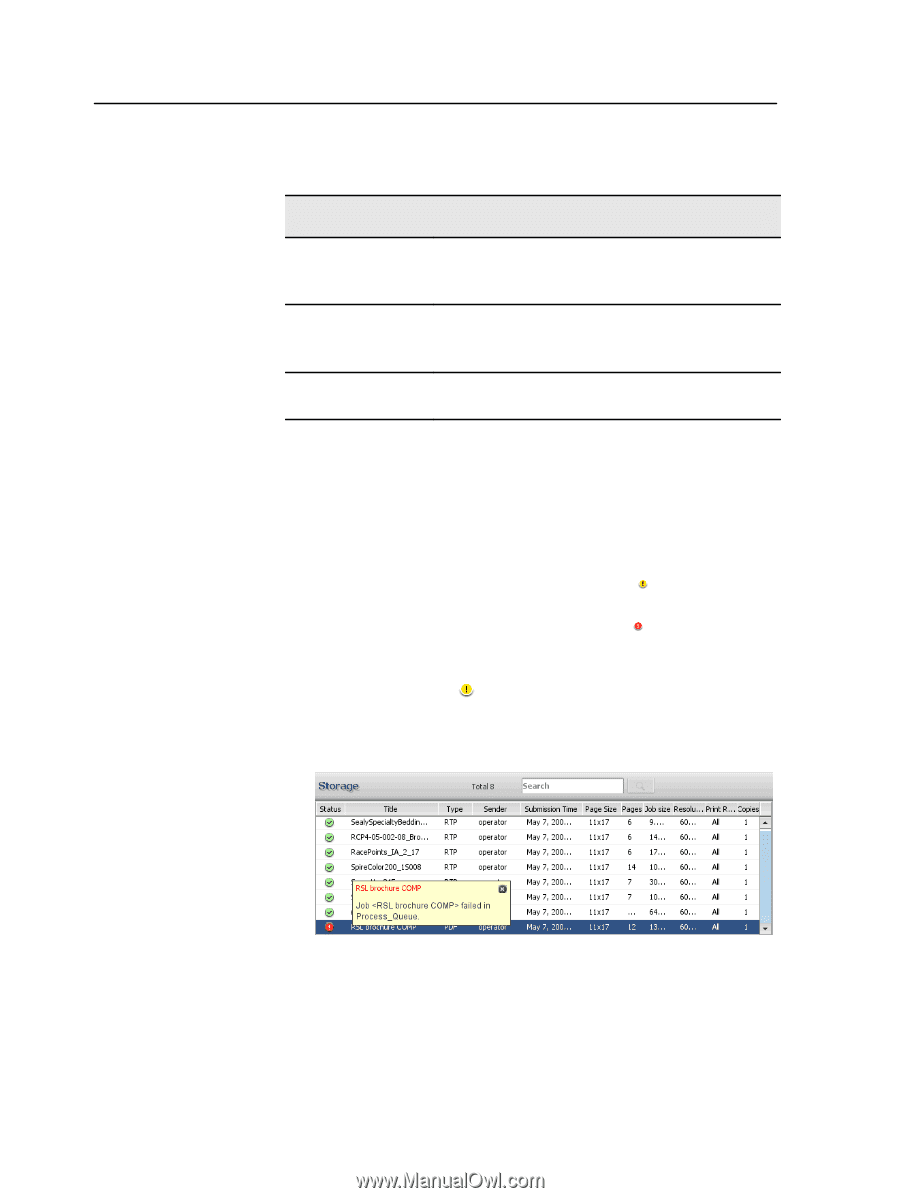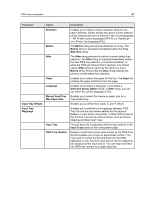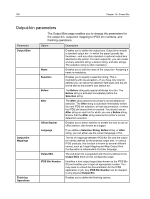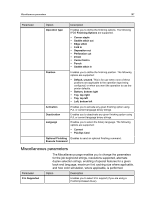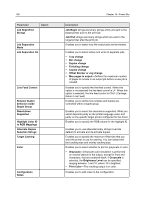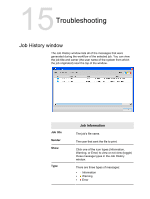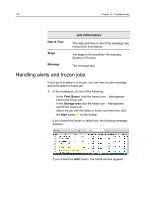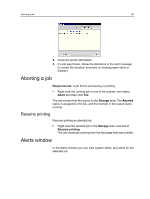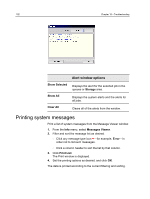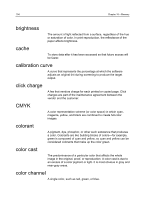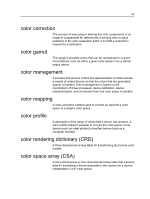Konica Minolta C83hc High Chroma IC-307 User Guide - Page 200
Handling alerts and frozen jobs, Job Information
 |
View all Konica Minolta C83hc High Chroma manuals
Add to My Manuals
Save this manual to your list of manuals |
Page 200 highlights
190 Chapter 15-Troubleshooting Date & Time Stage Message Job Information The date and time on which the message was emitted (the time stamp). The stage in the workflow-for example, System or Process. The message text. Handling alerts and frozen jobs If your job has failed or is frozen, you can view an alert message about the failed or frozen job. 1. In the workspace, do one of the following: ○ In the Print Queue, click the frozen icon that appears next to the frozen job. ○ In the Storage area click the failed icon that appears next to the frozen job. ○ Select the job with the failed or frozen icon and then click the Alert button on the toolbar. If you clicked the frozen or failed icon, the following message appears. If you clicked the Alert button, the Alerts window appears.