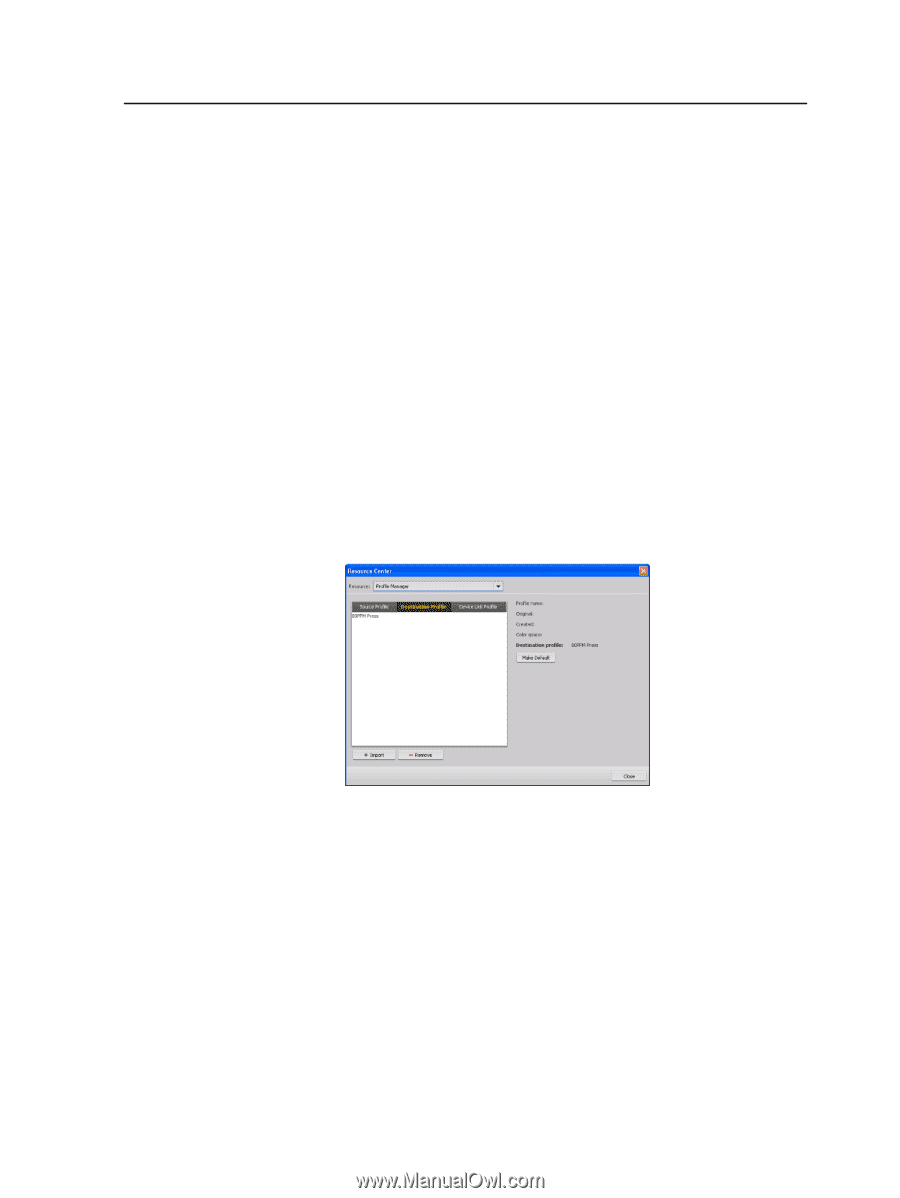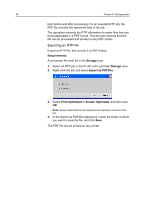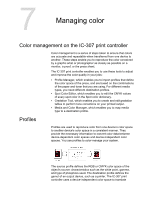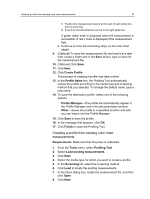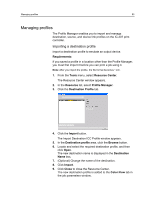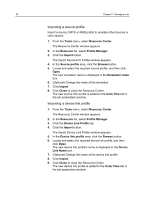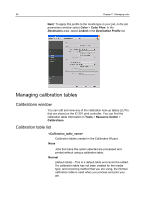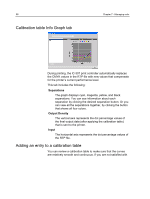Konica Minolta C83hc High Chroma IC-307 User Guide - Page 63
Managing profiles, Importing a destination profile
 |
View all Konica Minolta C83hc High Chroma manuals
Add to My Manuals
Save this manual to your list of manuals |
Page 63 highlights
Managing profiles 53 Managing profiles The Profile Manager enables you to import and manage destination, source, and device link profiles on the IC-307 print controller. Importing a destination profile Import a destination profile to emulate an output device. Requirements: If you saved a profile in a location other than the Profile Manager, you must first import it before you can print a job using it. Note: After you import the profile, the file format becomes *.icm. 1. From the Tools menu, select Resource Center. The Resource Center window appears. 2. In the Resource list, select Profile Manager. 3. Click the Destination Profile tab. 4. Click the Import button. The Import Destination ICC Profile window appears. 5. In the Destination profile area, click the Browse button. 6. Locate and select the required destination profile, and then click Open. The new destination name is displayed in the Destination Name box. 7. (Optional) Change the name of the destination. 8. Click Import. 9. Click Close to close the Resource Center. The new destination profile is added to the Color Flow tab in the job parameters window.