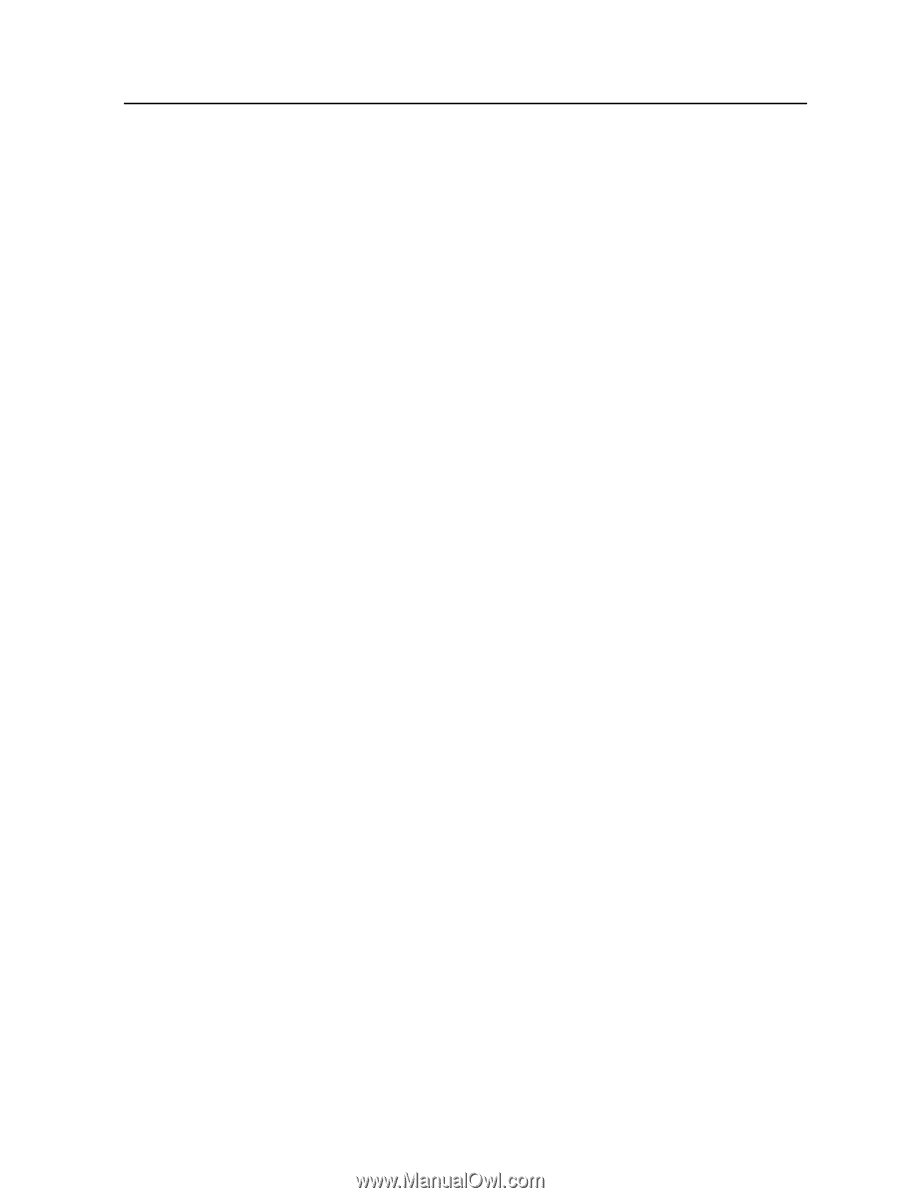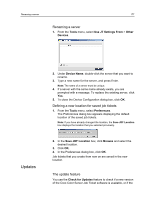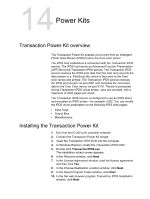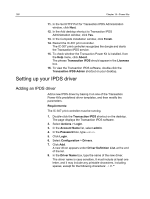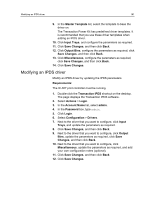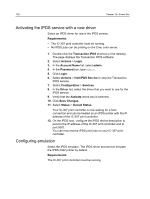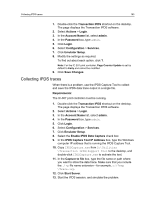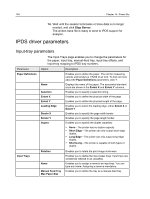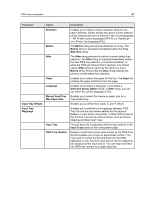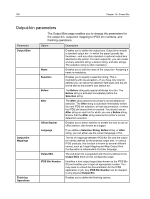Konica Minolta C83hc High Chroma IC-307 User Guide - Page 191
Modifying an IPDS driver, Account Name
 |
View all Konica Minolta C83hc High Chroma manuals
Add to My Manuals
Save this manual to your list of manuals |
Page 191 highlights
Modifying an IPDS driver 181 9. In the Master Template list, select the template to base the driver on. The Transaction Power Kit has predefined driver templates. It is recommended that you use these driver templates when adding an IPDS driver. 10. Click Input Trays, and configure the parameters as required. 11. Click Save Changes, and then click Back. 12. Click Output Bins, configure the parameters as required, click Save Changes, and then click Back. 13. Click Miscellaneous, configure the parameters as required, click Save Changes, and then click Back. 14. Click Save Changes. Modifying an IPDS driver Modify an IPDS driver by updating the IPDS parameters. Requirements: The IC-307 print controller must be running. 1. Double-click the Transaction IPDS shortcut on the desktop. The page displays the Transaction IPDS software. 2. Select Actions > Login. 3. In the Account Name list, select admin. 4. In the Password box, type admin. 5. Click Login. 6. Select Configuration > Drivers. 7. Next to the driver that you want to configure, click Input Trays, and update the parameters as required. 8. Click Save Changes, and then click Back. 9. Next to the driver that you want to configure, click Output Bins, update the parameters as required, click Save Changes, and then click Back. 10. Next to the driver that you want to configure, click Miscellaneous, update the parameters as required, and add your own configuration notes (optional). 11. Click Save Changes, and then click Back. 12. Click Save Changes.