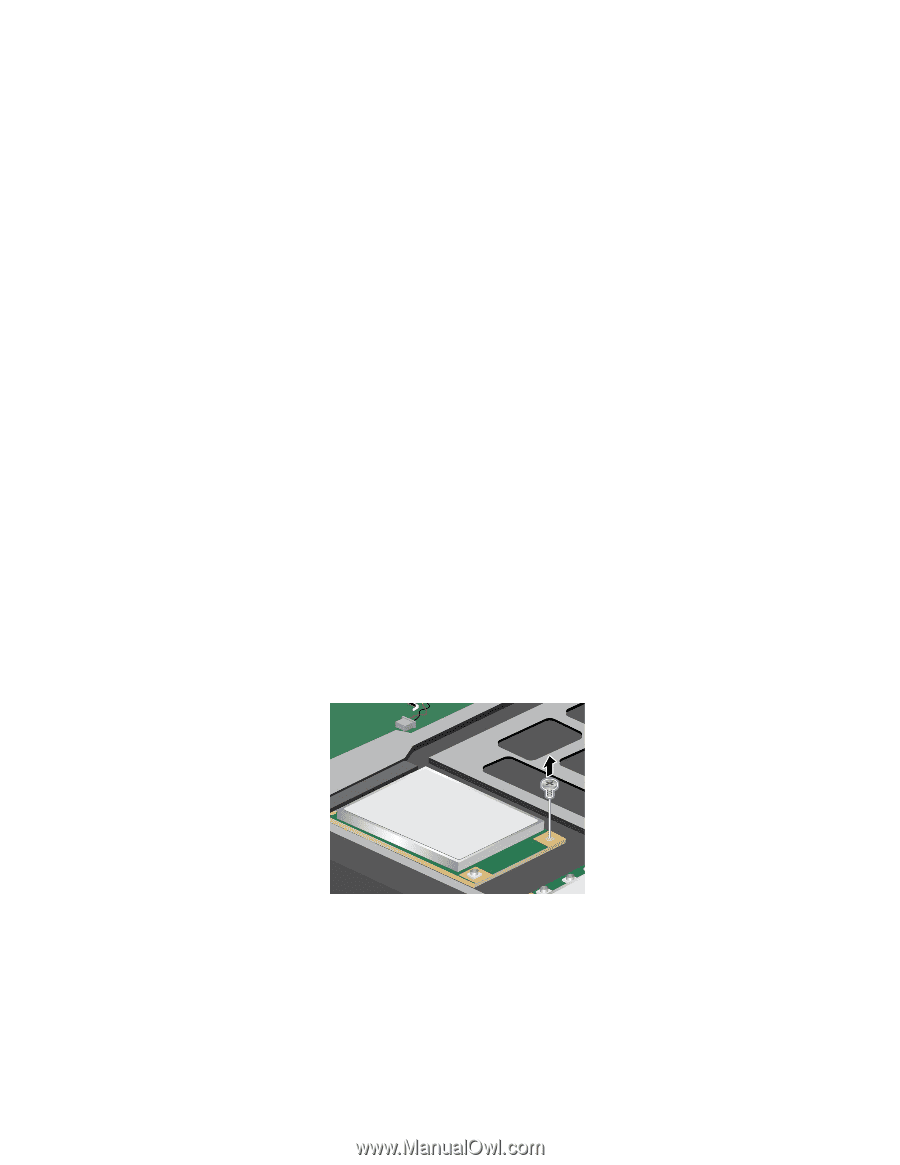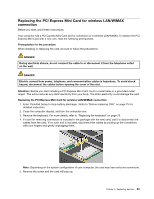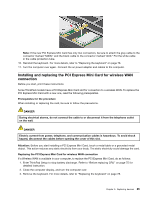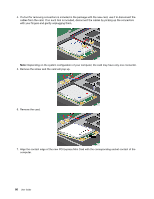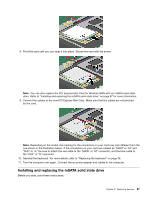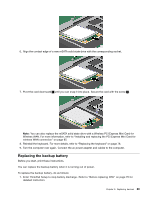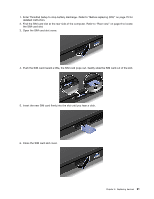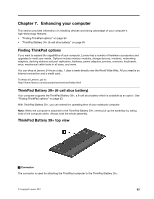Lenovo ThinkPad X1 (English) User Guide - Page 104
as follows, If an mSATA solid state drive is available in your computer
 |
View all Lenovo ThinkPad X1 manuals
Add to My Manuals
Save this manual to your list of manuals |
Page 104 highlights
Some ThinkPad models have an mSATA solid state drive. You can replace the mSATA solid state drive with a new one which can be purchased from your Lenovo reseller or a marketing representative. To replace the mSATA solid state drive, read the following prerequisites. Note: Replace the mSATA solid state drive only if you need to have it repaired. Prerequisites for the procedure When replacing the mSATA solid state drive, be sure to follow the precautions. Attention: When you are handling an mSATA solid state drive: • Do not drop the mSATA solid state drive or subject it to physical shocks. Put the mSATA solid state drive on a material, such as soft cloth that absorbs any physical shocks. • Do not apply pressure to the cover of the mSATA solid state drive. The mSATA solid state drive is very sensitive. Incorrect handling can cause damage and permanent loss of data. Before removing the mSATA solid state drive, make a backup copy of all the information on it, and then turn the computer off. Never remove the mSATA solid state drive while the system is operating, in sleep mode, or in hibernation mode. Replacing the mSATA solid state drive If an mSATA solid state drive is available in your computer, to replace the mSATA solid state drive, do as follows: 1. Enter ThinkPad Setup to stop battery discharge. Refer to "Before replacing CRU" on page 75 for detailed instruction. 2. Close the computer display, and turn the computer over. 3. Remove the keyboard. For more details, refer to "Replacing the keyboard" on page 78. 4. Remove the screw and the card will pop up. 5. Remove the card. 88 User Guide