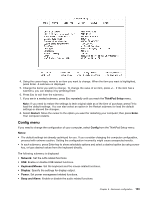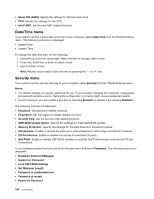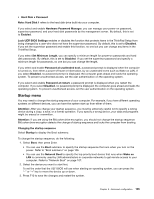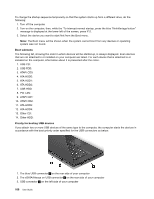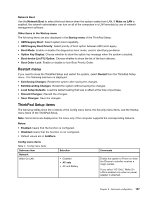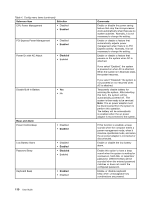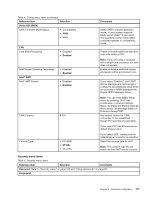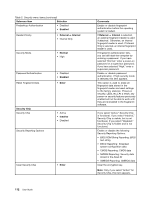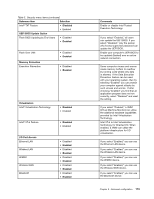Lenovo ThinkPad X1 (English) User Guide - Page 124
Submenu item, Selection, Comments, Enabled, Disabled, Keyboard/Mouse, Always On USB Charge in off mode
 |
View all Lenovo ThinkPad X1 manuals
Add to My Manuals
Save this manual to your list of manuals |
Page 124 highlights
Table 4. Config menu items (continued) Submenu item Selection Ethernet LAN Option ROM USB USB UEFI BIOS Support Always On USB • Disabled • Enabled • Disabled • Enabled • Disabled • Enabled Always On USB Charge in off mode • Disabled • Enabled Keyboard/Mouse TrackPoint Touch Pad • Disabled • Enabled • Disabled • Enabled 108 User Guide Comments If you select "AC and Battery," Wake On LAN is enabled with any power sources. Note: AC is required with magic packet type Wake On LAN. Note: Wake On LAN function does not work when a hard disk password is set. Load the Ethernet LAN Option ROM to enable startup from an integrated network device. Enable or disable boot support for USB diskette, USB memory key, and USB optical drive. If you select "Enabled," the external USB devices can be charged via USB ports even when the system is in sleep mode, hibernation mode, or power-off mode. If you select "Enabled," the Always On USB connector enables you to charge some devices, such as iPod and iPhone and BlackBerry smartphones. Note: If you want to charge these devices when your computer is in hibernation mode or powered off, you will need to open the Power Manager program and configure corresponding settings to enable the Always On USB connector function. For details about how to enable the Always On USB connector function, refer to the online help of the Power Manager program. Enable or disable the built-in TrackPoint. Note: If you want to use an external mouse, select "Disabled." Enable or disable the built-in touch pad. Note: If you want to use an external mouse, select "Disabled."