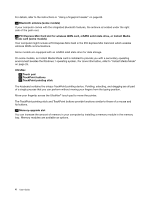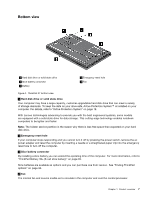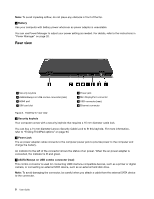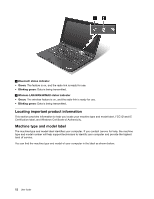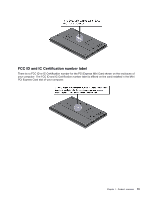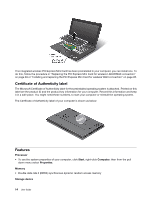Lenovo ThinkPad X1 (English) User Guide - Page 25
Status indicators
 |
View all Lenovo ThinkPad X1 manuals
Add to My Manuals
Save this manual to your list of manuals |
Page 25 highlights
By default, even if your computer is in sleep mode, the Always On USB connector still enables you to charge some devices, such as iPod®, iPhone, and BlackBerry® smartphones, by attaching the devices to this connector. However, with the ac power adapter attached, if you want to charge these devices when your computer is in hibernation mode or powered off, you will need to open the Power Manager program and configure corresponding settings to enable the Always On USB connector function. For details about how to enable the Always On USB connector function, refer to the on-line help of the Power Manager program. Note: Your computer is compatible with USB 2.0. 4 Mini DisplayPort connector Your computer has a Mini DisplayPort connector, a next-generation digital display interface, which supports adapters that can plug into a VGA, DVI, or HDMI port. 5 HDMI port Your ThinkPad notebook computer supports the high-definition multimedia interface (HDMI) port, a next-generation digital audio or video interface that enables you to connect it to a compatible digital audio device or video monitor such as an HDTV. 6 USB connector (rear) The Universal Serial Bus (USB) connector is used for connecting USB interface-compatible devices, such as a printer or digital camera. Note: This blue USB connector is compatible with USB 3.0. 7 SIM card slot If your computer has a wireless WAN feature, it may require a SIM (Subscriber Identification Module) card to establish a wireless WAN (Wide Area Network) connections. Depending on the country of delivery, the SIM card may be already installed in the SIM card slot. 8 Ethernet connector Connect your computer to a LAN with the Ethernet connector. Two indicators, to the upper left and the upper right of the connector, show the status of the network connection. When your computer connects to a LAN and a session with the network is available, the upper left indicator is solid green. While data is being transmitted, the upper right indicator blinks yellow. DANGER To avoid the risk of electrical shock, do not connect the telephone cable to the Ethernet connector. You can only connect an Ethernet cable to this connector. Status indicators The status indicators show the current status of your computer. System-status indicators Your computer has system-status indicators. The following shows the location and the meaning of each indicator. Chapter 1. Product overview 9