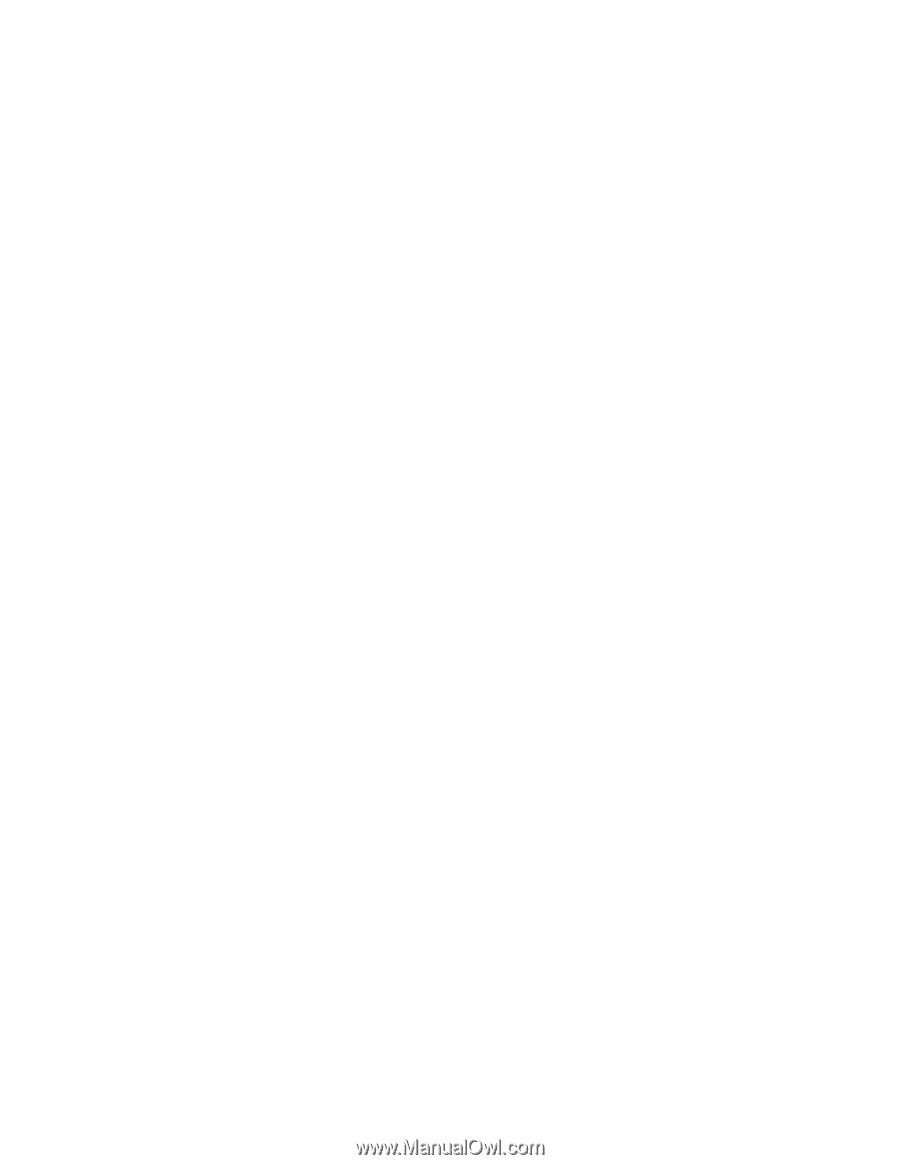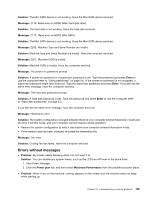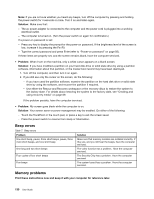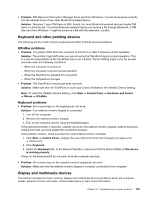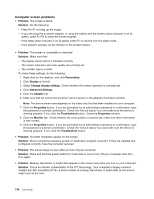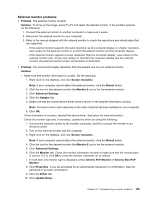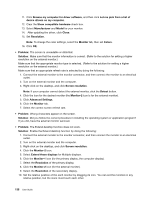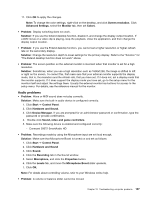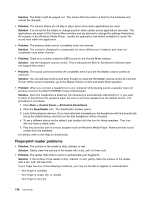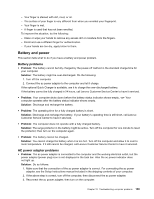Lenovo ThinkPad X1 (English) User Guide - Page 150
Computer screen problems, Problem, Solution, Personalize, Display, Change display settings
 |
View all Lenovo ThinkPad X1 manuals
Add to My Manuals
Save this manual to your list of manuals |
Page 150 highlights
Computer screen problems • Problem: The screen is blank. Solution: Do the following: - Press Fn+F7 to bring up the image. - If you are using the ac power adapter, or using the battery and the battery status indicator is on (is green), press Fn+F9 to make the screen brighter. - If the sleep status indicator is on (is green), press Fn to resume from the sleep mode. - If the problem persists, do the Solution in the problem below. • Problem: The screen is unreadable or distorted. Solution: Make sure that: - The display device driver is installed correctly. - The screen resolution and color quality are correctly set. - The monitor type is correct. To check these settings, do the following: 1. Right-click on the desktop, and click Personalize. 2. Click Display at the left. 3. Select Change display settings. Check whether the screen resolution is correctly set. 4. Click Advanced Settings. 5. Click the Adapter tab. 6. Make sure that the correct device driver name is shown in the adapter information window. Note: The device driver name depends on the video chip that has been installed on your computer. 7. Click the Properties button. If you are prompted for an administrator password or confirmation, type the password or provide confirmation. Check the "Device status" box and make sure the device is working properly. If not, click the Troubleshoot button. Close the Properties window. 8. Click the Monitor tab. Check whether the color quality is correctly set, make sure other information is also correct. 9. Click the Properties button. If you are prompted for an administrator password or confirmation, type the password or provide confirmation. Check the "Device status" box and make sure the device is working properly. If not, click the Troubleshoot button. • Problem: Incorrect characters appear on the screen. Solution: Did you install the operating system or application program correctly? If they are installed and configured correctly, have the computer serviced. • Problem: The screen stays on even after you turn off your computer. Solution: Press and hold the power switch for 4 seconds or over to turn off your computer; then turn it on again. • Problem: Missing, discolored, or bright dots appear on the screen every time you turn on your computer. Solution: This is an intrinsic characteristic of the TFT technology. Your computer's display contains multiple thin-film transistors (TFTs). A small number of missing, discolored, or bright dots on the screen might exist all the time. 134 User Guide