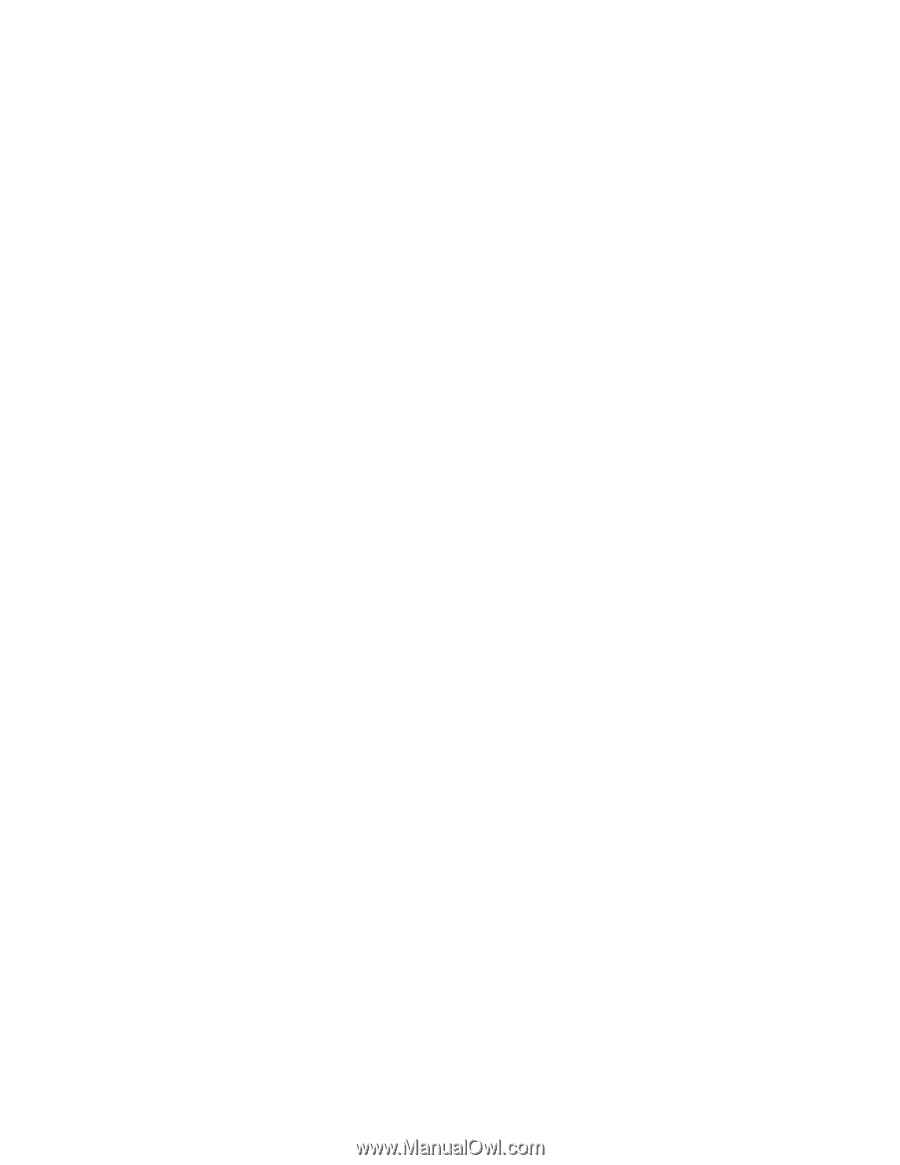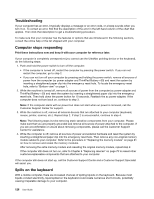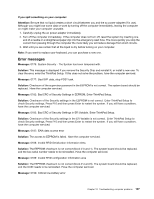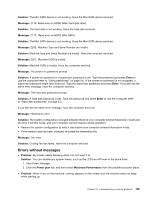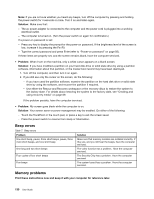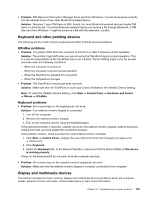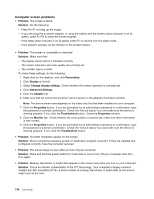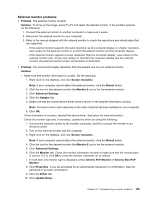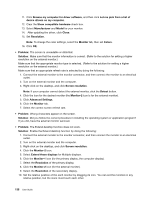Lenovo ThinkPad X1 (English) User Guide - Page 147
Networking, Ethernet problems
 |
View all Lenovo ThinkPad X1 manuals
Add to My Manuals
Save this manual to your list of manuals |
Page 147 highlights
If your memory is not operating properly, check the following items: 1. Verify that the memory is installed and seated correctly in your computer. It may be necessary to remove all added memories to test the computer with only the factory-installed memories, and then reinstall the memory one at a time to ensure a proper connection. For the procedures to remove and reinstall a memory, refer to "Replacing the memory module" on page 81. 2. Check for error messages during startup. Follow the appropriate corrective actions for Power-on self-test (POST) listed in "Error messages" on page 127. 3. Verify that the latest system BIOS (UEFI BIOS)for your model has been installed. 4. Verify the proper memory configuration and compatibility including the maximum memory size and the memory speed. For details, refer to the instructions in "Replacing the memory module" on page 81. 5. Run Diagnosing problems. Networking The following are the most common networking problems: Ethernet problems • Problem: Your computer cannot connect to the network. Solution: Make sure that: - The cable is installed properly. The network cable must be securely connected both to the Ethernet connector of your computer and to the RJ45 connector of the hub. The maximum allowable distance from the computer to hub is 100 meters. If the cable is connected and the distance is within acceptable limits but the problem persists, try a different cable. - You are using the correct device driver. 1. Click Start, and then click Control Panel. 2. Click Hardware and Sound. 3. Click Device Manager. If you are prompted for an administrator password or confirmation, type the password or provide confirmation. 4. If the ! mark is to the left of the adapter name under Network adapters, you might not use the correct driver or the driver is not enabled. To update the driver, right-click the highlighted adapter. 5. Click Update Driver Software, and then follow the instructions on the screen. - The switch port and the adapter have the same duplex setting. If you configured the adapter for full duplex, make sure the switch port is also configured for full duplex. Setting the wrong duplex mode can degrade performance, cause data loss, or result in lost connections. - You have installed all networking software that is necessary for your network environment. Check with your LAN administrator for the necessary networking software. • Problem: The adapter stops working for no apparent reason. Solution: The network driver files may be corrupt or missing. Update the driver by following the procedures listed above to make sure that the correct device driver is installed in the preceding problem. • Problem: If your computer is a Gigabit Ethernet model and you use the a speed of 1000 Mbps, the connection fails or errors occur. Chapter 10. Troubleshooting computer problems 131