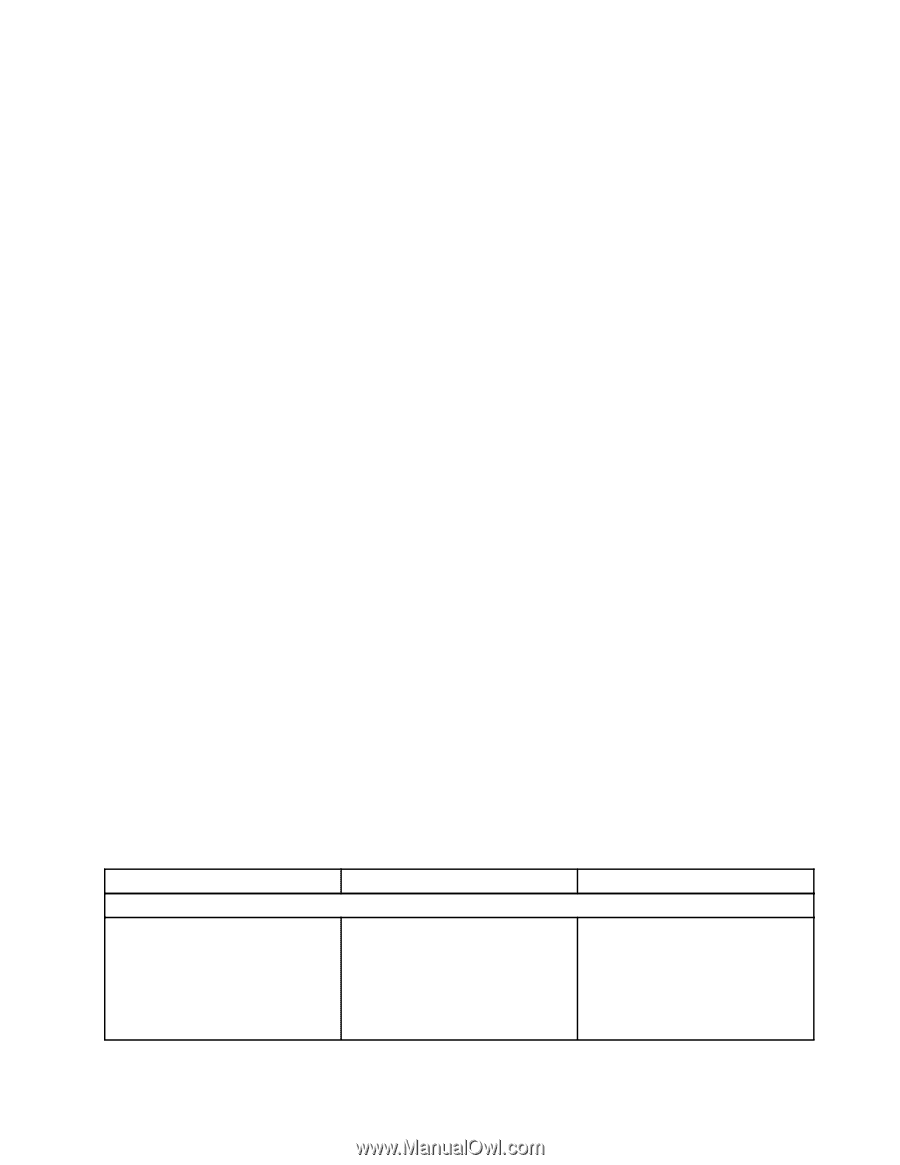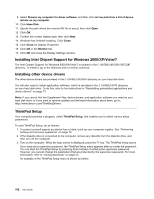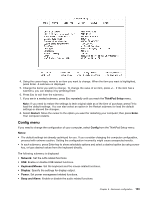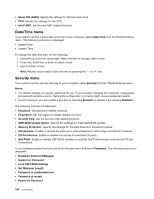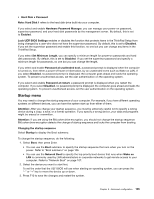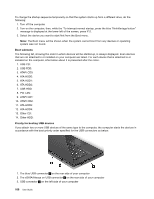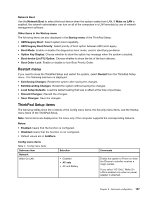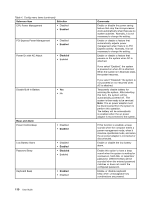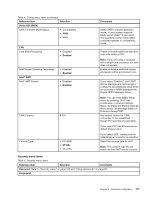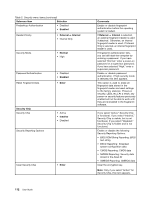Lenovo ThinkPad X1 (English) User Guide - Page 123
Restart menu, ThinkPad Setup items, Boot device List F12 Option
 |
View all Lenovo ThinkPad X1 manuals
Add to My Manuals
Save this manual to your list of manuals |
Page 123 highlights
Network Boot Use the Network Boot to select the boot device when the system wakes from LAN. If Wake on LAN is enabled, the network administrator can turn on all of the computers in a LAN remotely by use of network management software. Other items in the Startup menu The following items are also displayed in the Startup menu of the ThinkPad Setup: • UEFI/Legacy Boot: Select system boot capability. • UEFI/Legacy Boot Priority: Select priority of boot option between UEFI and Legacy. • Boot Mode: Enable or disable the diagnostics boot mode, used in identifying problems • Option Key Display: Choose whether to show the option key message when the system is booted. • Boot device List F12 Option: Choose whether to show the list of the boot devices. • Boot Order Lock: Enable or disable to lock Boot Priority Order. Restart menu If you need to close the ThinkPad Setup and restart the system, select Restart from the ThinkPad Setup menu. The following submenu is displayed: • Exit Saving Changes: Restart the system after saving the changes. • Exit Discarding Changes: Restart the system without saving the changes. • Load Setup Defaults: Load the default setting that was in effect at the time of purchase. • Discard Changes: Discard the changes. • Save Changes: Save the changes. ThinkPad Setup items The following tables show the contents of the Config menu items, the Security menu items, and the Startup menu items of the ThinkPad Setup. Note: Some items are displayed on the menu only if the computer supports the corresponding features. Notes: • Enabled means that the function is configured. • Disabled means that the function is not configured. • Default values are in boldface. Config menu items Table 4. Config menu items Submenu item Network Wake On LAN Selection • Disabled • AC only • AC and Battery Comments Enable the system to Power on when the Ethernet controller receives a magic packet. If you select "AC Only," Wake On LAN is enabled only when ac power adapter is attached. Chapter 8. Advanced configuration 107