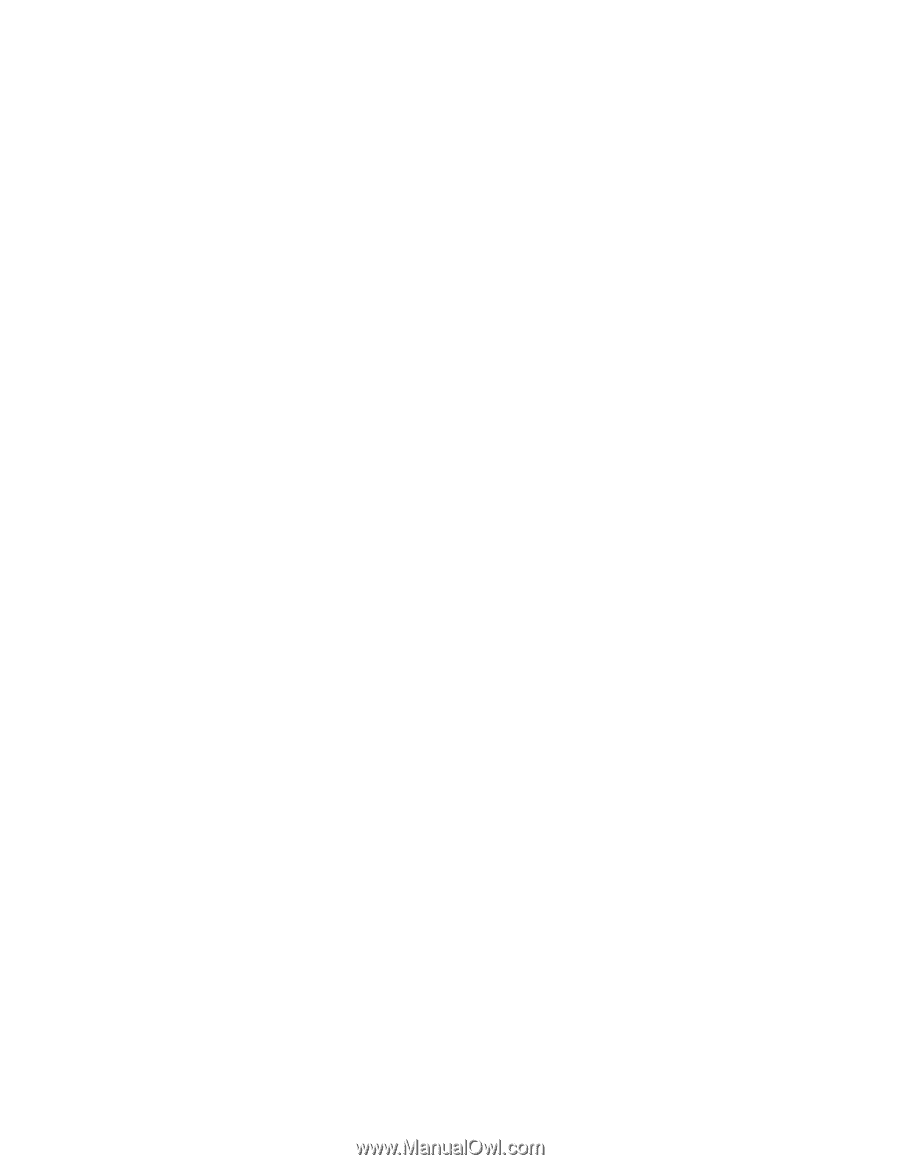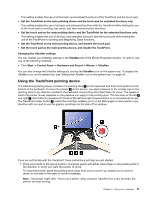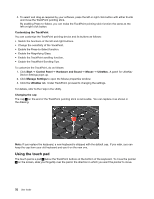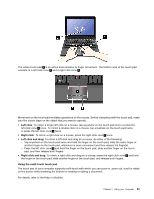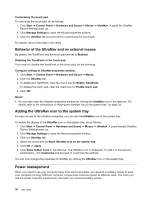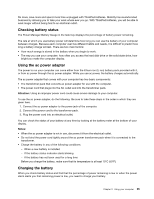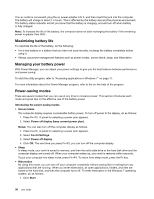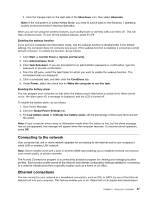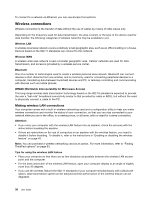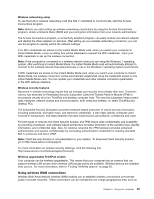Lenovo ThinkPad X1 (English) User Guide - Page 51
Checking battery status, Using the ac power adapter, Charging the battery, Attention, Notes
 |
View all Lenovo ThinkPad X1 manuals
Add to My Manuals
Save this manual to your list of manuals |
Page 51 highlights
Do more, save more and spend more time unplugged with ThinkPad batteries. Mobility has revolutionized business by allowing you to take your work where ever you go. With ThinkPad batteries, you will be able to work longer without being tied to an electrical outlet. Checking battery status The Power Manager Battery Gauge in the task tray displays the percentage of battery power remaining. The rate at which you use battery power will determine how long you can use the battery of your computer between charges. Because each computer user has different habits and needs, it is difficult to predict how long a battery charge will last. There are two main factors: • How much energy is stored in the battery when you begin to work. • The way you use your computer: how often you access the hard disk drive or the solid state drive, how bright you make the computer display. Using the ac power adapter The power to run your computer can come either from the lithium-ion (Li-ion) battery pack provided with it, or from ac power through the ac power adapter. While you use ac power, the battery charges automatically. The ac power adapter that comes with your computer has two basic components: • The transformer pack that converts ac power adapter for use with the computer. • The power cord that plugs into the AC outlet and into the transformer pack. Attention: Using an improper power cord could cause severe damage to your computer. To use the ac power adapter, do the following. Be sure to take these steps in the order in which they are given here. 1. Connect the ac power adapter to the power jack of the computer. 2. Connect the power cord to the transformer pack. 3. Plug the power cord into an electrical outlet. You can check the status of your battery at any time by looking at the battery meter at the bottom of your display. Notes: • When the ac power adapter is not in use, disconnect it from the electrical outlet. • Do not bind the power cord tightly around the ac power transformer pack when it is connected to the transformer. • Charge the battery in any of the following conditions: - When a new battery is installed - If the battery status indicator starts blinking - If the battery has not been used for a long time Before you charge the battery, make sure that its temperature is at least 10°C (50°F). Charging the battery When you check battery status and find that the percentage of power remaining is low or when the power alarm alerts you that remaining power is low, you need to charge your battery. Chapter 2. Using your computer 35