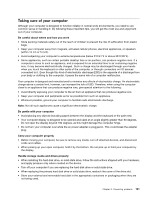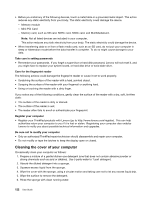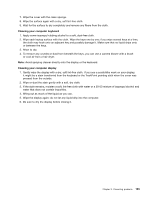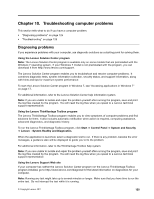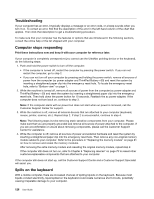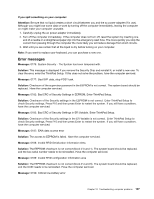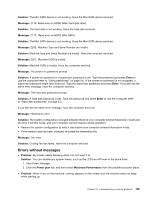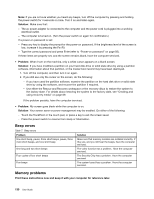Lenovo ThinkPad X1 (English) User Guide - Page 142
Troubleshooting, Computer stops responding, Spills on the keyboard
 |
View all Lenovo ThinkPad X1 manuals
Add to My Manuals
Save this manual to your list of manuals |
Page 142 highlights
Troubleshooting If your computer has an error, it typically displays a message or an error code, or a beep sounds when you turn it on. To correct an error, first find the description of the error in the left-hand column of the chart that applies. Then click that description to get a troubleshooting procedure. To make sure that your computer has the features or options that are introduced in the following sections, consult the online help or the list shipped with your computer. Computer stops responding Print these instructions now and keep it with your computer for reference later. If your computer is completely unresponsive (you cannot use the UltraNav pointing device or the keyboard), do the following steps: 1. Push and hold the power switch to turn off the computer. • If the computer is turned off, restart the computer by pressing the power switch. If you can not restart the computer, go to step 2. • If you can not turn off your computer by pressing and holding the power switch, remove all sources of power from the computer (ac power adapter and ThinkPad Battery +39) and reset the system by inserting a straightened paper clip into the emergency reset hole. To locate the emergency reset hole, refer to "Bottom view" on page 7. 2. While the machine is turned off, remove all sources of power from the computer (ac power adapter and ThinkPad Battery +39) and reset the system by inserting a straightened paper clip into the emergency reset hole. Then hold down the power button for 10 seconds. Reattach the ac power adapter. If the computer does not turn back on, continue to step 3. Note: If the computer starts with ac power but does not start when ac power is removed, call the Customer Support Center for support. 3. While the machine is off, remove all external devices that are attached to your computer (keyboard, mouse, printer, scanner, etc.). Repeat step 2. If step 2 is unsuccessful, continue to step 4. Note: The following steps involve removing static sensitive components from your computer. Please make sure that you are properly grounded and remove all sources of power attached to the computer. If you are uncomfortable or unsure about removing components, please call the Customer Support Center for assistance. 4. While the computer is off, remove all sources of power and external hardware and reset the system by inserting a straightened paper clip into the emergency reset hole. Then remove any non-original memory module added to your computer. Refer to the procedure in "Replacing the memory module" on page 81 on how to remove and reseat the memory modules. After removing the extra memory module and reseating the original memory module, repeat step 2. If the computer still does not turn on, refer to Chapter 6 "Replacing devices" on page 75 to reseat other customer-replaceable components that are attached to your computer If the computer still does not start up, call the Customer Support Center and a Customer Support Specialist will assist you. Spills on the keyboard With a mobile computer, there are increased chances of spilling liquids on the keyboard. Because most liquids conduct electricity, liquid spilled on the keyboard could create numerous short circuits, potentially causing irreparable damage to your computer. 126 User Guide