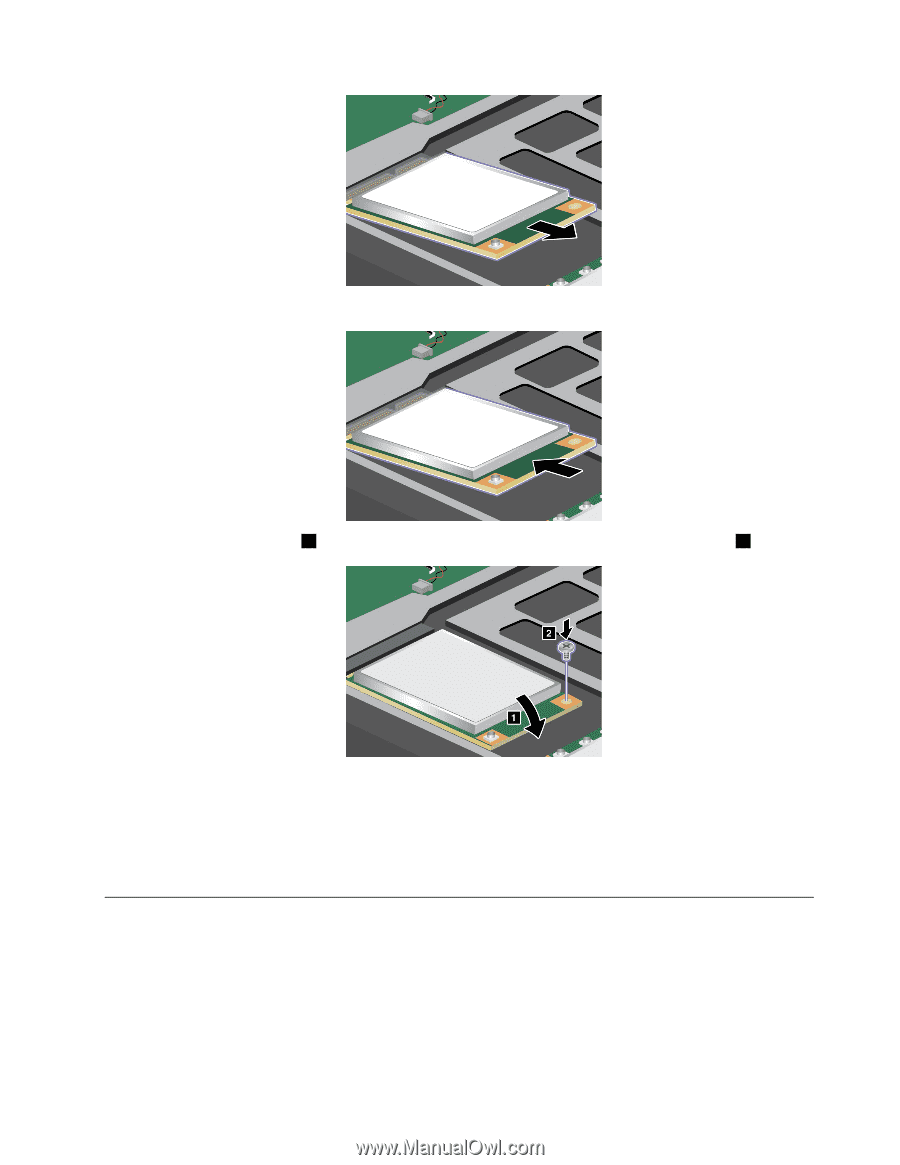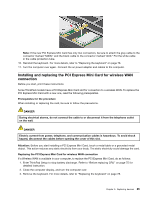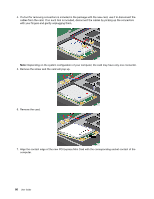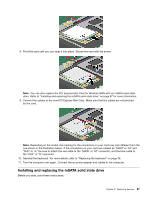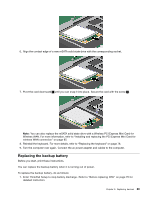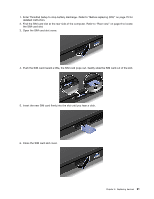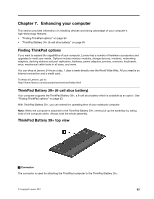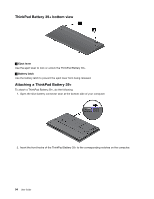Lenovo ThinkPad X1 (English) User Guide - Page 105
Replacing the backup battery, You can replace the backup battery when it is running out of power.
 |
View all Lenovo ThinkPad X1 manuals
Add to My Manuals
Save this manual to your list of manuals |
Page 105 highlights
6. Align the contact edge of a new mSATA solid state drive with the corresponding socket. 7. Pivot the card downward 1 until you can snap it into place. Secure the card with the screw 2 . Note: You can also replace the mSATA solid state drive with a Wireless PCI Express Mini Card for Wireless WAN. For more information, refer to "Installing and replacing the PCI Express Mini Card for wireless WAN connection" on page 85. 8. Reinstall the keyboard. For more details, refer to "Replacing the keyboard" on page 78. 9. Turn the computer over again. Connect the ac power adapter and cables to the computer. Replacing the backup battery Before you start, print these instructions. You can replace the backup battery when it is running out of power. To replace the backup battery, do as follows: 1. Enter ThinkPad Setup to stop battery discharge. Refer to "Before replacing CRU" on page 75 for detailed instruction. Chapter 6. Replacing devices 89