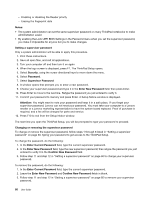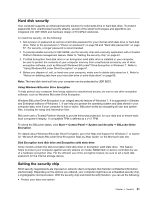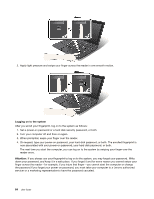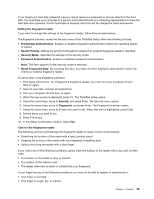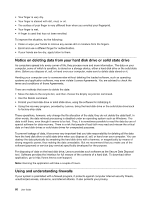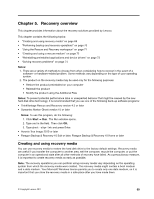Lenovo ThinkPad X1 (English) User Guide - Page 80
If you always use your fingerprint to log on to the system, you may forget your password. Write
 |
View all Lenovo ThinkPad X1 manuals
Add to My Manuals
Save this manual to your list of manuals |
Page 80 highlights
2. Apply light pressure and swipe your finger across the reader in one smooth motion. Logging on to the system After you enroll your fingerprint, log on to the system as follows: 1. Set a power-on password or a hard disk security password, or both. 2. Turn your computer off and then on again. 3. When prompted, swipe your finger over the reader. 4. On request, type your power-on password, your hard disk password, or both. The enrolled fingerprint is now associated with your power-on password, your hard disk password, or both. The next time you start the computer, you can log on to the system by swiping your finger over the reader once. Attention: If you always use your fingerprint to log on to the system, you may forget your password. Write down your password, and keep it in a safe place. If you forget it and for some reason you cannot swipe your finger across the reader-for example, if you injure that finger-you cannot start the computer or change the password.If you forget your power-on password, you must take your computer to a Lenovo authorized servicer or a marketing representative to have the password canceled. 64 User Guide