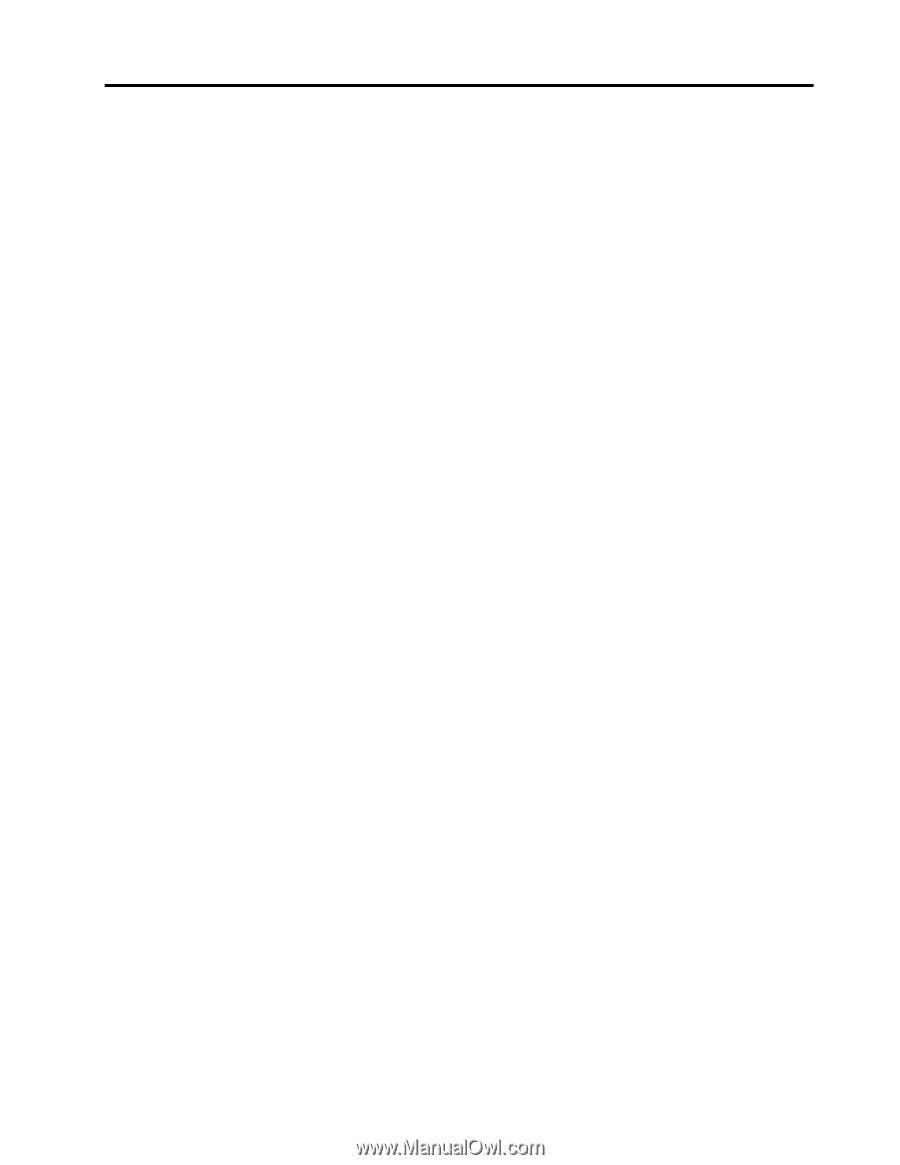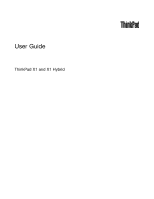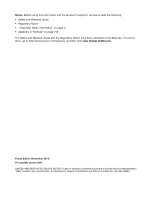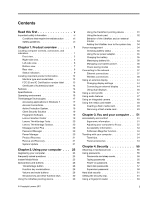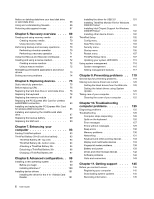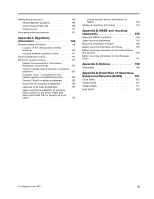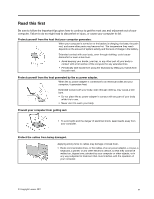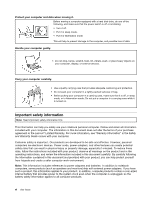Lenovo ThinkPad X1 (English) User Guide - Page 3
Contents, Read this first, Product overview, Using your computer .. - battery life
 |
View all Lenovo ThinkPad X1 manuals
Add to My Manuals
Save this manual to your list of manuals |
Page 3 highlights
Contents Read this first v Important safety information vi Conditions that require immediate action . . vii Safety guidelines vii Chapter 1. Product overview 1 Locating computer controls, connectors, and indicators 1 Front view 2 Right-side view 5 Left-side view 6 Bottom view 7 Rear view 8 Status indicators 9 Locating important product information . . . . . 12 Machine type and model label 12 FCC ID and IC Certification number label . . 13 Certificate of Authenticity label 14 Features 14 Specifications 16 Operating environment 16 ThinkVantage Technologies 17 Accessing applications in Windows 7 . . . . 17 Access Connections 19 Active Protection System 19 Client Security Solution 19 Fingerprint Software 19 Lenovo Solution Center 19 Lenovo ThinkVantage Tools 20 Lenovo ThinkVantage Toolbox 20 Message Center Plus 20 Password Manager 20 Power Manager 20 Product Recovery 21 Rescue and Recovery 21 System Update 21 Chapter 2. Using your computer . . . 23 Registering your computer 23 Frequently asked questions 23 Instant Media Mode 25 Special keys and buttons 26 ThinkVantage button 26 Function key combinations 26 Volume and mute buttons 28 Windows key and other function keys . . . . 30 Using the UltraNav pointing device 30 © Copyright Lenovo 2011 Using the TrackPoint pointing device . . . . 31 Using the touch pad 32 Behavior of the UltraNav and an external mouse 34 Adding the UltraNav icon to the system tray . 34 Power management 34 Checking battery status 35 Using the ac power adapter 35 Charging the battery 35 Maximizing battery life 36 Managing your battery power 36 Power-saving modes 36 Connecting to the network 37 Ethernet connections 37 Wireless connections 38 Using an external display 44 Changing display settings 44 Connecting an external display 44 Using dual displays 46 Using a color profile 47 Using audio features 47 Using an integrated camera 48 Using the media card reader 48 Inserting a flash media card 49 Removing a flash media card 49 Chapter 3. You and your computer . . 51 Accessibility and comfort 51 Ergonomic information 51 Adjusting your computer to fit you . . . . . 52 Accessibility information 53 FullScreen Magnifier function 53 Traveling with your computer 54 Travel tips 54 Travel accessories 54 Chapter 4. Security 55 Attaching a mechanical lock 55 Using passwords 55 Passwords and sleep mode 56 Typing passwords 56 Power-on password 56 Hard disk passwords 57 Supervisor password 59 Hard disk security 61 Setting the security chip 61 Using a fingerprint reader 63 i