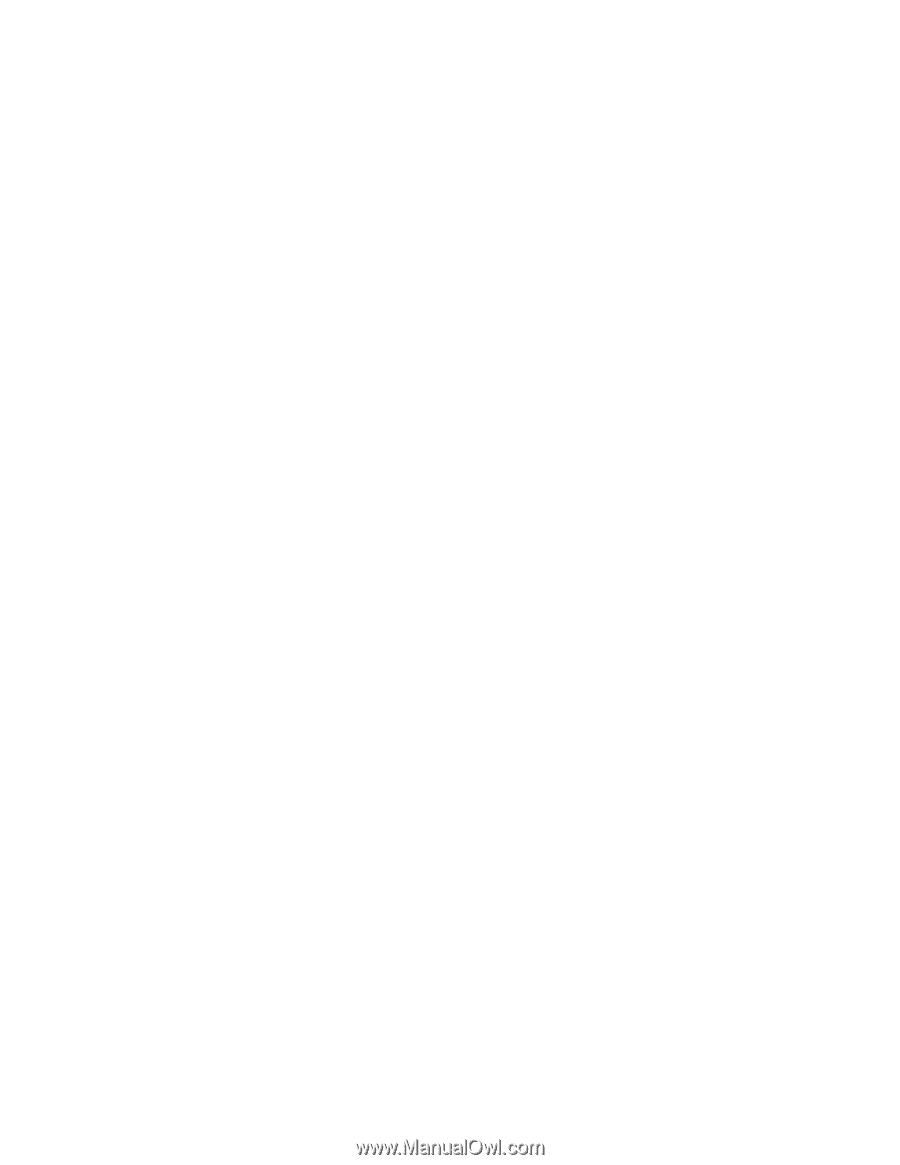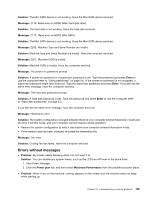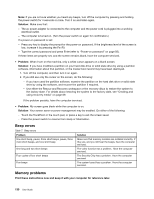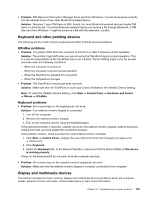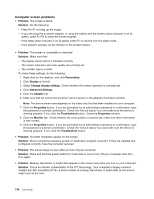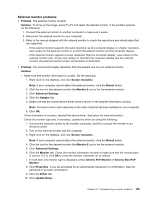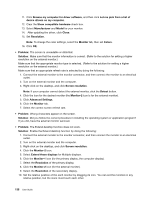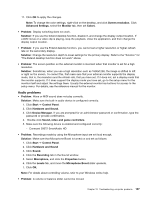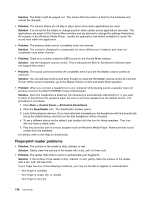Lenovo ThinkPad X1 (English) User Guide - Page 149
Keyboard and other pointing devices, Display and multimedia devices, UltraNav problems - mouse driver
 |
View all Lenovo ThinkPad X1 manuals
Add to My Manuals
Save this manual to your list of manuals |
Page 149 highlights
• Problem: PIM (Personal Information Manager) items sent from Windows 7 cannot be received correctly into the address book of any other Bluetooth-enabled device. Solution: Windows 7 send PIM items in XML format, but most Bluetooth-enabled devices handle PIM items in vCard format. If another Bluetooth-enabled device can receive a file through Bluetooth, a PIM item sent from Windows 7 might be saved as a file with the extension .contact. Keyboard and other pointing devices The following are the most common keyboard and other pointing devices problems: UltraNav problems • Problem: The pointer drifts when the computer is turned on or after it resumes normal operation. Solution: The pointer might drift when you are not using the TrackPoint during normal operation. This is a normal characteristic of the TrackPoint and is not a defect. Pointer drifting might occur for several seconds under the following conditions: - When the computer is turned on - When the computer resumes normal operation - When the TrackPoint is pressed for a long time - When the temperature changes • Problem: The TrackPoint or touch pad does not work. Solution: Make sure that the TrackPoint or touch pad is set to Enabled in the UltraNav Device Setting. Note: To open the UltraNav Device Setting, click Start ➙ Control Panel ➙ Hardware and Sound ➙ Mouse ➙ UltraNav. Keyboard problems • Problem: All or some keys on the keyboard do not work. Solution: If an external numeric keypad is connected: 1. Turn off the computer. 2. Remove the external numeric keypad. 3. Turn on the computer and try using the keyboard again. If the keyboard problem is resolved, carefully reconnect the external numeric keypad, external keyboard, making sure that you have seated the connectors properly. If the problem remains, make sure that the correct device driver is installed. 1. Click Start ➙ Control Panel. Change the view ofControl Panel from Category to Large icons or Small icons. 2. Click Keyboard. 3. Select the Hardware tab. In the Device Properties, make sure that the Device Status is This device is working properly. If keys on the keyboard still do not work, have the computer serviced. • Problem: All or some keys on the external numeric keypad do not work. Solution: Make sure that the external numeric keypad is correctly connected to the computer. Display and multimedia devices This section includes the most common display and multimedia devices problems which are computer screen, external monitor, and audio. Check these topics to learn more information. Chapter 10. Troubleshooting computer problems 133