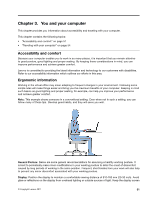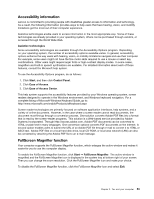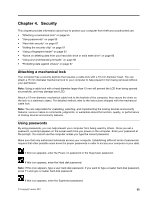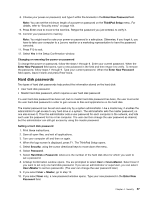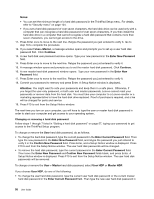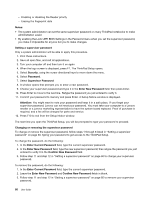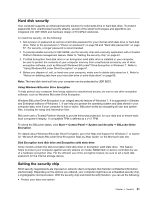Lenovo ThinkPad X1 (English) User Guide - Page 72
Passwords and sleep mode, Typing passwords, Power-on password, Setting a power-on password, Security
 |
View all Lenovo ThinkPad X1 manuals
Add to My Manuals
Save this manual to your list of manuals |
Page 72 highlights
Click on the items below to find out more about passwords and how to use them to protect your computer. • "Passwords and sleep mode" on page 56 • "Typing passwords" on page 56 • "Power-on password" on page 56 • "Hard disk security" on page 61 • "Supervisor password" on page 59 Passwords and sleep mode If you have set passwords and you put your computer into sleep mode by pressing Fn+F4, the procedure for resuming operation is as follows: • You are not prompted to type the password when resuming operation. • If any hard disk or the solid state drive has a hard disk password, it is unlocked automatically when you resume operation. Typing passwords If this icon appears, type the power-on password or the supervisor password. If this icon appears, type the user hard disk password. If you want to type the master hard disk password, do the following: 1. Press F1. The icon changes to this: 2. Now type the master hard disk password. Note: To return to the first icon, press F1 again. If this icon appears, type the supervisor password. Note: You can press Backspace if you press a wrong key while you are typing your password. Power-on password You can set a power-on password to help protect your computer against access by unauthorized users. If you set a power-on password, the password prompt appears on the screen whenever you turn on the computer. You must enter the correct password to start using the computer. Setting a power-on password 1. Print these instructions. 2. Save all open files, and exit all applications. 3. Turn your computer off and then turn it on again. 4. When the logo screen is displayed, press F1. The ThinkPad Setup opens. 5. Select Security, using the cursor directional keys to move down the menu. 6. Select Password. 7. Select Power-on Password. 56 User Guide