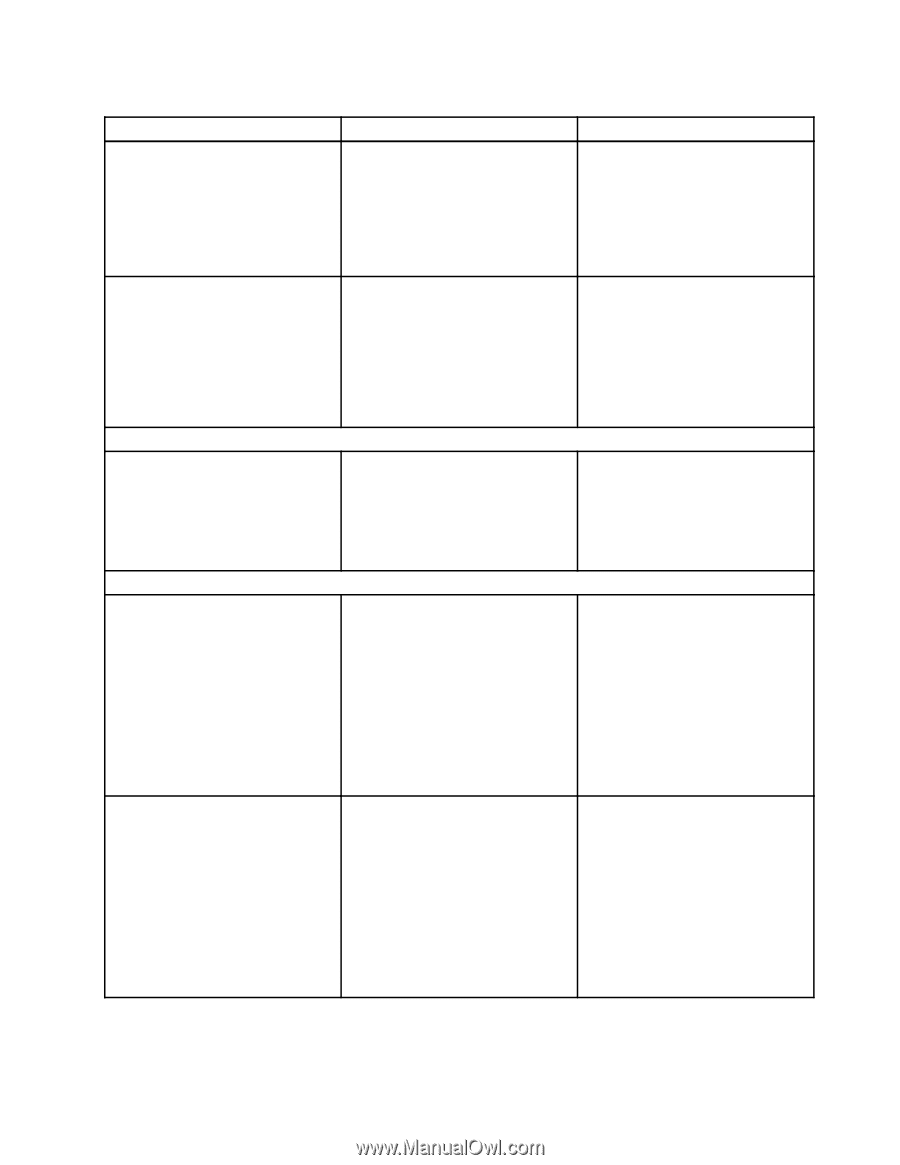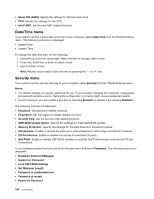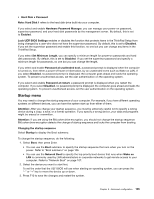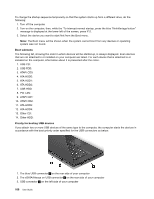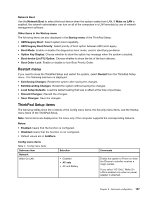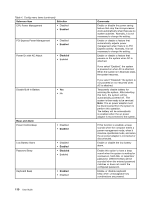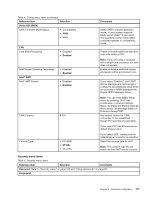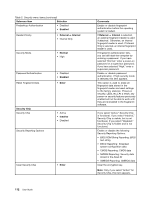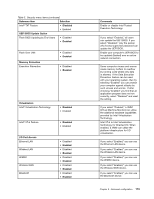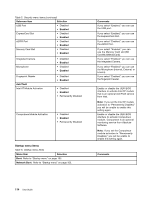Lenovo ThinkPad X1 (English) User Guide - Page 125
Submenu item, Selection, Comments, Disabled, Display, ThinkPad LCD, Power, Enabled
 |
View all Lenovo ThinkPad X1 manuals
Add to My Manuals
Save this manual to your list of manuals |
Page 125 highlights
Table 4. Config menu items (continued) Submenu item Selection Fn and Ctrl Key swap • Disabled • Enabled Fn Key Lock • Disabled • Enabled Display Boot Display Device • ThinkPad LCD • Digital on ThinkPad Power Intel SpeedStep® technology (Intel SpeedStep mounted models only) Adaptive Thermal Management • Disabled • Enabled Mode for AC • Maximum Performance • Battery Optimized Mode for Battery • Maximum Performance • Battery Optimized Scheme for AC • Maximize Performance • Balanced Scheme for Battery • Maximize Performance • Balanced Comments If you select "Enabled," the Fn key works as the Ctrl key, and the Ctrl key works as the Fn key. Note: Even when "Enabled" is selected, you need to press the Fn key to return the computer from sleep mode to normal operation. If you select "Enabled," you can press the Fn key to keep it in a pressed condition, then press the desired function key. The action is equivalent to pressing the required key and the Fn key simultaneously. When you pressed the Fn key twice, the state is locked until you press the Fn key again. Select the display device that is to be active at boot time. This selection is effective for boot time, password prompt, and ThinkPad Setup. "Digital on Thinkpad" is the Mini DisplayPort on your computer. Select the mode of Intel SpeedStep technology at runtime. • Maximum Performance: Always highest speed • Battery Optimized: Always lowest speed • Disabled: No runtime support, lowest speed Select a thermal management scheme to use. • Maximize Performance: • Reduces CPU throttling • Balanced: • Balances sound, temperature and performance Note: Each scheme affects fan sound, temperature, and performance. Chapter 8. Advanced configuration 109