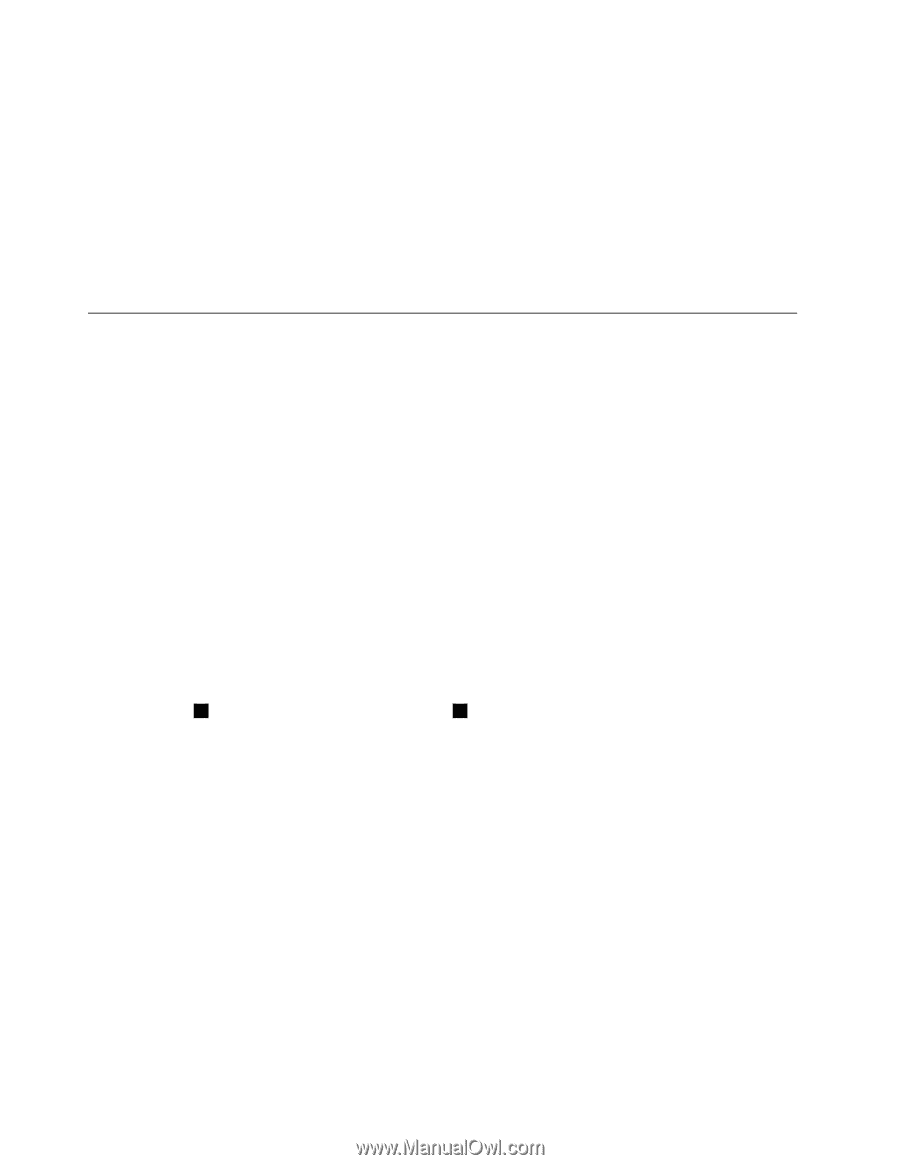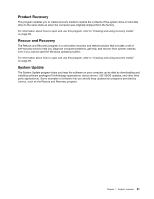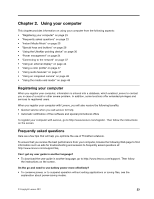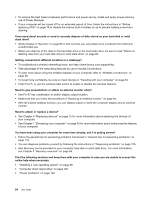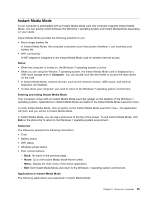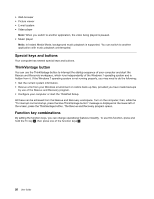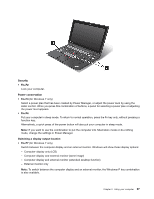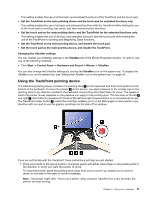Lenovo ThinkPad X1 (English) User Guide - Page 42
Special keys and buttons, ThinkVantage button, Function key combinations
 |
View all Lenovo ThinkPad X1 manuals
Add to My Manuals
Save this manual to your list of manuals |
Page 42 highlights
• Web browser • Picture viewer • E-mail system • Video player Note: When you switch to another application, the video being played is paused. • Music player Note: In Instant Media Mode, background music playback is supported. You can switch to another application with music playback uninterrupted. Special keys and buttons Your computer has several special keys and buttons. ThinkVantage button You can use the ThinkVantage button to interrupt the startup sequence of your computer and start the Rescue and Recovery workspace, which runs independently of the Windows 7 operating system and is hidden from it. If the Windows 7 operating system is not running properly, you may need to do the following: • Get the current system information. • Rescue a file from your Windows environment or restore back-up files, provided you have made backups by use of the Rescue and Recovery program. • Configure your computer or start the ThinkPad Setup. All these can be achieved from the Rescue and Recovery workspace. Turn on the computer; then, while the "To interrupt normal startup, press the blue ThinkVantage button" message is displayed at the lower-left of the screen, press the ThinkVantage button. The Rescue and Recovery program opens. Function key combinations By setting the function keys, you can change operational features instantly. To use this function, press and hold the Fn key 1 , then press one of the function keys 2 . 26 User Guide