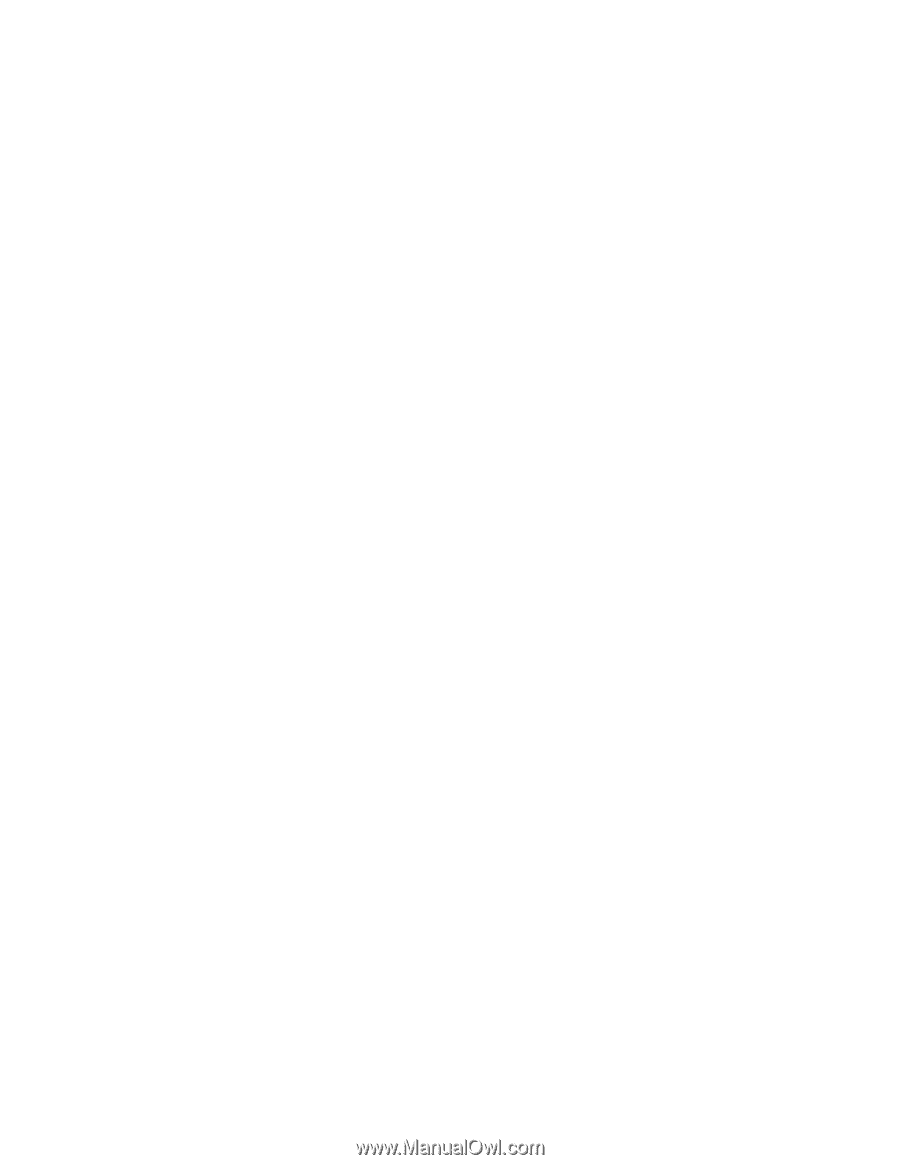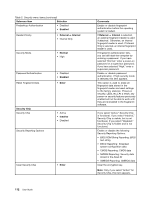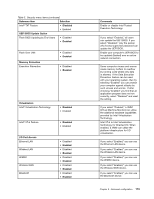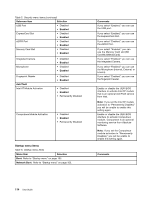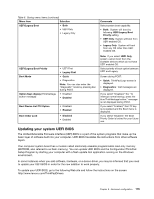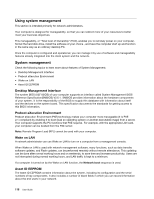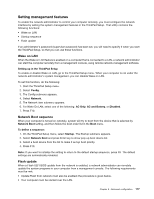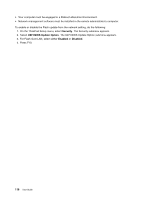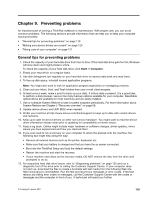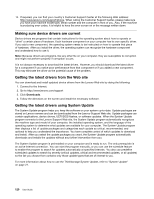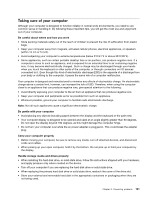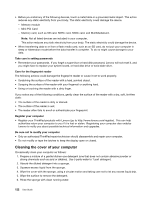Lenovo ThinkPad X1 (English) User Guide - Page 133
Setting management features, Wake on LAN, Network Boot sequence, Flash update
 |
View all Lenovo ThinkPad X1 manuals
Add to My Manuals
Save this manual to your list of manuals |
Page 133 highlights
Setting management features To enable the network administrator to control your computer remotely, you must configure the network interface by setting the system-management features in the ThinkPad Setup. That utility contains the following functions: • Wake on LAN • Startup sequence • Flash update If an administrator's password (supervisor password) has been set, you will need to specify it when you start the ThinkPad Setup, so that you can use these functions. Wake on LAN When the Wake on LAN feature is enabled on a computer that is connected to a LAN, a network administrator can start the computer remotely from a management console, using remote network-management software. Setting up in the ThinkPad Setup To enable or disable Wake on LAN, go to the ThinkPad Setup menu. When your computer is not under the network administrator's system management, you can disable Wake on LAN. To set this function, do the following: 1. Start the ThinkPad Setup menu. 2. Select Config. 3. The Config submenu appears. 4. Select Network. 5. The Network item submenu appears. 6. For Wake On LAN, select one of the following: AC Only, AC and Battery, or Disabled. 7. Press F10. Network Boot sequence When your computer is turned on remotely, system will try to boot from the device that is selected by Network Boot setting, and then follow the boot order list in the Boot menu. To define a sequence: 1. On the ThinkPad Setup menu, select Startup. The Startup submenu appears. 2. Select Network Boot and press Enter key to show pop-up boot device list. 3. Select a boot device from the list to make it as top boot priority. 4. Press F10. Note: If you want to initialize the setting to return to the default startup sequence, press F9. The default settings are automatically reloaded. Flash update When a Flash UEFI BIOS update from the network is enabled, a network administrator can remotely update the system programs in your computer from a management console. The following requirements must be met: • Update Flash from network must also be enabled; the procedure is given below. • Your computer must be started over the LAN. Chapter 8. Advanced configuration 117