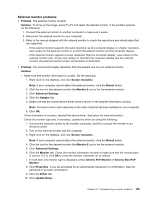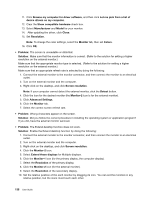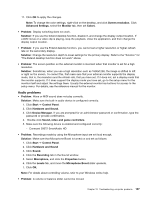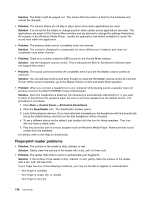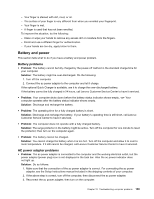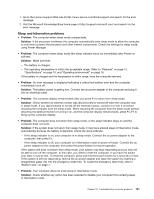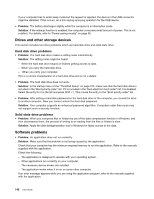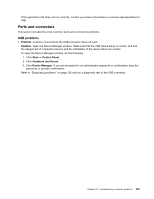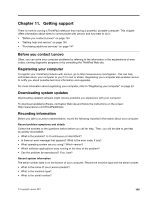Lenovo ThinkPad X1 (English) User Guide - Page 156
Power problems, A power button problem, Startup problems
 |
View all Lenovo ThinkPad X1 manuals
Add to My Manuals
Save this manual to your list of manuals |
Page 156 highlights
4. If the power adapter icon still does not appear on the task bar and the ac power indicator does not light up, have the ac power adapter and your computer serviced. Note: To display the power adapter (power plug) icon, click Show hidden icons in the task bar. Power problems Print these instructions now and keep it with your computer for reference later. If your computer is getting no power at all, check the following items: 1. Verify the power switch. Refer to "System-status indicators" on page 9. The power switch is illuminated whenever the computer is on. 2. Check all power connections. Remove any power strips and surge protectors to connect the ac power adapter directly to the ac power outlet. 3. Inspect the ac power adapter. Check for any physical damage, and make sure that the power cable is firmly attached to the adapter brick and the computer. 4. Verify the ac power source is working by attaching another device to the outlet. 5. Remove all devices and then test for system power with minimal devices attached. a. Disconnect the ac power adapter and all cables from the computer. b. Stop the battery discharge. Refer to "Before replacing CRU" on page 75. c. Close the computer display, and turn the computer over. d. Remove the memory (SO-DIMM). Refer to "Replacing the memory module" on page 81. e. Remove the PCI Express Mini Card. Refer to "Replacing the PCI Express Mini Card for wireless LAN/WiMAX connection" on page 83. f. Remove the hard disk drive and solid state drive. Refer to "Replacing the hard disk drive or solid state drive" on page 76. g. Wait for 30 seconds, and then reinstall the SO-DIMM and the ac power adapter to test the computer with minimal devices attached first. h. Reinstall each device one at a time that you have removed in the earlier steps. If your computer does not run on battery power, do the following: 1. If the battery runs out of power, attach ac power adapter to recharge the battery. 2. If the battery is charged but the computer does not run, call Lenovo Customer Service Center to have it serviced. A power button problem • Problem: The system does not respond, and you cannot turn off the computer. Solution: Turn off the computer by pressing and holding the power button for 4 seconds or more. If the system is still not reset, remove the ac power adapter. Startup problems Print these instructions now and keep them with your computer for reference later. If you receive an error message before the operating system loads, check the following item: • Follow the appropriate corrective actions for Power-on self-test listed in "Error messages" on page 127. If you receive an error message while the operating system is loading the desktop configuration after the POST is completed, check the following items: 140 User Guide