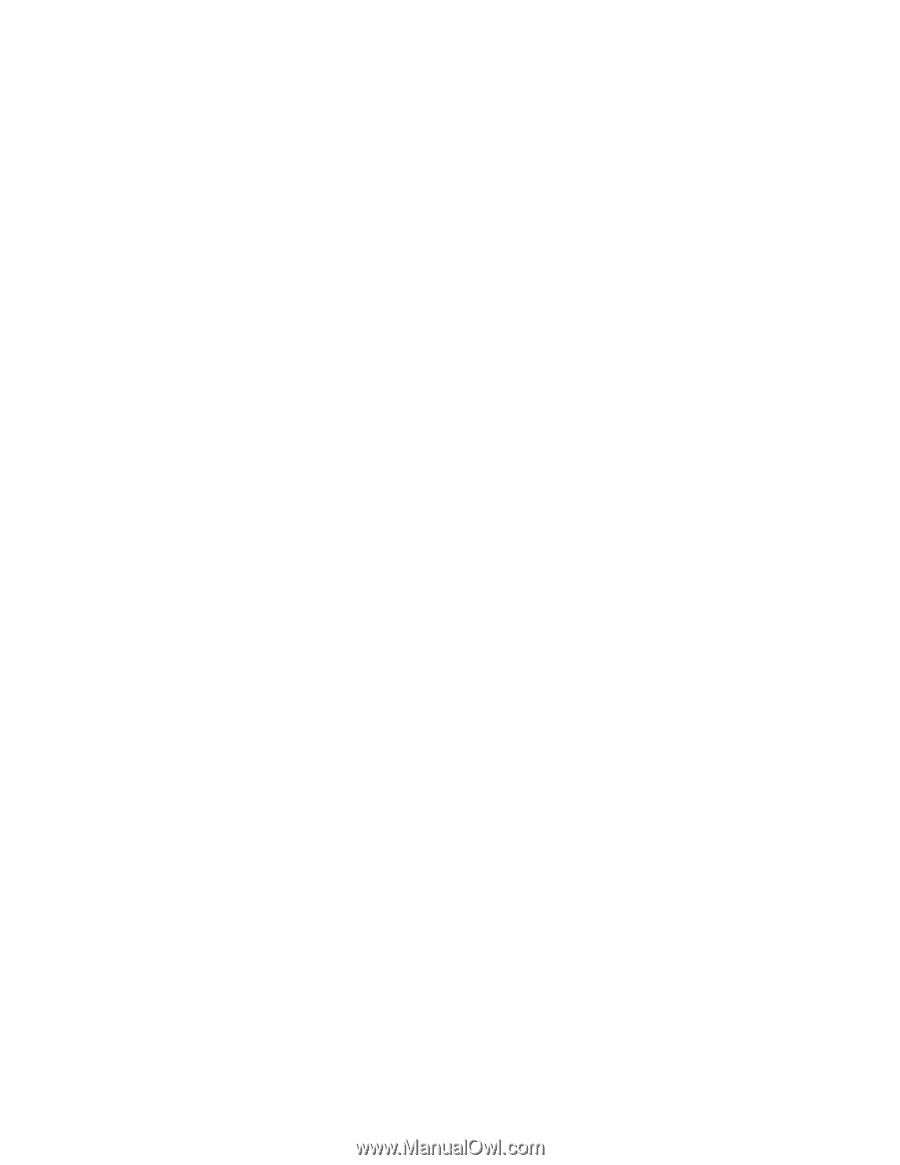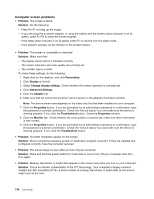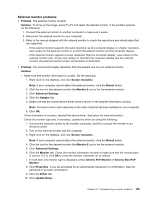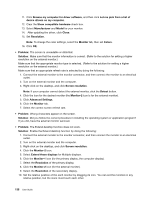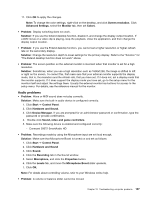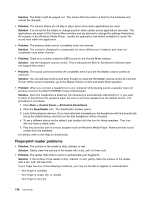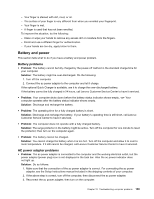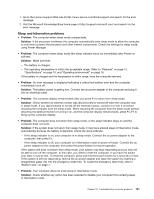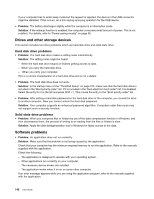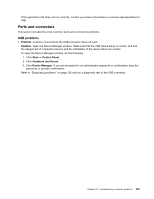Lenovo ThinkPad X1 (English) User Guide - Page 155
Battery and power, Battery problems, AC power adapter problems
 |
View all Lenovo ThinkPad X1 manuals
Add to My Manuals
Save this manual to your list of manuals |
Page 155 highlights
- Your finger is stained with dirt, mud, or oil. - The surface of your finger is very different from when you enrolled your fingerprint. - Your finger is wet. - A finger is used that has not been enrolled. To improve the situation, try the following: - Clean or wipe your hands to remove any excess dirt or moisture from the fingers. - Enroll and use a different finger for authentication. - If your hands are too dry, apply lotion to them. Battery and power This section tells what to do if you have a battery and power problem. Battery problems • Problem: The battery cannot be fully charged by the power-off method in the standard charge time for your computer. Solution: The battery might be over-discharged. Do the following: 1. Turn off the computer. 2. Connect the ac power adapter to the computer and let it charge. If the optional Quick Charger is available, use it to charge the over-discharged battery. If the battery cannot be fully charged in 24 hours, call Lenovo Customer Service Center to have it serviced. • Problem: Your computer shuts down before the battery status indicator shows empty, -or- Your computer operates after the battery status indicator shows empty. Solution: Discharge and recharge the battery. • Problem: The operating time for a fully charged battery is short. Solution: Discharge and recharge the battery. If your battery's operating time is still short, call Lenovo Customer Service Center to have it serviced. • Problem: The computer does not operate with a fully charged battery. Solution: The surge protector in the battery might be active. Turn off the computer for one minute to reset the protector; then turn on the computer again. • Problem: The battery cannot be charged. Solution: You cannot charge the battery when it is too hot. Turn off the computer and allow it to cool to room temperature. If it still cannot be charged, call Lenovo Customer Service Center to have it serviced. AC power adapter problems • Problem: The ac power adapter is connected to the computer and the working electrical outlet, but the power adapter (power plug) icon is not displayed in the task bar. Also the ac power indicator does not light up. Solution: Do as follows: 1. Make sure that the connection of the ac power adapter is correct. For connecting the ac power adapter, see the Setup Instructions manual included in the shipping contents of your computer. 2. If the above step is correct, turn off the computer, then disconnect the ac power adapter. 3. Reconnect the ac power adapter, then turn on the computer. Chapter 10. Troubleshooting computer problems 139