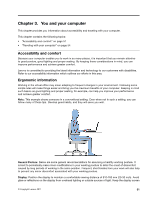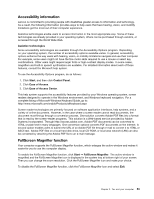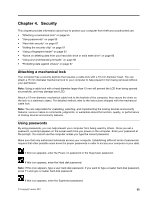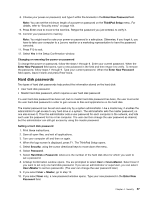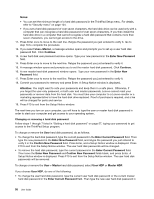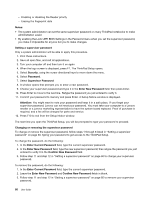Lenovo ThinkPad X1 (English) User Guide - Page 71
Security, Attaching a mechanical lock, Using passwords
 |
View all Lenovo ThinkPad X1 manuals
Add to My Manuals
Save this manual to your list of manuals |
Page 71 highlights
Chapter 4. Security This chapter provides information about how to protect your computer from theft and unauthorized use. • "Attaching a mechanical lock" on page 55 • "Using passwords" on page 55 • "Hard disk security" on page 61 • "Setting the security chip" on page 61 • "Using a fingerprint reader" on page 63 • "Notice on deleting data from your hard disk drive or solid state drive" on page 66 • "Using and understanding firewalls" on page 66 • "Protecting data against viruses" on page 67 Attaching a mechanical lock Your computer has a security keyhole that requires a cable lock with a 15 mm diameter head. You can attach a 15 mm diameter mechanical lock to your computer to help prevent it from being removed without your permission. Note: Using a cable lock with a head diameter larger than 15 mm will prevent the LCD from being opened successfully, and may damage your LCD. Attach a 15 mm diameter mechanical cable lock to the keyhole of the computer, then secure the chain on the lock to a stationary object. For detailed method, refer to the instructions shipped with the mechanical cable lock. Note: You are responsible for evaluating, selecting, and implementing the locking devices and security features. Lenovo makes no comments, judgments, or warranties about the function, quality, or performance of locking devices and security features. Using passwords By using passwords, you can help prevent your computer from being used by others. Once you set a password, a prompt appears on the screen each time you power on the computer. Enter your password at the prompt. You cannot use the computer unless you type the correct password. Make sure that only authorized individuals access your computer. Establishing different kinds of passwords requires that other possible users know the proper passwords in order to access your computer or your data. If this icon appears, enter the Power-on password or the Supervisor password. If this icon appears, enter the Hard disk password. Note: If this icon appears, type a user hard disk password. If you want to type a master hard disk password, press F1 and type a master hard disk password. If this icon appears, enter the Supervisor password. © Copyright Lenovo 2011 55