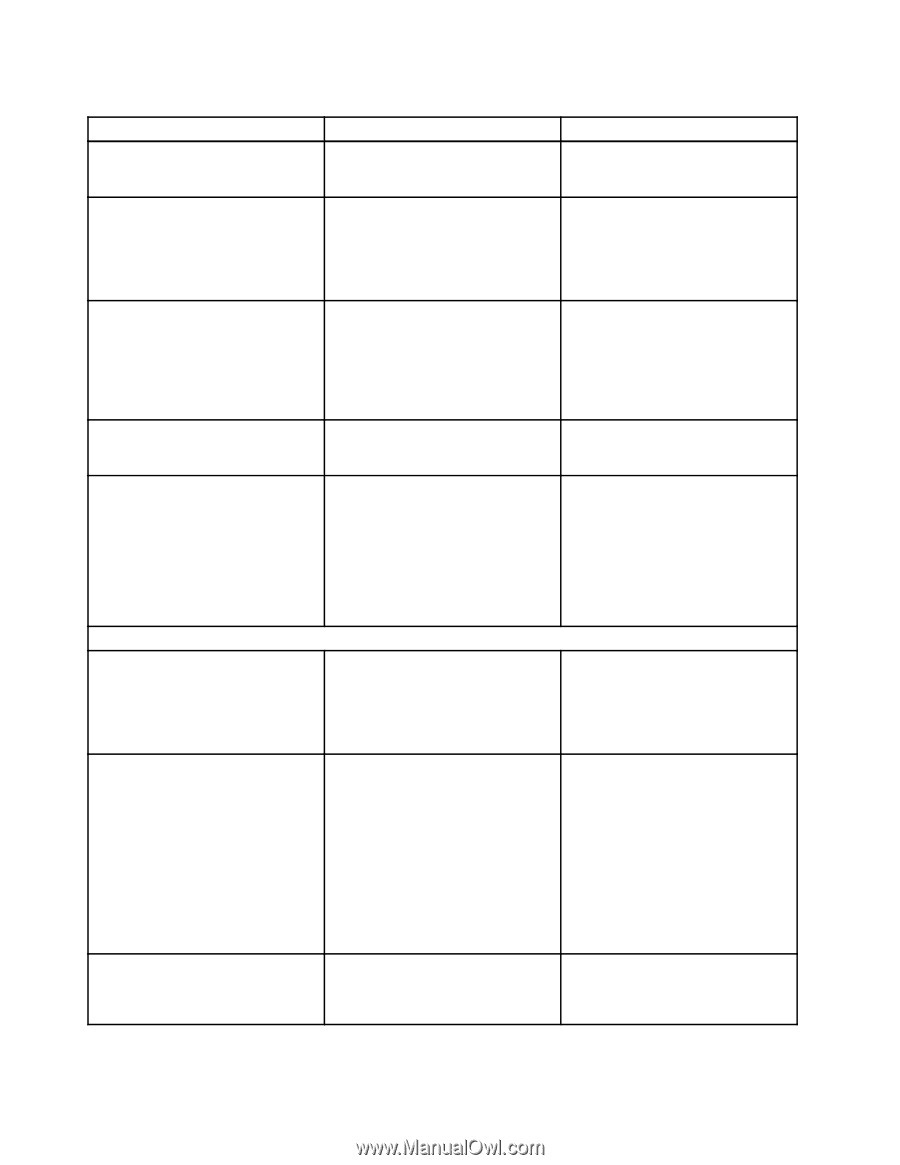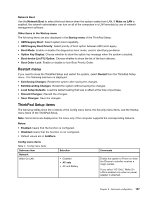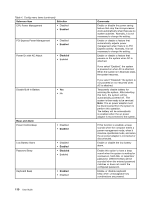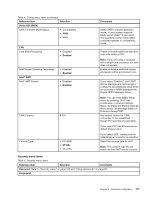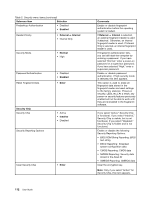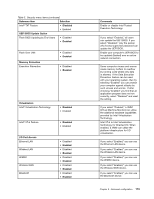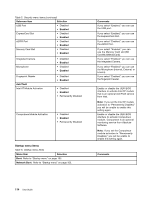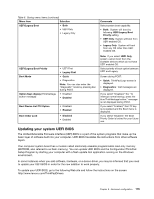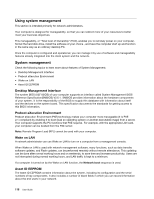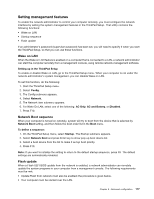Lenovo ThinkPad X1 (English) User Guide - Page 128
Submenu item, Selection, Comments, Enabled, External, Normal, Enter, Security Chip, Inactive
 |
View all Lenovo ThinkPad X1 manuals
Add to My Manuals
Save this manual to your list of manuals |
Page 128 highlights
Table 5. Security menu items (continued) Submenu item Selection Predesktop Authentication • Disabled • Enabled Reader Priority • External ➙ Internal • Internal Only Security Mode • Normal • High Password Authentication Reset Fingerprint Data • Disabled • Enabled • Enter Security Chip Security Chip Security Reporting Options • Active • Inactive • Disabled Clear Security Chip • Enter 112 User Guide Comments Enable or disable fingerprint authentication before the operating system is loaded. If External ➙ Internal is selected, an external fingerprint reader is used if attached. Otherwise, an internal fingerprint reader is used. If Internal Only is selected, an internal fingerprint reader is used. If fingerprint authentication fails, you can still start the computer by entering a password. If you have selected "Normal," enter a power-on password or a supervisor password; if you have selected "High," enter a supervisor password. Enable or disable password authentication. If high security mode is selected, this item appears. This option is used to erase all fingerprint data stored in the fingerprint reader and reset settings to the factory state (ex. Power-on security, LEDs, etc.) As a result, any power-on security features previously enabled will not be able to work until they are re-enabled in the fingerprint software. If you select "Active," Security Chip is functional. If you select "Inactive," Security Chip is visible, but is not functional. If you select "Disabled," Security Chip is hidden and is not functional. Enable or disable the following Security Reporting Options. • BIOS ROM String Reporting: BIOS text string • ESCD Reporting: Extended system configuration data • CMOS Reporting: CMOS data • NVRAM Reporting: Security data stored in the Asset ID • SMBIOS Reporting: SMBIOS data Clear the encryption key. Note: Only if you select "Active" for Security Chip, this item appears.