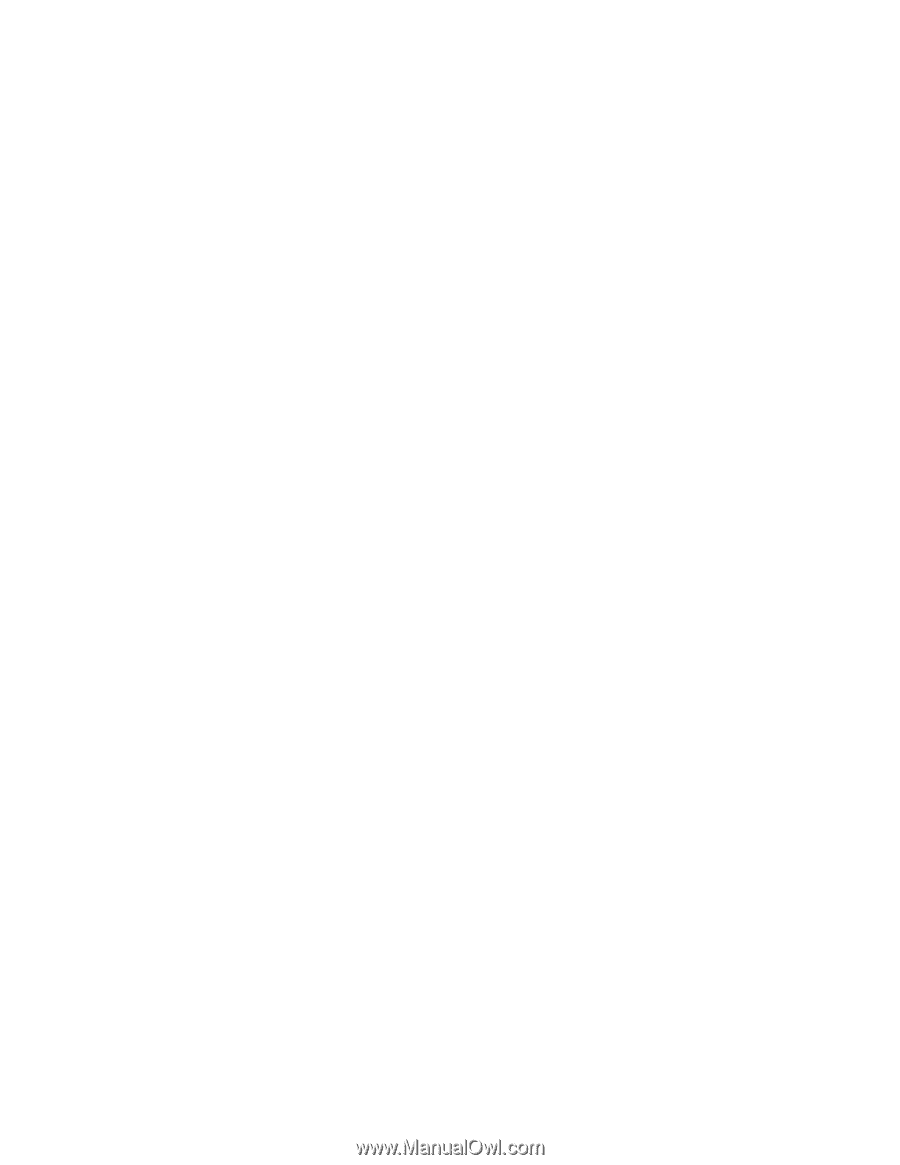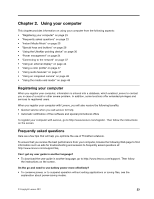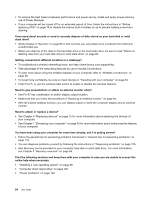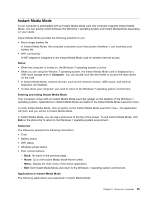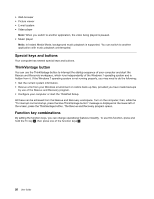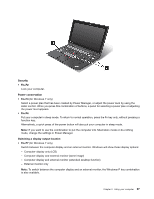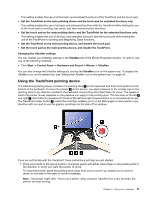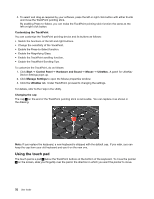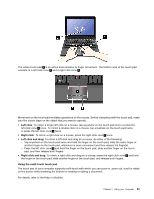Lenovo ThinkPad X1 (English) User Guide - Page 44
Volume and mute buttons, Fn+Spacebar
 |
View all Lenovo ThinkPad X1 manuals
Add to My Manuals
Save this manual to your list of manuals |
Page 44 highlights
Enabling or disabling the wireless features • Fn+F5 Enable or disable the built-in wireless networking features. In the Windows 7 operating system, if you press Fn+F5, a list of wireless features is displayed. You can quickly change the power state of each feature in the list. If you want to use Fn+F5 to enable or disable the wireless features, the following device drivers must be installed on your computer beforehand: - Power Management driver - OnScreen Display Utility - Wireless device drivers In Instant Media mode, if you press Fn+F5, the WiFi settings interface will be displayed. You can set the WiFi credentials and other wireless connection parameters in the WiFi settings interface. For information on the wireless features, refer to "Wireless connections" on page 38. Launching the camera and audio settings • Fn+F6 If you press Fn+F6, the camera and audio settings window is displayed and the camera preview is turned on. From this window, you can change the camera and audio settings. Note: The camera settings area only appears if your computer has an integrated camera. For more information, see "Using an integrated camera" on page 48. Multimedia control • Fn+F10: Previous track/scene • Fn+F11: Play or pause • Fn+F12: Next track/scene Other functions • Fn+Spacebar: Your computer has a backlit keyboard. This combination is used to control the keyboard backlight. There are three states for the keyboard backlight: On (Low), On (High), and Off. Press Fn+Spacebar once to turn on the keyboard backlight in low brightness level. To adjust the backlight to a high brightness level, press the key combination again. Pressing the key combination for a third time turns off the keyboard backlight. • Fn+F8: The computer display becomes dimmer. The purpose of this method is to change the brightness level temporarily. To change the default brightness level, change the settings of the Power Option in Control Panel or use Power Manager. • Fn+F9: The computer display becomes brighter. The purpose of this method is to change the brightness level temporarily. To change the default brightness level, change the settings of the Power Option inControl Panel or use Power Manager. Volume and mute buttons You can adjust the sound level of the built-in speakers by using the following three buttons: 28 User Guide