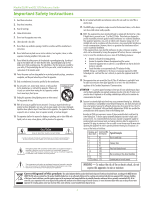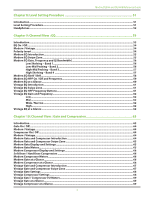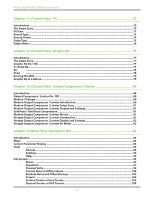Mackie DL806 Reference Guide
Mackie DL806 Manual
 |
View all Mackie DL806 manuals
Add to My Manuals
Save this manual to your list of manuals |
Mackie DL806 manual content summary:
- Mackie DL806 | Reference Guide - Page 1
Mackie DL806 and DL1608 Reference Guide 1 - Mackie DL806 | Reference Guide - Page 2
Mackie DL806 and DL1608 Reference Guide Important Safety Instructions 1. Read these instructions. 2. Keep these instructions. 3. Heed all warnings. 4. Follow all instructions. 5. Do not use this apparatus near water. 6. Clean only with a dry cloth. 7. Do not block any ventilation openings. - Mackie DL806 | Reference Guide - Page 3
Mackie DL806 and DL1608 Reference Guide Table of Contents Important Safety Instructions 2 Table Of Contents...3 Chapter 1: Welcome...8 Version 1.4...8 About This Guide...8 Features ...9 Introduction...10 Architecture Overview...11 DL Series Mixer...11 iPad...11 Master Fader app...11 Chapter 2: - Mackie DL806 | Reference Guide - Page 4
Mackie DL806 and DL1608 Reference Guide Chapter 4: Mixer Hardware : Wireless Setup 24 Introduction...24 Wi-Fi Router...24 Network Connectivity...24 Connect ...25 Router Settings...27 Chapter 5: Mackie Master Fader Software 28 Introduction...28 Downloading and Installing the Master Fader App 28 - Mackie DL806 | Reference Guide - Page 5
Mackie DL806 and DL1608 Reference Guide Chapter 8: Level Setting Procedure 51 Introduction...51 Level Setting Procedure...51 Headphones...52 Chapter 9: Channel View : EQ 53 Introduction...53 EQ On / Off...54 Modern / Vintage...54 Polarity Invert...54 Modern EQ Introduction...55 Modern EQ Swipe - Mackie DL806 | Reference Guide - Page 6
Mackie DL806 and DL1608 Reference Guide Chapter 11: Channel View : FX 70 Introduction...70 The Swipe Zone...70 FX View ...71 Reverb Type...73 Reverb Sliders...74 Delay Type...75 Delay Sliders...76 Chapter 12: Channel View : Graphic EQ 77 Introduction...77 The Swipe Zone...77 Graphic EQ - Mackie DL806 | Reference Guide - Page 7
Mackie DL806 and DL1608 Reference Guide Chapter 15: Mackie My Fader Software 111 Introduction...111 Downloading, Installing and Updating the My Fader app 111 Using My Fader...111 My Fader vs Master Fader...112 Tools ...119 Shows ...121 My Fader Wrap-Up...121 Appendix A: Service Information 122 - Mackie DL806 | Reference Guide - Page 8
Mackie DL806 and DL1608 Reference Guide Chapter 1: Welcome Master Fader V1.4 / My Fader V1.0 This is the new-and-improved version of the DL Series Reference Guide. The goal of our ninja-like Engineering team is to continue to make your experience even better, so the DL Series mixers and Master Fader - Mackie DL806 | Reference Guide - Page 9
lock secures mixer • Compact footprint save precious workspace • 15.5" x 11.5" x 3.9" (394 mm x 292 mm x 99 mm) • 7.9 lb (3.6 kg) [DL1608] / 6.9 lb (3.1 kg) [DL806] 1 Wi-Fi router required for wireless operation. Wi-Fi router and iPad not included. 2 Wireless control supported from all - Mackie DL806 | Reference Guide - Page 10
Mackie DL806 and DL1608 Reference Guide Introduction Nearly 25 years ago, Mackie revolutionized the pro audio world by unleashing the CR1604 16-channel mixer. Today, Mackie redefines live mixing by combining the power of a digital mixer with the ease and portability of an iPad. Think of it as today - Mackie DL806 | Reference Guide - Page 11
Mackie DL806 and DL1608 Reference Guide Architecture Overview At the very core, the DL Series system consists of three separate parts: the DL Series mixer, an iPad and the Master Fader app. Each of these three components are equally important, none more so than the other. You can play with each - Mackie DL806 | Reference Guide - Page 12
Mackie DL806 and DL1608 Reference Guide Chapter 2: Mixer Hardware : Front Panel Introduction We're going to start things off with a look at the mixer: its features, how and where to make connections, signal flow, and then finish off with an in-depth commentary regarding the Ethernet connector. Let - Mackie DL806 | Reference Guide - Page 13
Mackie DL806 and DL1608 Reference Guide iPad Tray Insert Reinstall [for all iPads, except the original] Here we will take a look at how to reinstall the iPad tray if it has been removed. Perhaps you made the transition from the original iPad to the iPad 2 or iPad (3rd generation). Good choice! Or - Mackie DL806 | Reference Guide - Page 14
Mackie DL806 and DL1608 Reference Guide iPad Dock Connector On the far left of the mixer (outlined by the vertical green rectangle below) is the iPad dock connector. Slide the iPad right to left, face up, home button on the left until it mates with the iPad dock connector. This connection serves - Mackie DL806 | Reference Guide - Page 15
Mackie DL806 and DL1608 Reference Guide PadLock™ Also included with the mixer is a PadLock. This is used to lock the iPad into place on the mixer. One might use this for fixed installs where a dedicated iPad is used and (Pad)locked to the mixer. Or leave the PadLock off so the iPad may be - Mackie DL806 | Reference Guide - Page 16
Mackie DL806 and DL1608 Reference Guide DL1608 Front Panel Front Panel Introduction Each DL1608 mixer is outfitted with 16 gain knobs, 16 sig / OL LEDs, one phones output jack and one phones knob. Each DL806 mixer is outfitted with eight gain knobs, eight sig / OL LEDs, one phones output jack and - Mackie DL806 | Reference Guide - Page 17
Mackie DL806 and DL1608 Reference Guide DL806 Front Panel Phones Output Jack This 1/4" TRS connector supplies the output to stereo headphones. The volume is controlled with the phones knob located right below the output jack. The phones output follows standard conventions: RING SLEEVE SLEEVE - Mackie DL806 | Reference Guide - Page 18
Mackie DL806 and DL1608 Reference Guide Chapter 3: Mixer Hardware : Rear Panel Barrel Connector Locking Outer Ring The Power Block DL1608 Rear Panel Rear Panel Introduction Each DL Series mixer is outfitted with a power connector, a power switch (and corresponding LED), a phantom power switch (and - Mackie DL806 | Reference Guide - Page 19
Mackie DL806 and DL1608 Reference Guide DL806 Rear Panel Power Switch Press the top of this rocker switch in to turn the mixer on and press the bottom of this switch to turn the mixer off. As a general guide, the mixer should be turned on first, before any external power amplifiers or powered - Mackie DL806 | Reference Guide - Page 20
Mackie DL806 and DL1608 Reference Guide Phantom Power LED This LED will illuminate red when phantom power is engaged. If it does not turn on, confirm that the phantom power switch is on, that The Power Block and line cord are connected correctly (to each other, the mixer and the AC outlet), the - Mackie DL806 | Reference Guide - Page 21
Mackie DL806 and DL1608 Reference Guide L/R Main Outs The male XLR connectors provide a balanced line-level signal that represent the end of the mixer, where the fully mixed stereo signal enters the real world. Connect these to the left and right line-level inputs of powered speakers or to the - Mackie DL806 | Reference Guide - Page 22
of your mixer or iPad whether a Kensington Lock has been used or not. Network Connector The 100MB network connector is conveniently located next to the power connector. Its purpose in life is to connect the mixer to a Wi-Fi router via CAT5 Ethernet cable, thus enabling wireless control. Plug one - Mackie DL806 | Reference Guide - Page 23
Mackie DL806 and DL1608 Reference Guide Force Update Button The force update button is tucked in right between the power connector and network connector. In a perfect world, this button would just sit there without a care in the world, umbrella drink in hand, beach, surf and - Mackie DL806 | Reference Guide - Page 24
Mackie DL806 and DL1608 Reference Guide Chapter 4: Mixer Hardware : Wireless Setup Introduction Do you want wireless control of your mixer? Of course you do! Let's dig in and get the router set up, as this is quite an important feature of the DL Series. Up to 10 iOS devices may be connected to the - Mackie DL806 | Reference Guide - Page 25
Mackie DL806 and DL1608 Reference Guide Connect At this point in time, we're ready to dial in the settings of the iPad. Start by turning the iPad on (if it's not already). You should have to follow these instructions only once for each iPad connected to the router. After that they should connect - Mackie DL806 | Reference Guide - Page 26
Mackie DL806 and DL1608 Reference Guide Check out the view below. The iPad is searching for (and setting up the connection to) the router. It should be noted here that (by default) many routers will NOT be password protected. In the occurrence that yours has a pre-configured password from the - Mackie DL806 | Reference Guide - Page 27
Mackie DL806 and DL1608 Reference Guide Check it out...you're good to go! With your assistance, the iPad found the router and dialed in the Wi-Fi connection! Now go back and launch the Master Fader app. It's that easy! Router Settings Default router settings are typically fine, but most Wi-Fi - Mackie DL806 | Reference Guide - Page 28
Reference Guide Chapter 5: Mackie Master Fader Software Introduction As mentioned earlier, the DL806 or DL1608 is the digital mixer, and one or more iOS devices controls it. All DSP processing and routing takes place in the mixer itself, meaning it's not just a "dock". The Master Fader app for iPad - Mackie DL806 | Reference Guide - Page 29
Mackie DL806 and DL1608 Reference Guide This then turns into a green INSTALL APP button. To install the Master Fader app to an iPad, tap the green INSTALL APP button and enter your Apple ID password when prompted. The blue line underneath the Master Fader app icon shows the progress of the download. - Mackie DL806 | Reference Guide - Page 30
Mackie DL806 and DL1608 Reference Guide Updating the Firmware Master Fader App Needs an Update The Master Fader app automatically compares the app and firmware versions each time the app connects to the mixer. In order to operate properly, the firmware and app versions must match. If the Master - Mackie DL806 | Reference Guide - Page 31
Mackie DL806 and DL1608 Reference Guide Lingo Before diving into the features and functions of the Master Fader app, let's take a few minutes to get acquainted with the wording that will be used throughout this Reference Guide be used mostly to view a different set of channels or in a mixer view - Mackie DL806 | Reference Guide - Page 32
Mackie DL806 and DL1608 Reference Guide Two Main Views Throughout this Reference Guide we will be talking quite a bit about views. The good thing, though, is that there are only two main views in the Master Fader app: mixer view and channel view. This is just an overview of what you can accomplish - Mackie DL806 | Reference Guide - Page 33
Mackie DL806 and DL1608 Reference Guide Channel View The channel view handles all DSP-related activities. It is in the channel view where all plug-in processing is adjusted on individual channel inputs and outputs. This includes channel EQ, channel gate and compression, FX, graphic EQ - Mackie DL806 | Reference Guide - Page 34
Mackie DL806 and DL1608 Reference Guide Pan Grow & Glow Grow & Glow, Current Parameter Display and The Swipe Zone The following are key paradigms built into the Master Fader app This builds your confidence in that the controls you are adjusting are under your power, including faders, EQ balls, gate - Mackie DL806 | Reference Guide - Page 35
Mackie DL806 and DL1608 Reference Guide The Swipe Zone - Swiping, dragging and flicking are the keys to navigating the Master Fader app and the swipe zone exists in nearly every single view. While in the mixer view, the swipe zone exists anywhere on the black background of a channel. Swipe left or - Mackie DL806 | Reference Guide - Page 36
Mackie DL806 and DL1608 Reference Guide Chapter 6: Mixer View : Channel Strips Introduction The mixer view contains 16 channel faders [on the DL1608; eight on the DL806], two FX channel faders [one reverb, one delay] and one iPad channel fader. Each channel strip looks and functions exactly like the - Mackie DL806 | Reference Guide - Page 37
Mackie DL806 and DL1608 Reference Guide EQ Curve At the top of each channel fader is a thumbnail view of the current EQ processing that's applied to each channel (whether the EQ is currently engaged or not). Tapping a channel's EQ curve will change the outlook from the mixer view to that channel's - Mackie DL806 | Reference Guide - Page 38
Mackie DL806 and DL1608 Reference Guide Channel Faders and Input Meters The touch sensitive faders adjust the level of each channel going to the selected output. Adjustments are made by touching and dragging channel faders up and down. Touched channel faders will "grow & glow" to indicate that - Mackie DL806 | Reference Guide - Page 39
Solo Mackie DL806 and DL1608 Reference Guide Solo offers the opportunity to audition channel(s) before they are added to the mix. Whenever a channel's solo button is engaged, only the soloed channel(s) may be heard in the headphones. Solo buttons illuminate orange when engaged and are gray when - Mackie DL806 | Reference Guide - Page 40
Mackie DL806 and DL1608 Reference Guide An open gray box with only the channel's name works, but let's spice it up with an image. Show images are kept in sync which means that all connected devices will display the - Mackie DL806 | Reference Guide - Page 41
Mackie DL806 and DL1608 Reference Guide FX [Reverb / Delay] Now let's take a look at the reverb and delay channel strips since they operate slightly different than the channel strips. To get here, flick or drag left anywhere in the mixer view swipe zone until the FX channels appear. The differences - Mackie DL806 | Reference Guide - Page 42
Mackie DL806 and DL1608 Reference Guide iPad / Playback Now let's take a look at the iPad channel strip since it operates slightly different than the input channel strips. To get here, flick or drag left anywhere in the mixer view swipe zone until the iPad channel appears. The differences between - Mackie DL806 | Reference Guide - Page 43
Mackie DL806 and DL1608 Reference Guide (4) - Tap the play button to begin playback (if it's not already playing). Notice that the volume slider IS available. This is because the iPad is NOT yet attached to the mixer. Once attached, the volume slider disappears. The volume is now changed with the - Mackie DL806 | Reference Guide - Page 44
Mackie DL806 and DL1608 Reference Guide Chapter 7: Mixer View : Master Fader Introduction LR AUXES The master fader is arguably the most important tool of the mixer. So much so, in fact, that the master fader is always displayed no matter what view is shown. As seen in the image on the - Mackie DL806 | Reference Guide - Page 45
Mackie DL806 and DL1608 Reference Guide Once a different output has been selected, the channel faders will change to show the level going to the newly selected output. Similarly, the master fader will change to show the controls of the newly selected output. Here, the mixer view acts like a - Mackie DL806 | Reference Guide - Page 46
Mackie DL806 and DL1608 Reference Guide Balance and Pre / Post When LR is the selected output, the balance slider controls how much of the of gain reduction applied to the output by the compressor / limiter. Output channels do not contain gates. Anyone else think of KITT from Knight Rider when - Mackie DL806 | Reference Guide - Page 47
Mackie DL806 and DL1608 Reference Guide Record and Solo If the selected output is LR (and the iPad is attached to the mixer), a record button resides below the master fader. This allows you to easily record the LR output on the iPad. Record is unavailable in Wi-Fi mode. Pressing record will begin - Mackie DL806 | Reference Guide - Page 48
Mackie DL806 and DL1608 Reference Guide (3) - Go to the apps tab. (4) - Drag and drop the recordings from the list to your hard drive. Recording is limited to 4 GB and will stop when the limit is reached. See the table below for the maximum recording time based upon the chosen sample rate and bit - Mackie DL806 | Reference Guide - Page 49
Mackie DL806 and DL1608 Reference Guide If the selected output is any aux, the record button will be replaced with and image is similar to that of a channel strip's name and image. Like the channel faders, the master fader's name and image is also user-editable. Simply tap the button at the bottom - Mackie DL806 | Reference Guide - Page 50
Mackie DL806 and DL1608 Reference Guide An open gray box with only the master fader's name works, but .] begins on page 95. Clear Image - Believe it or not, tapping here will clear the image for that channel. Since we already named the master fader the PA, we might as well go with the PA icon to boot - Mackie DL806 | Reference Guide - Page 51
Mackie DL806 and DL1608 Reference Guide Chapter 8: Level Setting Procedure Introduction If you're chapters 7 and 8 (which detailed the channels strips and master fader). However, if you didn't read those chapters, but already have a grip on the mixer and Master Fader app and just want to learn how to - Mackie DL806 | Reference Guide - Page 52
Mackie DL806 and DL1608 Reference Guide (6) Less Than Zero - The gain knob should be completely counter-clockwise and channel fader all the way down for each channel not in use. (7) The Raising of the Fader, Part II - Slowly raise the master fader to the desired amount. You should now see - Mackie DL806 | Reference Guide - Page 53
Mackie DL806 and DL1608 Reference Guide Chapter 9: Channel View : EQ Introduction The equalizer area accesses all EQ-related parameters such as EQ for the selected channel (including gain, frequency and Q), a high-pass filter (HPF) and polarity invert. The input channels, reverb, delay and iPad - Mackie DL806 | Reference Guide - Page 54
Mackie DL806 and DL1608 Reference Guide EQ On / Off The EQ on/off button - near the upper-left corner of the screen - allows for true bypass of the EQ circuitry to ensure that there is no coloration of the signal if the EQ is not needed. When this button is disengaged, the EQ controls have no effect - Mackie DL806 | Reference Guide - Page 55
Mackie DL806 and DL1608 Reference Guide Modern EQ Introduction As mentioned previously, the modern EQ is designed for clean, in the gray areas outlined below. Swiping up displays that channel's gate and compressor view. Swiping down displays that channel's FX view. And swiping left and right changes - Mackie DL806 | Reference Guide - Page 56
Mackie DL806 and DL1608 Reference Guide Modern EQ Gain, Frequency and Q [Bandwidth] The gain and frequency may be changed by moving any of the four numbered balls (representing each band) until - Mackie DL806 | Reference Guide - Page 57
Mackie DL806 and DL1608 Reference Guide High-Mid Peaking - Band 3 The high-mid EQ provides up to reduce sibilance or harsh treble. Gain (+) Frequency (-) Frequency (+) Gain (-) Although the Q control does adjust the bandwidth of a filter, the Q value itself is dimensionless; it has no unit - Mackie DL806 | Reference Guide - Page 58
Mackie DL806 and DL1608 Reference Guide EQ becomes a parametric filter rather than a shelving filter. The Q control becomes active when bell is engaged. In fact, a smaller Q purposes, while a larger Q is generally used when decreasing problem frequencies. Gain (+) Cut-Off Point Frequency - Mackie DL806 | Reference Guide - Page 59
Mackie DL806 and DL1608 Reference Guide Modern EQ HPF On / Off and Frequency High-pass filters are utilized to cut out low frequencies. The high-pass filter control adjusts the cut-off frequency for the filter. Frequencies below the cut-off frequency are attenuated at a rate of 12 dB/octave. The - Mackie DL806 | Reference Guide - Page 60
Mackie DL806 and DL1608 Reference Guide Modern EQ at a Glance Parameter Polarity Invert HPF Enable HPF Frequency HPF Slope EQ Enable High Band Type Low Band Type High Gain High Freq - Mackie DL806 | Reference Guide - Page 61
Mackie DL806 and DL1608 Reference Guide Vintage EQ Introduction Many of our audio engineer friends and other pro audio gear heads yearn for the ease of use and sound of yesteryear. That's right, the vintage EQ was created with you in mind...but every user will love using it! It meticulously - Mackie DL806 | Reference Guide - Page 62
Mackie DL806 and DL1608 Reference Guide Vintage EQ Gain and Frequency The gain for each EQ band may frequency ranges from 35 Hz to 15 kHz. The gain (but not the frequency) may also be manually entered via the current parameter display. Low The low EQ provides approximately 15 dB of boost or cut - Mackie DL806 | Reference Guide - Page 63
Mackie DL806 and DL1608 Reference Guide Chapter 10: Channel View : Gate and Compression Introduction Gates are typically used to reduce leakage from open microphones. Signals below the threshold level are muted, while signals above the threshold get to pass through. The range control changes the - Mackie DL806 | Reference Guide - Page 64
Mackie DL806 and DL1608 Reference Guide Gate On / Off Press the Gate button to turn the gate the gate type currently in use, with "Modern" as the default gate. Tap this button to reveal the two gate types, then tap the gate you would like for the selected channel. The controls will change to reflect - Mackie DL806 | Reference Guide - Page 65
Mackie DL806 and DL1608 Reference Guide Modern Gate and Compressor Swipe Zone Here in the modern gate and compression view, swipe anywhere in the gray areas outlined below. Swiping up displays that channel's FX view. Swiping down displays that channel Setting the range control to something in the - Mackie DL806 | Reference Guide - Page 66
Mackie DL806 and DL1608 Reference Guide Modern Compressor Display and Settings The compressor for each channel may be adjusted by . The compressor may be adjusted whether the compressor is on or off. The iPad channel only has a compressor, not a gate. Threshold - Threshold sets the threshold - Mackie DL806 | Reference Guide - Page 67
Mackie DL806 and DL1608 Reference Guide Vintage Gate and Compressor Introduction Many of our audio engineer friends and other pro audio gear heads yearn for the ease of use and sound of yesteryear. That's right, the vintage gate and compressor were created with you in mind...but every user will love - Mackie DL806 | Reference Guide - Page 68
Mackie DL806 and DL1608 Reference Guide Vintage Gate Settings Each channel gain to fall to the setting of the range control once the signal falls below threshold and the hold manually entered via the current parameter display. The compressor may be adjusted whether it is on or off. The iPad channel - Mackie DL806 | Reference Guide - Page 69
Mackie DL806 and DL1608 Reference Guide Vintage Gate / Compressor VU Meters To complete the classic look of the vintage dynamics, the gate and compressor are outfitted with VU meters. What's more, - Mackie DL806 | Reference Guide - Page 70
Mackie DL806 and DL1608 Reference Guide Chapter 11: Channel View : FX Introduction The DL Series mixers have one reverb and one delay and these may be fed from any combination of channels. There are a wide variety of reverb and delay types at your disposal on the Master Fader app. As seen in the - Mackie DL806 | Reference Guide - Page 71
FX View Mackie DL806 and DL1608 Reference Guide EFFECT TYPE FX SENDS FX SETTINGS FX RETURNS delay on the mixer. Effect types are described in more detail in a few pages. FX Sends - There are two vertical send channel faders and meters, one for each effect. These control the level being - Mackie DL806 | Reference Guide - Page 72
Mackie DL806 and DL1608 Reference Guide FX Returns - There are two vertical return channel faders and meters, one for each effect. These control the return level from the effect to the selected output. You have seen these before, as they are the same faders displayed in the mixer view. A pair exists - Mackie DL806 | Reference Guide - Page 73
Mackie DL806 and DL1608 Reference Guide Reverb Type Reverb simulates the effect of room variations. The Master Fader app comes with nine reverb and post-rock bands utilizing a lot of depth in their sound. Some artists record guitars (and/ or bass) from a bathroom to get a "punchier" sound out - Mackie DL806 | Reference Guide - Page 74
Mackie DL806 and DL1608 Reference Guide Reverb Sliders The following is a list of sliders available for each selected reverb. Slide left to decrease the reverb time and slide right to increase - Mackie DL806 | Reference Guide - Page 75
Mackie DL806 and DL1608 Reference Guide Delay Type Delay allows adjustment of the effect delay. The Master Fader app create right) has its own set of controls). interesting stereo delays, setting each amp's delay the feedback is routed to the opposite channel, producing a bouncing sound as the - Mackie DL806 | Reference Guide - Page 76
Mackie DL806 and DL1608 Reference Guide Delay Sliders The following is a list of sliders available for each selected delay. Slide left to decrease the delay time and slide right to increase the delay time. Some delays have a 'tap' function in which case (All) - This controls how much of the - Mackie DL806 | Reference Guide - Page 77
Mackie DL806 and DL1608 Reference Guide Chapter 12: Channel View : Graphic EQ Introduction Graphic EQ is a great tool for really dialing in the sound you're looking for or to squelch feedback from monitors. Arrival is easy. Simply tap the graphic EQ curve at the top of the master fader channel from - Mackie DL806 | Reference Guide - Page 78
Mackie DL806 and DL1608 Reference Guide 2X The 2X button is located near the upper-right corner of the screen, just left of the draw button. This allows you to zoom in on the graphic EQ, perfect for our friends with sausage fingers and/or mixing with the iPad mini. Swipe left and right to view and - Mackie DL806 | Reference Guide - Page 79
Mackie DL806 and DL1608 Reference Guide Zeroing the GEQ Imagine how long it might take chapter, I gather that you're already there! Now (1) tap the presets button in the upper-right corner of the iPad, (2) once there, make sure the "GEQ" button (not the "Output" button) is green, then (3) tap the - Mackie DL806 | Reference Guide - Page 80
Mackie DL806 and DL1608 Reference Guide Chapter 13: Channel View : Output Compressor / Limiter Introduction The output compressor / limiter looks and functions similar to that of the channel that exceed the input levels. The attack and release controls affect the rate of the gain change; attack - Mackie DL806 | Reference Guide - Page 81
Mackie DL806 and DL1608 Reference Guide Modern Output Compressor / Limiter Swipe Zone Here in the output compressor 3 seconds. Gain - Gain adds make-up gain to the output of the compressor. This is useful to make the apparent volume of the signal the same with the compressor in and out of the - Mackie DL806 | Reference Guide - Page 82
Mackie DL806 and DL1608 Reference Guide Vintage Output Compressor / Limiter Introduction Many of our audio engineer friends and other pro audio gear heads yearn for the ease of use and sound of yesteryear. That's right, the vintage output compressor / limiter was created with you in mind...but every - Mackie DL806 | Reference Guide - Page 83
Mackie DL806 and DL1608 Reference Guide Chapter 14: Mixer View : Navigation Bar Introduction Just how important is the navigation bar? It's so important that it is always available regardless of what view is currently - Mackie DL806 | Reference Guide - Page 84
in the air traveling to your next gig setting up snapshots, shows and presets. Offline, of course! Offline is also where you test drive the Master Fader app [for free!] before purchasing a DL806 or DL1608. Wired - A wired iPad is using the wired connection to control the mixer. Only one iPad may be - Mackie DL806 | Reference Guide - Page 85
Mackie DL806 and DL1608 Reference Guide Offline - This is what the devices list displays when you first fire up the Master Fader app (before the iPad is connected to the mixer and prior to the mixer being connected to the Wi-Fi router). The "Work Offline/Demo" device is selected and highlighted - Mackie DL806 | Reference Guide - Page 86
Mackie DL806 and DL1608 Reference Guide Wired I - Slide the iPad into the mixer. You will see that the wired device changes to display the name of the DL Series mixer and it is automatically selected. When this happens, a pop-up appears indicating that the console is connecting and synchronizing - Mackie DL806 | Reference Guide - Page 87
Mackie DL806 and DL1608 Reference Guide Wired II - If you connect the Wi-Fi router, power cycle the console [remember that the console needs to be powered on AFTER the router] and connect the iPad to the wireless network as described in chapter 4 ["Mixer Hardware : Wireless Setup", pages 24-27], you - Mackie DL806 | Reference Guide - Page 88
Mackie DL806 and DL1608 Reference Guide Disconnected - Let's try something. Turn the mixer off and see what changes. Notice that the mixer is listed as "Disconnected" in the wireless list. Additionally, a red "disconnected" appears under the tools icon. So how does disconnected differ from offline? - Mackie DL806 | Reference Guide - Page 89
below in order: (1) Connect the iPad wired just to ensure that the app works. (2) Follow the directions again as listed in "Chapter 4: Mixer Hardware : Wireless Setup" (pages 24-27), step-by-step. Did that work? (3) You're here, so that didn't work. Now review the devices section which we just - Mackie DL806 | Reference Guide - Page 90
Mackie DL806 and DL1608 Reference Guide Settings There are two types of settings available: (1) Settings that only affect the iPad. (2) Settings that are transferred to the console and affect every iPad connected to it. Connected Device Name - Rename the mixer here. Yes, you are physically changing - Mackie DL806 | Reference Guide - Page 91
Mackie DL806 and DL1608 Reference Guide To be clear, this is the name of the mixer you are currently connected to; if you are not connected to a mixer, the connected device name is "" as seen in the image below. Access Limits - This set of buttons allows you to limit access - Mackie DL806 | Reference Guide - Page 92
Mackie DL806 and DL1608 Reference Guide The following screenshots shows a totally locked down iPad with access to aux 4 only. You can see the mixer view shows these limits with grayed out controls. Additionally, a lock switch allows the engineer to limit changes to the access limits controls by - Mackie DL806 | Reference Guide - Page 93
Mackie DL806 and DL1608 Reference Guide At this time, you will be prompted to enter and confirm a four character passcode. The access limit controls will now be grayed out, preventing any unwarranted changes. To adjust them again, change the lock switch back to OFF and enter the four character - Mackie DL806 | Reference Guide - Page 94
Mackie DL806 and DL1608 Reference Guide Help We're with you every step of the way and here's where to go if you need further assistance or simply want to seek additional information about the DL Series mixers. There is plenty enough to go around for everyone and we share nice! The list below - Mackie DL806 | Reference Guide - Page 95
Mackie DL806 and DL1608 Reference Guide File System The DL806 and DL1608 save every parameter associated with its operation with the exception of the power switch, gain and phone knobs. The current state of all parameters is constantly stored so the console powers on in the same state as when it was - Mackie DL806 | Reference Guide - Page 96
Mackie DL806 and DL1608 Reference Guide Step 2 - Name the show: Each new show begins as "unnamed". 3 - Looks are everything: Looks are everything...or so I've heard. Let's say the mixer is on tour where the support act and headliner may change on any given night. It's not far from the realm of - Mackie DL806 | Reference Guide - Page 97
Mackie DL806 and DL1608 Reference Guide You may have noticed a third choice in the popover when the shows button is tapped - Duplicate. Duplicate will create an exact copy of the current show. This is useful in situations where two (or more) shows may be quite similar, with only a few minor - Mackie DL806 | Reference Guide - Page 98
Mackie DL806 and DL1608 Reference Guide Repeat this step a couple more times. Go back to the mixer view and channel view to change the mixer settings, and store these snapshots in the shows view as indicated above. At this point, the snapshot list will look somewhat like the image below ( - Mackie DL806 | Reference Guide - Page 99
Mackie DL806 and DL1608 Reference Guide to the mixer and channel views. The app will not change any parameters on safe channels. Channel safe settings are global and applied to all snapshots in the show. They are saved and recalled with the show and recalled via power cycle. Step 7 - Setting channel - Mackie DL806 | Reference Guide - Page 100
Mackie DL806 and DL1608 Reference Guide Step 8 - Remaining snapshot popover choices: You might be wondering what the other snapshot popover choices accomplish. Well, you're in luck, as here they are! Replace - Saves the current state of the console over the selected snapshot. This is useful vs - Mackie DL806 | Reference Guide - Page 101
Mackie DL806 and DL1608 Reference Guide At the end of the show list is a gray button labeled "New Show". Tap this button to create a new show and move the "New Show" - Mackie DL806 | Reference Guide - Page 102
Mackie DL806 and DL1608 Reference Guide is displayed below. Notice that Support is no longer the green button passes and you can still adjust all mix controls. However, in reality, you will probably want show will replace the current show on the mixer with the new show. All connected iOS devices - Mackie DL806 | Reference Guide - Page 103
Mackie DL806 and DL1608 Reference Guide Random Notes and Other Musings To Push or to Pull, That is the Question - The CURRENT show on the iPad must match the CURRENT show on the mixer. If they do not, you will be asked to select between the two so they are synced. Why would shows not be synced? - Mackie DL806 | Reference Guide - Page 104
Mackie DL806 and DL1608 Reference Guide Presets Presets save parameters on individual input or output channels and on particular DSP blocks such as EQ, dynamics, FX, graphic EQ, etc. For example, a favorite kick drum EQ setting may be saved as a preset - Mackie DL806 | Reference Guide - Page 105
Mackie DL806 and DL1608 Reference Guide Factory Presets vs User Presets There are factory presets and user presets on all channel and DSP settings that may be set ahead of time. Feel free to start with a factory preset, manipulate to your liking, then save as a user preset. We will start with - Mackie DL806 | Reference Guide - Page 106
Mackie DL806 and DL1608 Reference Guide Name - When the name button is pressed, use the onscreen keyboard to name the camera on the iPad. [Camera is unavailable on the first generation iPad]. Apparently the 80's called and they want their checkerboard mirror ball-with-lightning guitar back. Photo - Mackie DL806 | Reference Guide - Page 107
Mackie DL806 and DL1608 Reference Guide Since we already named this preset geetar, we might as well use the geetar picture to boot, right? Select the photo from the camera roll so a confirmation dialog helps prevent accidents. Let's move on and take a look at channel presets versus DSP presets. 107 - Mackie DL806 | Reference Guide - Page 108
Mackie DL806 and DL1608 Reference Guide Channel Presets vs DSP Presets There are channel presets and DSP presets. Also, there are factory presets for both or you may create your own user presets for each. So many options! Let's take a look at each: Input and Output Channel Presets - Channel - Mackie DL806 | Reference Guide - Page 109
Mackie DL806 and DL1608 Reference Guide From the EQ channel view you are able to choose between setting a preset for the entire input channel or just the channel's EQ. Don't forget to scroll up to access more factory presets, if going that route. EQ presets do NOT recall either the HPF on/ - Mackie DL806 | Reference Guide - Page 110
Mackie DL806 and DL1608 Reference Guide From the graphic EQ channel view you are able to choose between setting a preset for the entire output channel or just the graphic EQ. Tap which one you prefer. Also, this is the easy way to reset the graphic EQ to ±0 dB. In this - Mackie DL806 | Reference Guide - Page 111
. This way, bands are able to control the whole mix from the stage. With My Fader, DL Series mixer users benefit from the full power of a digital mixer with an easy-to-use application that fits right in their hand. Downloading, Installing and Updating the My Fader App The steps it takes to download - Mackie DL806 | Reference Guide - Page 112
Mackie DL806 and DL1608 Reference Guide My Fader vs Master Fader The previous page displayed an image of what the entire mixer view of - turn off - the signal on the channel(s). Engaging a channel's mute switch provides the same results as sliding the channel fader all the way down. Mute buttons - Mackie DL806 | Reference Guide - Page 113
Mackie DL806 and DL1608 Reference Guide Gain Reduction Meter - The gain reduction meter displays the input channel of reference. As mentioned above, each selected output has a different color for clear indication of which output type is currently selected. This is especially useful in the mixer view - Mackie DL806 | Reference Guide - Page 114
Mackie DL806 and DL1608 Reference Guide Channel ID Button - Each channel ID button name and image is user-editable. Simply tap the button at the very bottom of the channel strip to reveal a popover that allows editing of the name and image. Let's start with the name. Tap in the name box to bring up - Mackie DL806 | Reference Guide - Page 115
Mackie DL806 and DL1608 Reference Guide Show Images - This allows you to select the channel image from photos that are currently in use on the current show. The list will display all images currently in use. Tap the photo you would like to use from this list. A maximum of 64 images - Mackie DL806 | Reference Guide - Page 116
Mackie DL806 and DL1608 Reference Guide Output Selector / Output Channels - The master fader is arguably the most important tool of the mixer mono. Speaking of FX, if reverb or delay is selected, the fader controls the master send into the corresponding FX processor. This meter should remain - Mackie DL806 | Reference Guide - Page 117
Mackie DL806 and DL1608 Reference Guide Master ID Button - The master fader's name and image is similar to that of a channel strip's name and image. Like the channel faders, the master fader's name and image is also user-editable. Simply tap the button at the bottom of the master fader and a popover - Mackie DL806 | Reference Guide - Page 118
Mackie DL806 and DL1608 Reference Guide An open gray box with only the master fader's name works, but begins on page 95. Clear Image - Believe it or not, tapping here will clear the image for that channel. Since we already named the master fader the PA, we might as well go with the PA icon to boot - Mackie DL806 | Reference Guide - Page 119
Mackie DL806 and DL1608 Reference Guide Tools Tap the button with the gear icon on it Fader screen shots on the right. Devices - Devices is where you select a DL Series mixer to control wirelessly from the My Fader app on an iPhone or iPod touch. Or you may choose to work offline for a variety of - Mackie DL806 | Reference Guide - Page 120
Mackie DL806 and DL1608 Reference Guide Check out the two images below. On the left side, we set access limits to Auxes 1, 3, and 5, as well as the FX outputs, Mute, Channel ID and Shows. We know because as we've seen throughout the reference guide in the same mixer view image. Twitter, YouTube. - Mackie DL806 | Reference Guide - Page 121
Mackie DL806 and DL1608 Reference Guide Shows Shows from My Fader works similarly to that of Master Fader except that you cannot create and save them. Instead, My Fader pulls the current show from the DL Series mixer it would behoove you to read and review all the pages mentioned in this chapter - Mackie DL806 | Reference Guide - Page 122
Mackie DL806 and DL1608 Reference Guide Appendix A : Service Information Troubleshooting If you think your Mackie product has a problem, please check out the following troubleshooting tips and do your best to confirm the problem. Visit the Support section of our website (www.mackie.com) to get some - Mackie DL806 | Reference Guide - Page 123
connect and then power on the Wi-Fi router BEFORE turning on the mixer? • Leave the Master Fader and then return by pressing the Home button on the iPad. • Force quit the Master Fader app. • Try another Ethernet cable. • Try another Wi-Fi router. Repair For warranty service, refer to the warranty - Mackie DL806 | Reference Guide - Page 124
Mackie DL806 and DL1608 Reference Guide Appendix B : iOS Optimizations iPad Optimizations Below is a list of ways to trick out your iPad to optimize its use with Master Fader and your DL Series mixer. When you have some additional time, use your favorite search engine to search "trick out your iPad" - Mackie DL806 | Reference Guide - Page 125
Mackie DL806 and DL1608 Reference Guide iPad Optimization #3 : Allows you to press three faders simultaneously. Go to Settings > General > Accessibility. Simply turn Zoom off. iPad Optimization #4 : Disable 3G Data [TDMA] so the iPad is Wi-Fi only. Simply turn Cellular Data off. iPad Optimization #5 - Mackie DL806 | Reference Guide - Page 126
Mackie DL806 and DL1608 Reference Guide iPad Optimization #6 : Mute sounds, including email alerts, calendar event warnings, alarms and other extraneous iPad noises (except music apps; those will continue to play). There are two methods to optimize your iPad here. It's just a matter of preference. - Mackie DL806 | Reference Guide - Page 127
Mackie DL806 and DL1608 Reference Guide iPhone / iPod touch Optimizations Below is a list of ways to trick out your iPhone / iPod touch to optimize its use with My Fader and your DL Series mixer. When you have some additional time, use your favorite search engine to search "trick out your iPhone" ( - Mackie DL806 | Reference Guide - Page 128
Mackie DL806 and DL1608 Reference Guide iPhone / iPod touch Optimization #2 : Allows you to press three faders simultaneously. Go to Settings > General > Accessibility. Simply turn Zoom off. iPhone / iPod touch Optimization #3 : Disable - Mackie DL806 | Reference Guide - Page 129
Mackie DL806 and DL1608 Reference Guide Appendix C : Technical Information Specifications General Digital Sample Rate:...48 kHz A/D/A Ratio EIN (150 termination):...-128 dBu Mic input to Main Output (A-weighted) Channel and main faders at unity: ...-79 dBu Faders down: ...-90 dBu Crosstalk - Mackie DL806 | Reference Guide - Page 130
Mackie DL806 and DL1608 Reference Guide Specifications Continued... Analog Inputs Connectors 1-12: XLR Balanced, 13-16: Combo XLR / TRS Balanced [DL1608] 1-4: XLR Balanced, 5-8: Combo XLR / TRS Balanced [DL806] XLR Mic Pre:...Onyx Input Impedance 1-12: 3k , 13-16: 3 k mic [XLR], 30 k line - Mackie DL806 | Reference Guide - Page 131
Mackie DL806 and DL1608 Reference Guide Specifications Continued... Analog Headphone Out Connector:...1/4" TRS Stereo Max Output Level:...+18.0 dBu into 600 +19.5 dBu max into 100 k Networking Connector:...100 MB Ethernet Control:...Complete Simultaneous Control:...10 iPad Devices iPad Support iOS - Mackie DL806 | Reference Guide - Page 132
Mackie DL806 and DL1608 Reference Guide Specifications Continued... Dimensions Width:...11.5 in / 291 mm Height (Front):...1.6 in / 40 mm Height (Rear):...3.7 in / 95 mm Depth:...15.4 in / 391 mm Weight:...7.9 lb / 3.6 kg [DL1608] 6.9 lb / 3.1 kg [DL806] Rack: ...Nine Rack Spaces [Needs an - Mackie DL806 | Reference Guide - Page 133
DL806 Dimensions Mackie DL806 and DL1608 Reference Guide Weight 15.4 [391] 6.9 lb / 3.1 kg 11.5 [291] 3.7 [95] 1.6 [40] 59.1 in / 1500 mm 133 1.5 in / 38 mm 4.5 in / 115 mm 2.1 in / 53 mm - Mackie DL806 | Reference Guide - Page 134
Mackie DL806 and DL1608 Reference Guide DL1608 Dimensions Weight 7.9 lb / 3.6 kg 15.4 in / 391 mm 1.6 in / 40 mm 11.5 in / 291 mm 3.7 in / 95 mm 59.1 in / 1500 mm 134 1.5 in / 38 mm 4.5 in / 115 mm 2.1 in / 53 mm - Mackie DL806 | Reference Guide - Page 135
DL806 and DL1608 Dimensions Continued... Mackie DL806 and DL1608 Reference Guide Nine rack spaces 0.354 in / 9 mm [iPad 1 bottom] 0.520 in / 13.2 mm [iPad 2 bottom] 0.535 in / 13.6 mm [iPad 3 bottom] 19.0 in / 483 mm 0.6 in / 16 mm 15.6 in / 395 mm 135 1.5 in / 39 mm 3.0 in / 77 mm - Mackie DL806 | Reference Guide - Page 136
Mackie DL806 and DL1608 Reference Guide Block Diagram 136 Channel 1 Input (=Channels 2-4 on DL806) (=Channels 2-12 on DL1608) Phantom Power 48V Gain: 0 ~ +60dB ADC To Channel 1 Processing Channel 1 Processing (=Channels 2-8 on DL806) (=Channels 2-16 on DL1608) From Channel 1 Input Meter - Mackie DL806 | Reference Guide - Page 137
Powered Monitors Mackie DL806 and DL1608 Reference Guide Wireless Router (Wi-Fi) Headphones Keyboard Mackie DLM12 powered loudspeaker Mackie DLM12 powered loudspeaker Drums Mackie DLM12S powered subwoofer Mackie DLM12S powered subwoofer Here's a pretty common setup utilizing the DL1608 - Mackie DL806 | Reference Guide - Page 138
Mackie DL806 and DL1608 Reference Guide Live Sound: Coffee Shop Mackie DLM8 powered loudspeaker Mackie DLM8 Powered Monitors Mackie DLM8 powered loudspeaker Wireless Router (Wi-Fi) Headphones Keyboard Now the band wants to pare down to play the local cafe. Because the venue size is much smaller, - Mackie DL806 | Reference Guide - Page 139
Live Sound: Self-Engineered Vocalist Wireless Router (Wi-Fi) Mackie DL806 and DL1608 Reference Guide Guitarist Keyboardist Engineer's Headphones Bassist Drummist DJist Here's a setup for all the musicians out there who whine for "more me" in the mix. Set up and connect each musician's - Mackie DL806 | Reference Guide - Page 140
Mackie DL806 and DL1608 Reference Guide Live Sound: Two Mixers, One iPad Mackie DLM12 Loudspeaker and DLM12S Subwoofer Mackie DLM12 Loudspeaker and DLM12S Subwoofer Mackie HD1221 (for monitors) Monitor Mixer Wireless Router (Wi-Fi) Headphones So you say you have a snake. We prefer dogs, cats - Mackie DL806 | Reference Guide - Page 141
Live Sound: Two Mixers Linked Mackie DL806 and DL1608 Reference Guide So the club down the street is running sound through a DL Series mixer and you want to one-up them? That's easy! How about running sound through TWO DL Series mixers?! No, it won't be twice as loud, but you will have nearly - Mackie DL806 | Reference Guide - Page 142
Mackie DL806 and DL1608 Reference Guide Rack Mounted Wireless Headphones Wireless Router Wireless Headphones This hookup diagram illustrates that the mixer doesn't just have to eat up desk space...rack mount it instead! Before doing so, though, it would be a good idea to review the Rack Mount Kit - Mackie DL806 | Reference Guide - Page 143
mixer. Simply follow the on-screen instructions. Refer to page 30 of the Reference Guide for more information. Version 1.4 The following is a list of items that have been added, changed or fixed since Version 1.3. 1. Added support for DL806 Master Fader and My Fader now work with both the DL1608 - Mackie DL806 | Reference Guide - Page 144
Mackie DL806 and DL1608 Reference Guide 3. Vintage EQ [pages 61-62 of the Reference Guide] After extensive analysis, development and testing, the new vintage EQ delivers the sought-after musical characteristics of your favorite industry-standard processors. For each channel processor, the user may - Mackie DL806 | Reference Guide - Page 145
Mackie DL806 and DL1608 Reference Guide 5. Other changes: • Improved meter response. • Improved taper on gate hold parameter to make it easier to adjust for shorter hold times. • Added Tools > About > More button with additional software and firmware version information. [page 94 of the Reference - Mackie DL806 | Reference Guide - Page 146
Mackie DL806 and DL1608 Reference Guide Version 1.3 The following is a list of items that have been added, changed or fixed since Version 1.2. 1. Wireless support for iPad (4th generation) and iPad mini Master Fader now officially supports wireless operation with iPad (4th generation) and iPad mini. - Mackie DL806 | Reference Guide - Page 147
Mackie DL806 and DL1608 Reference Guide 4. Added 2X Graphic EQ Zoom [page 78 of the Reference Guide] A new 2X zoom button has been added to the graphic EQ. This allows you to zoom in on the GEQ, perfect for our friends with sausage fingers and/or mixing with the iPad mini. Swipe left and right to - Mackie DL806 | Reference Guide - Page 148
Mackie DL806 and DL1608 Reference Guide Version 1.2 The following is a list of items that have been added, changed or fixed since Version 1.1. 1. iOS6 Support Master Fader is now fully tested with iOS6 on the iPad 2 and iPad (3rd generation). 2. Added background recording [page 47 of the Reference - Mackie DL806 | Reference Guide - Page 149
Mackie DL806 and DL1608 Reference Guide 7. Improved current parameter display now shows both system and custom channel name [page 83 of the Reference Guide] The current parameter display now shows the current channel system name [Ch 1], followed by the custom user name [Kick], the current parameter - Mackie DL806 | Reference Guide - Page 150
Mackie DL806 and DL1608 Reference Guide Appendix F: Glossary Of Terms The glossary contains brief definitions of many of the audio and electronic terms and acronyms used in discussions of sound mixing and recording. If you would like more information, we recommend the following: The Audio Dictionary - Mackie DL806 | Reference Guide - Page 151
charge on the capacitor. They are typically powered by internal batteries or phantom power supplied by the mixer. Console - Another term for mixer. DL1608 mixer = DL1608 console. D/A Converter - Digital-to-analog converter. A device that transforms incoming digital signals into analog form. dB - See - Mackie DL806 | Reference Guide - Page 152
Mackie DL806 and DL1608 Reference Guide graph. Fader - Another name for an audio level control. Filter - A simple equalizer designed to remove certain ranges a ratio of input to output voltage, current or power, such as a voltage gain of 4, or a power gain of 1.5, or it may be expressed in - Mackie DL806 | Reference Guide - Page 153
Mackie DL806 and DL1608 Reference Guide Glossary Of Terms Continued... Ground - Also called earth. Ground is defined as the point of zero voltage in a circuit or system, the reference point from which all other voltages are measured. In electrical power systems, ground connections are used for - Mackie DL806 | Reference Guide - Page 154
Mackie DL806 and DL1608 Reference Guide Glossary Of Terms Continued... Mic Amp - See Mic Preamp. Mic Level - The typical level of a signal from a microphone. A mic level signal (usually - but not always - coming from a microphone) is generally lower than -30 dBu. With a very quiet source [a pin - Mackie DL806 | Reference Guide - Page 155
Mackie DL806 and DL1608 Reference Guide Glossary Of Terms Continued... PA - Acronym for Public Address. Today, people who work with PA systems like to say they're working in "sound reinforcement". See SR. Pan - Pan sliders are used to position (or even dynamically move) a monaural sound source in a - Mackie DL806 | Reference Guide - Page 156
Mackie DL806 and DL1608 Reference Guide digital conversion process. The sampling rate used for CDs is 44.1 kHz, but professional recordings are often sampled at higher sample rates. Send - A term used mixers is 92 dB. Solo - Italian for alone. Solo allows you to listen to individual channels singly - Mackie DL806 | Reference Guide - Page 157
Mackie DL806 and DL1608 Reference Guide Glossary Of Terms Continued... Stereo - Believe it or not, stereo comes from a Greek word that means solid. We use echo, delay or chorusing. XLR Connector - Three-pin connectors now universally used for balanced microphone connections. Also known as Cannon, - Mackie DL806 | Reference Guide - Page 158
Mackie DL806 and DL1608 Reference Guide Warranty Statement Please keep your sales receipt in a safe place. This Limited Product Warranty ("Product Warranty") is provided by LOUD Technologies Inc. ("LOUD") and is applicable to products purchased in the United States or Canada through a LOUD- - Mackie DL806 | Reference Guide - Page 159
Mackie DL806 and DL1608 Reference Guide Open Source Code Master Fader uses the following open source code: PAPasscode Copyright (c) 2012, Denis Hennessy (Peer Assembly - http://peerassembly.com) All rights reserved. Redistribution and use OF SUBSTITUTE GOODS OR SERVICES; LOSS OF USE, DATA, OR PROFITS - Mackie DL806 | Reference Guide - Page 160
Mackie DL806 and DL1608 Reference Guide 160
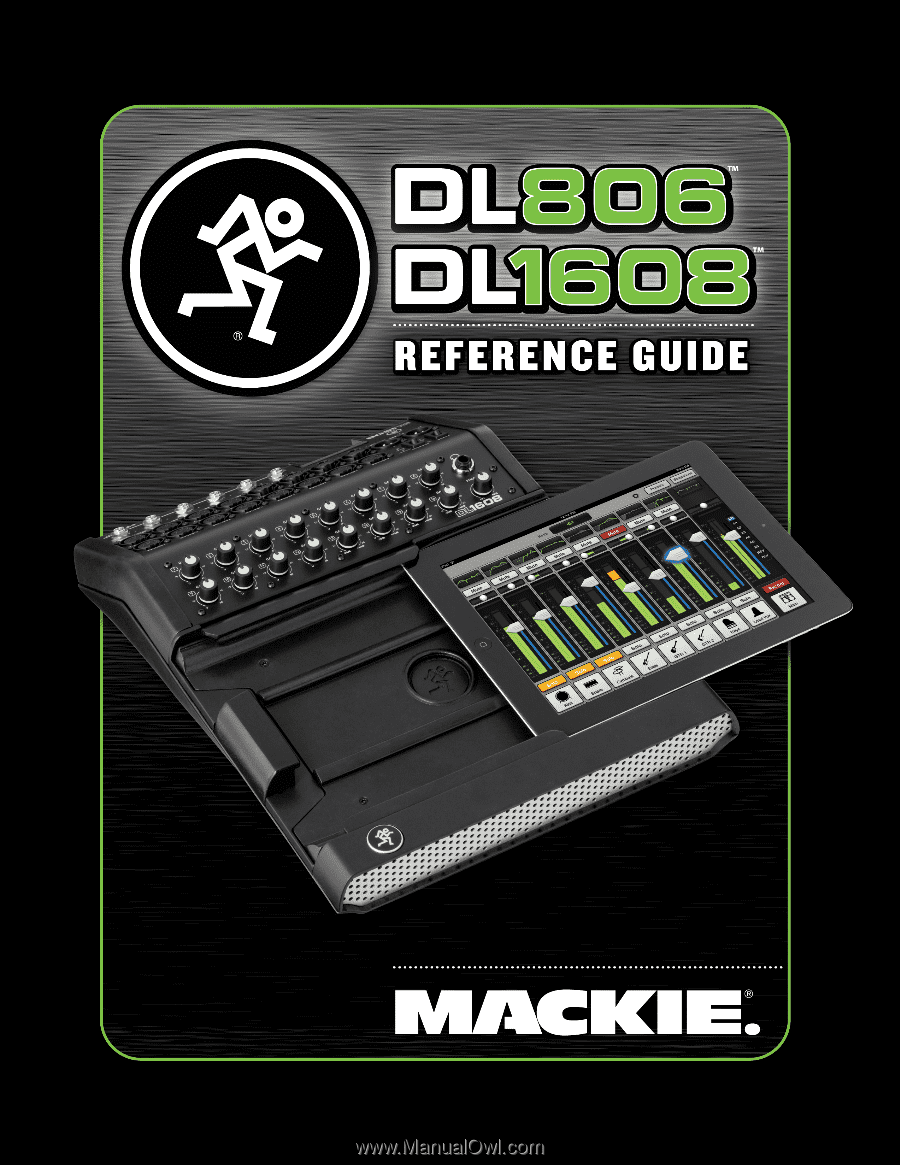
Mackie DL806 and DL1608 Reference Guide
1