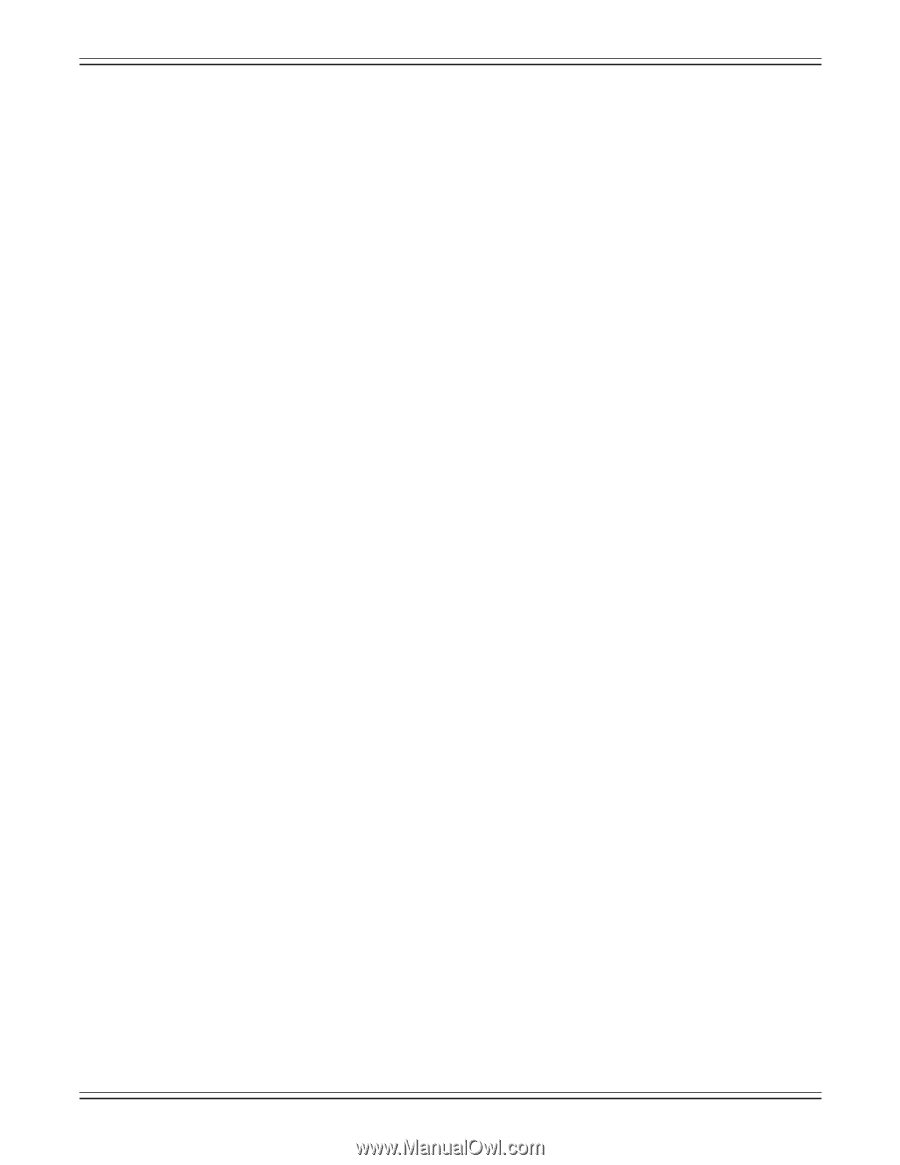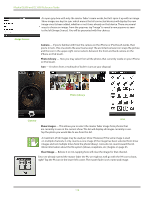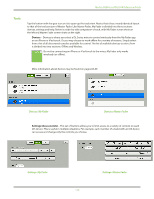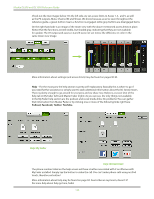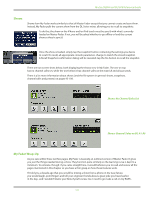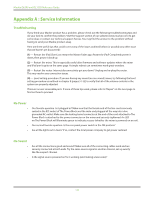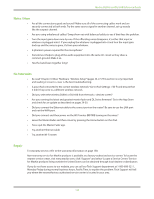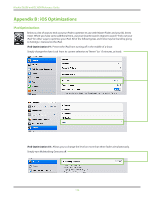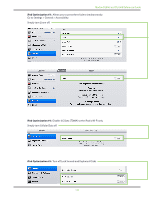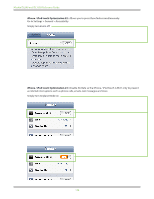Mackie DL806 Reference Guide - Page 123
Repair - wireless setup
 |
View all Mackie DL806 manuals
Add to My Manuals
Save this manual to your list of manuals |
Page 123 highlights
Mackie DL806 and DL1608 Reference Guide Noise / Hum • Are all the connections good and sound? Make sure all of the connecting cables work and are securely connected at both ends. Try the same source signal in another channel, set up exactly like the suspect channel. • Are you using unbalanced cables? Swap them out with balanced cables to see if that fixes the problem. • Turn the input gains down one-by-one. If the offending noise disappears, it's either that input or whatever is plugged into it. If you unplug the whatever-is-plugged-into-it and turn the input gain back up and the noise is gone, it's from your whatever. • Is phantom power required for the microphone? • Sometimes it helps to plug all the audio equipment into the same AC circuit so they share a common ground. Make it so. • Has the band been together long? No Interwebs • Re-read "Chapter 4: Mixer Hardware : Wireless Setup" [pages 24-27]. This section is very important and reading it cover-to-cover is the best troubleshooting. • Is your iPad connected to the correct wireless network? Go to iPad Settings > Wi-Fi and ensure that it didn't hop onto to a different wireless network. • Did you select the wireless DL806 or DL1608 from the tools > devices screen? • Are you running the latest and greatest master fader and DL Series firmware? Go to the App Store and check for an update as described on pages 29-30. • Did you connect the Ethernet cable to the correct port on the router? Be sure to use the LAN port and not the WAN port. • Did you connect and then power on the Wi-Fi router BEFORE turning on the mixer? • Leave the Master Fader and then return by pressing the Home button on the iPad. • Force quit the Master Fader app. • Try another Ethernet cable. • Try another Wi-Fi router. Repair For warranty service, refer to the warranty information on page 158. Non-warranty service for Mackie products is available at a factory-authorized service center. To locate the nearest service center, visit www.mackie.com, click "Support" and select "Locate a Service Center." Service for Mackie products living outside the United States can be obtained through local dealers or distributors. If you do not have access to our website, you can call our Tech Support department at 1-800-898-3211, Monday-Friday during normal business hours, Pacific Time, to explain the problem. Tech Support will tell you where the nearest factory-authorized service center is located in your area. 123