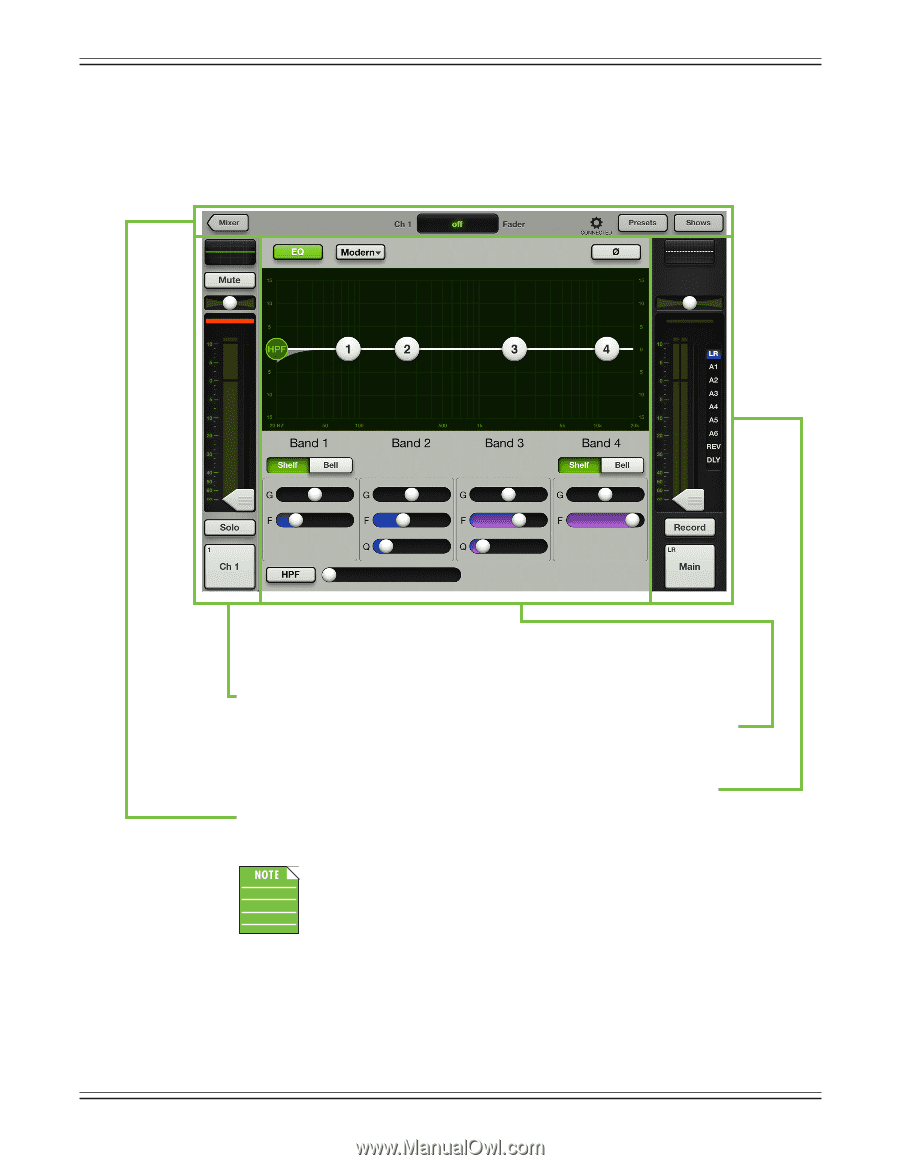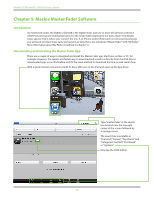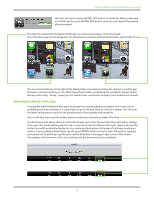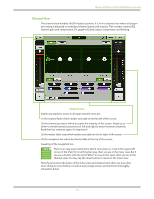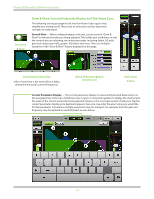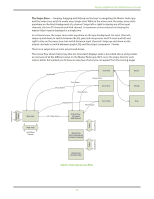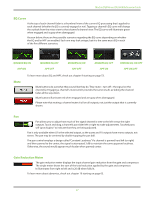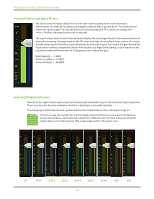Mackie DL806 Reference Guide - Page 33
Channel View, channel view. You may tap the mixer button to return to the mixer view.
 |
View all Mackie DL806 manuals
Add to My Manuals
Save this manual to your list of manuals |
Page 33 highlights
Mackie DL806 and DL1608 Reference Guide Channel View The channel view handles all DSP-related activities. It is in the channel view where all plug-in processing is adjusted on individual channel inputs and outputs. This includes channel EQ, channel gate and compression, FX, graphic EQ and output compression and limiting. Channel View Visible and ready for action in all input channel views are: (1) the channel fader which resides vertically on the far left of the screen. (2) the channel processor which occupies the majority of the screen. Swipe up or down to switch between processors or left and right to switch between channels. Read that last sentence again. It's important! (3) the master fader strip which resides vertically on the far right of the screen. (4) the navigation bar which lies horizontally at the top of the screen. Speaking of the navigation bar... There is an easy way to determine which view you're in. Look in the upper-left corner of the iPad. If it is nothing but gray, then you are in the mixer view. But if you see a button with the word "Mixer" in it (as in this case), then you are in the channel view. You may tap the mixer button to return to the mixer view. Now that you know the basics of the mixer view and channel view, there are just a few more things to cover before we look at every single screen and control in thoroughly exhaustive detail. 33