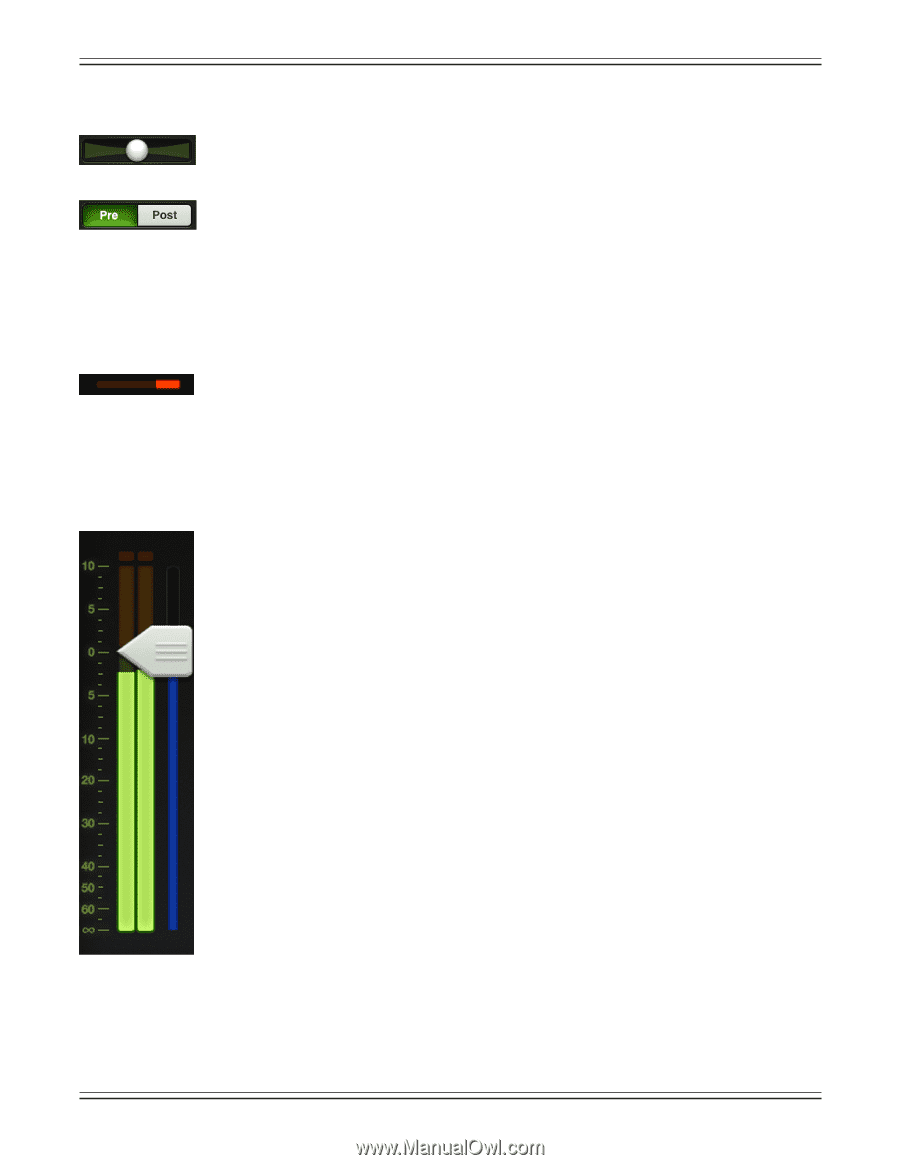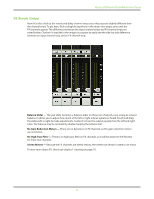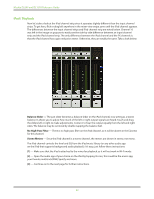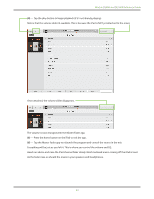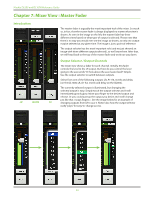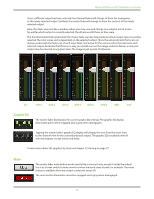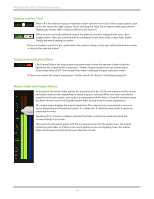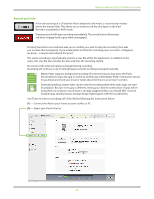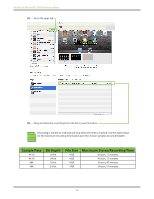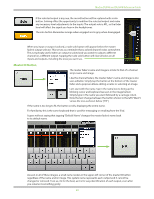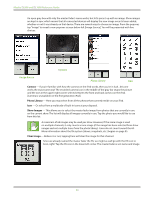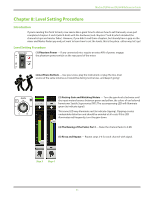Mackie DL806 Reference Guide - Page 46
Balance and Pre / Post, Output Gain Reduction Meter, Master Fader and Output Meters, Knight Rider
 |
View all Mackie DL806 manuals
Add to My Manuals
Save this manual to your list of manuals |
Page 46 highlights
Mackie DL806 and DL1608 Reference Guide Balance and Pre / Post When LR is the selected output, the balance slider controls how much of the output signal is sent to the left versus the right outputs. Touch and drag the slider left or right to make adjustments. Tapping the master fader's balance ball twice will center it. When an aux send is the selected output, the balance control is replaced with a pre / post toggle button. Here, the aux send may be configured as pre-fader [left] or post-fader [right]. Simply tap which setting you prefer. There is no balance control or pre / post button for reverb or delay, so this spot will be blank when reverb or delay is the selected output. Output Gain Reduction Meter Like channel faders, the output gain reduction meter shows the amount of gain reduction applied to the output by the compressor / limiter. Output channels do not contain gates. Anyone else think of KITT from Knight Rider when looking at the gain reduction meter? To learn more about the output compressor / limiter, check out chapter 13 starting on page 80. Master Fader and Output Meters As discussed, the master fader adjusts the output level of the LR, the aux masters and the reverb and delay master sends, depending on which output is selected. While one fader controls the output level of each output, each output is independent of the others. Once the selected output has been chosen, touch and drag the master fader up and down to make adjustments. The output meter displays the output signal level. The output meter is presented in mono or stereo depending on the selected output. It is stereo for LR, while the auxes and FX sends are presented in mono. Speaking of FX, if reverb or delay is selected, the fader controls the master send into the corresponding FX processor. This meter should remain green with the occasional bump into the yellow zone. The output meters are post-fader, so if there is too much yellow (or any red clipping), lower the master fader until it's gone and check the input channels, as well. 46